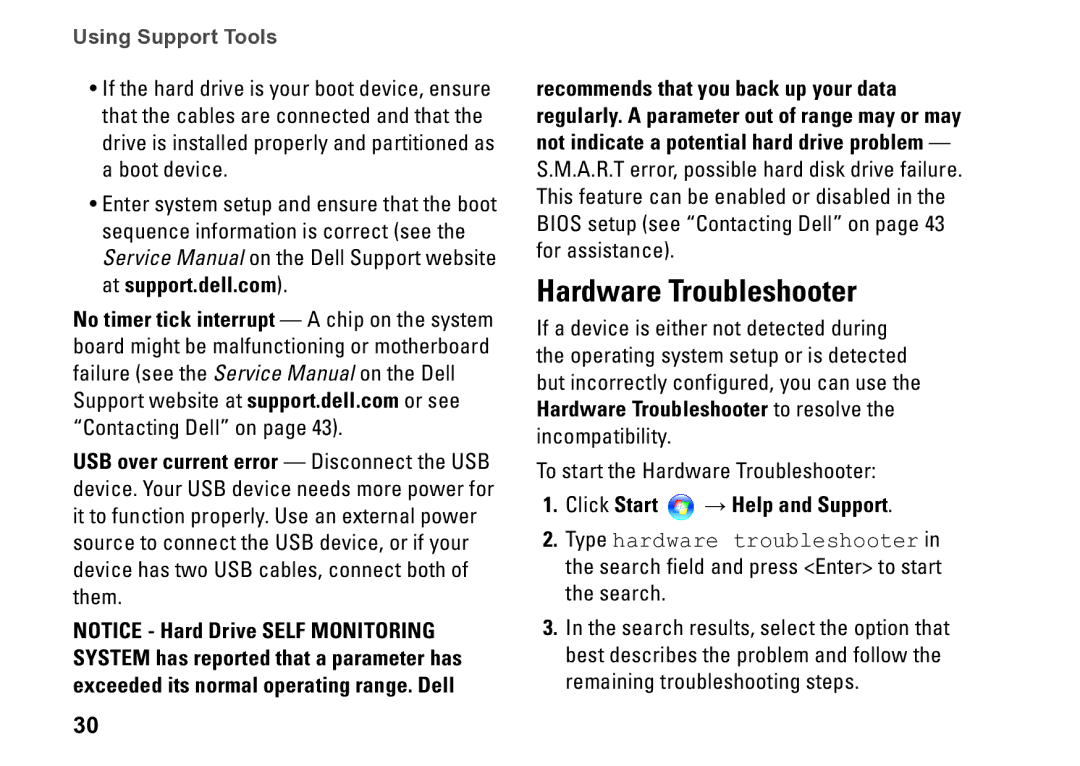540S specifications
The Dell 540S is a versatile desktop computer designed to cater to a wide range of computing needs, from casual use to more demanding tasks. Packed with features and technologies that enhance performance and user experience, the Dell 540S is an attractive option for individuals and businesses alike.At the heart of the Dell 540S is its powerful processor, which is available in various configurations, including the latest Intel or AMD processors. This allows users to choose a system tailored to their specific needs, whether for basic office tasks, multimedia consumption, or even light gaming. With options for multiple cores and threads, the Dell 540S ensures smooth multitasking capabilities, enabling users to efficiently run multiple applications simultaneously.
One of the standout features of the Dell 540S is its memory capacity. It supports ample RAM, enhancing performance and ensuring that even demanding applications run seamlessly. The customizable RAM options allow users to upgrade as their needs evolve, keeping the system relevant for years to come. Furthermore, the system utilizes high-speed Solid State Drives (SSD) for quick boot times and rapid data access, significantly improving overall system responsiveness compared to traditional hard drives.
In terms of design, the Dell 540S offers a sleek and compact profile, making it an ideal choice for environments where space is a premium. Its understated aesthetic ensures that it can fit well in both home and office settings. The system features multiple ports, including USB and HDMI, allowing for easy connectivity to a variety of peripherals and devices.
Connectivity options are also robust, with support for the latest Wi-Fi standards and Ethernet capabilities, providing users with reliable internet access that caters to both casual browsing and demanding online tasks. Dell's commitment to security is evidenced in the 540S through features such as TPM (Trusted Platform Module), helping safeguard sensitive data.
Additionally, Dell provides excellent support through its warranty services, ensuring users have access to help when needed. Overall, the Dell 540S is designed with performance, versatility, and user convenience in mind, making it a compelling choice for anyone in the market for a reliable desktop computer. Whether for work or leisure, this system stands ready to meet a wide array of computing demands.