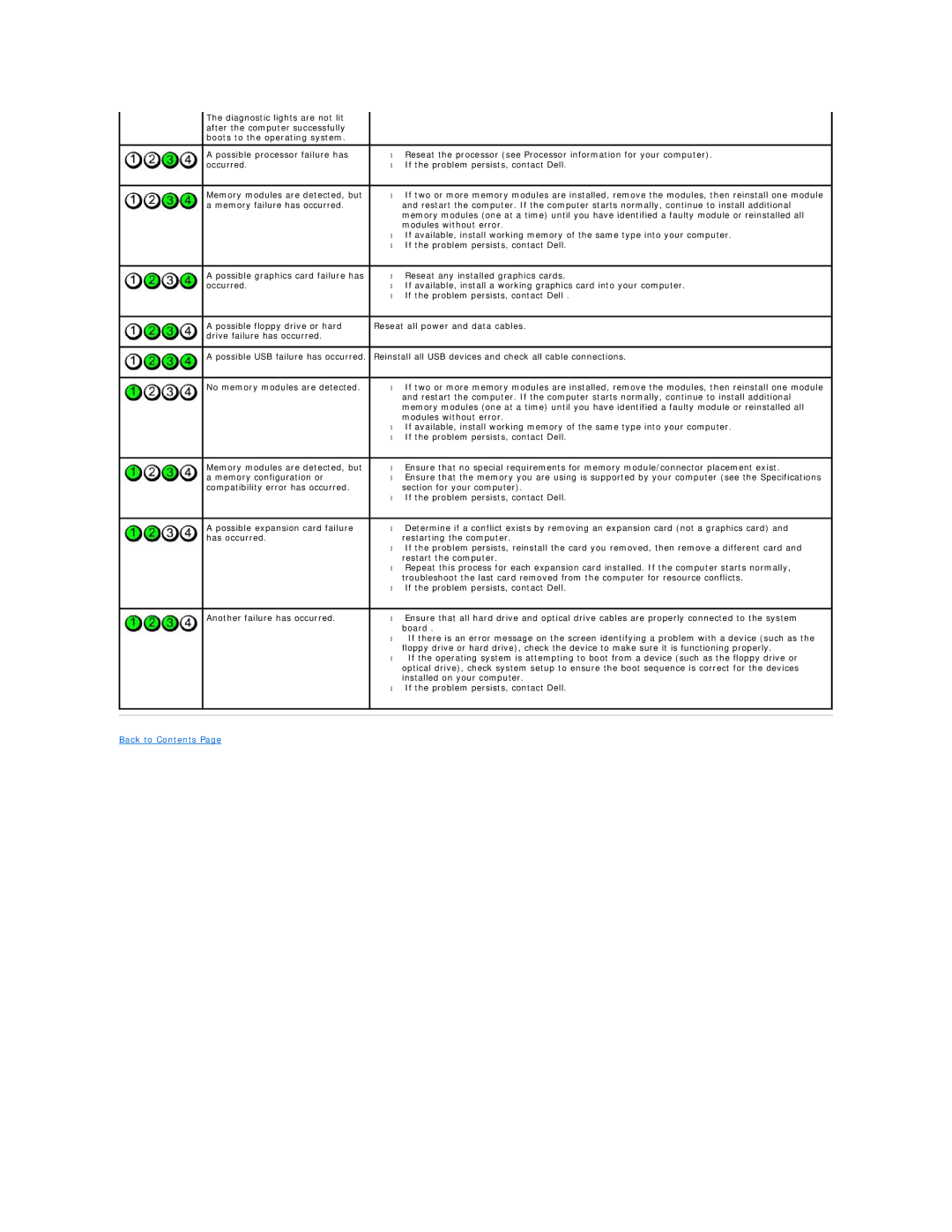580 specifications
The Dell WKG9D, identified as part number 580, 0WKG9DA00, and DCMF, is a cutting-edge component from one of the leading names in computing technology. Designed primarily for high-performance laptops and workstations, this component showcases a blend of advanced features and technologies aimed at enhancing productivity and performance.One of the standout characteristics of the Dell WKG9D is its reliance on the latest advancements in memory and storage technologies. With a robust architecture that supports top-tier processors, it plays a crucial role in ensuring smooth multitasking and seamless performance. The WKG9D is constructed to work efficiently with DDR4 memory, which provides higher bandwidth and improved energy efficiency compared to its predecessors. This is crucial for users who require substantial memory capacity for demanding applications such as graphic design, 3D modeling, or data analysis.
Another important feature of this component is its compatibility with a wide range of Dell devices. This versatility makes it an excellent choice for IT professionals who need a reliable option for upgrading or replacing components in various systems. The design ensures that it fits perfectly into a multitude of laptop models, enhancing the overall flexibility and maintainability of devices.
Furthermore, the Dell WKG9D is engineered with reliability in mind. Quality control measures during the manufacturing process ensure that it can withstand rigorous usage scenarios often found in enterprise environments. This means users can expect durability and long life, significantly reducing the likelihood of hardware failures.
The WKG9D also emphasizes energy efficiency. With an increasing focus on sustainability in technology, this component consumes less power while maintaining high performance, which is critical for mobile devices where battery life is a concern. By optimizing power consumption, it enables users to work longer without needing a recharge.
To summarize, the Dell WKG9D, along with its part numbers like 580, 0WKG9DA00, and DCMF, stands out due to its high-performance capabilities, broad compatibility, emphasis on reliability, and energy-efficient design. Whether used in a corporate setting or for personal productivity, this component is engineered to meet the demands of today's performance-driven environments, making it a solid choice for users looking for enhanced computing power.