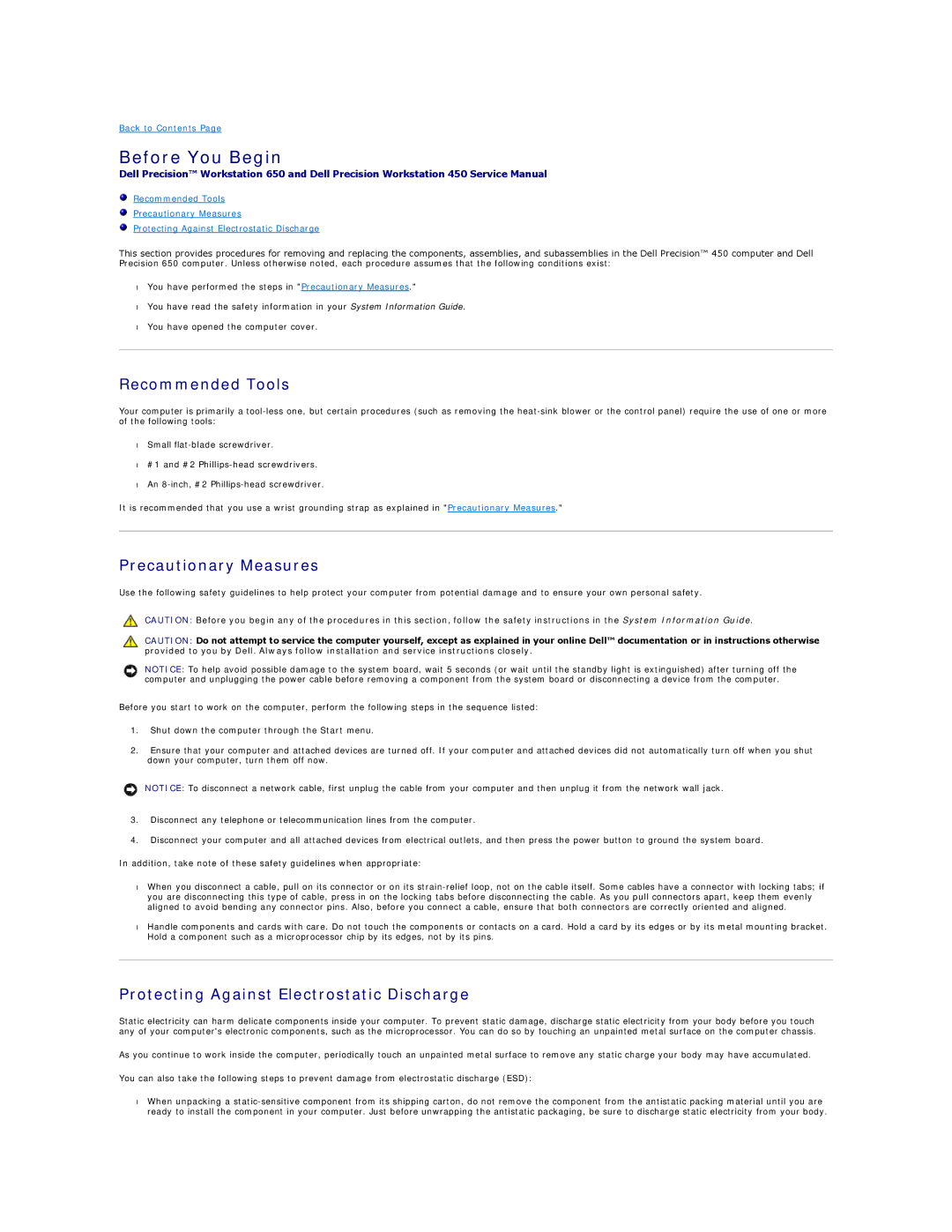650 specifications
The Dell 650, part of the PowerEdge server line, is a robust and versatile server designed to meet the demands of modern data center environments. It offers a blend of performance, scalability, and manageability, making it an ideal choice for various applications, from small businesses to large enterprises.One of the main features of the Dell 650 is its powerful processing capabilities. It typically supports the latest Intel Xeon processors, providing multiple cores that enhance multitasking and processing efficiency. This allows businesses to run demanding workloads, including virtual machines and data-intensive applications, seamlessly.
In terms of memory, the Dell 650 supports a substantial amount of RAM, enabling efficient data handling and faster access times. The server can accommodate various configurations, thus allowing businesses to choose the optimal memory setup for their specific needs. Whether it's for a small-scale operation or a large database application, the flexibility in memory options ensures that performance is never compromised.
Storage is another critical aspect of the Dell 650. It features numerous drive bays that can support different types of storage solutions, such as SAS, SATA, and SSDs. The ability to implement RAID configurations enhances data protection and reliability, ensuring continuity of operations in the event of hardware failure. This flexibility in storage is crucial for businesses that require high availability and fault tolerance.
Networking capabilities are also noteworthy in the Dell 650. It includes advanced network interfaces that can manage high bandwidth and low-latency requirements. This ensures that data can be transferred quickly and efficiently across the network, crucial for applications that rely on real-time data processing.
In addition to its hardware features, the Dell 650 comes equipped with advanced management tools. Dell's OpenManage technology simplifies server management and monitoring, allowing IT administrators to maintain optimal performance with minimal effort. The intuitive interface provides insights into system health and alerts for potential issues, making proactive management a reality.
Overall, the Dell 650 is engineered to offer a balance of power, efficiency, and reliability. Its combination of high-performance processing, extensive memory options, flexible storage configurations, and advanced management features makes it a compelling choice for organizations looking to enhance their IT infrastructure. Whether used in virtualization, database management, or cloud computing environments, the Dell 650 stands out as a reliable solution that supports the evolving needs of modern businesses.