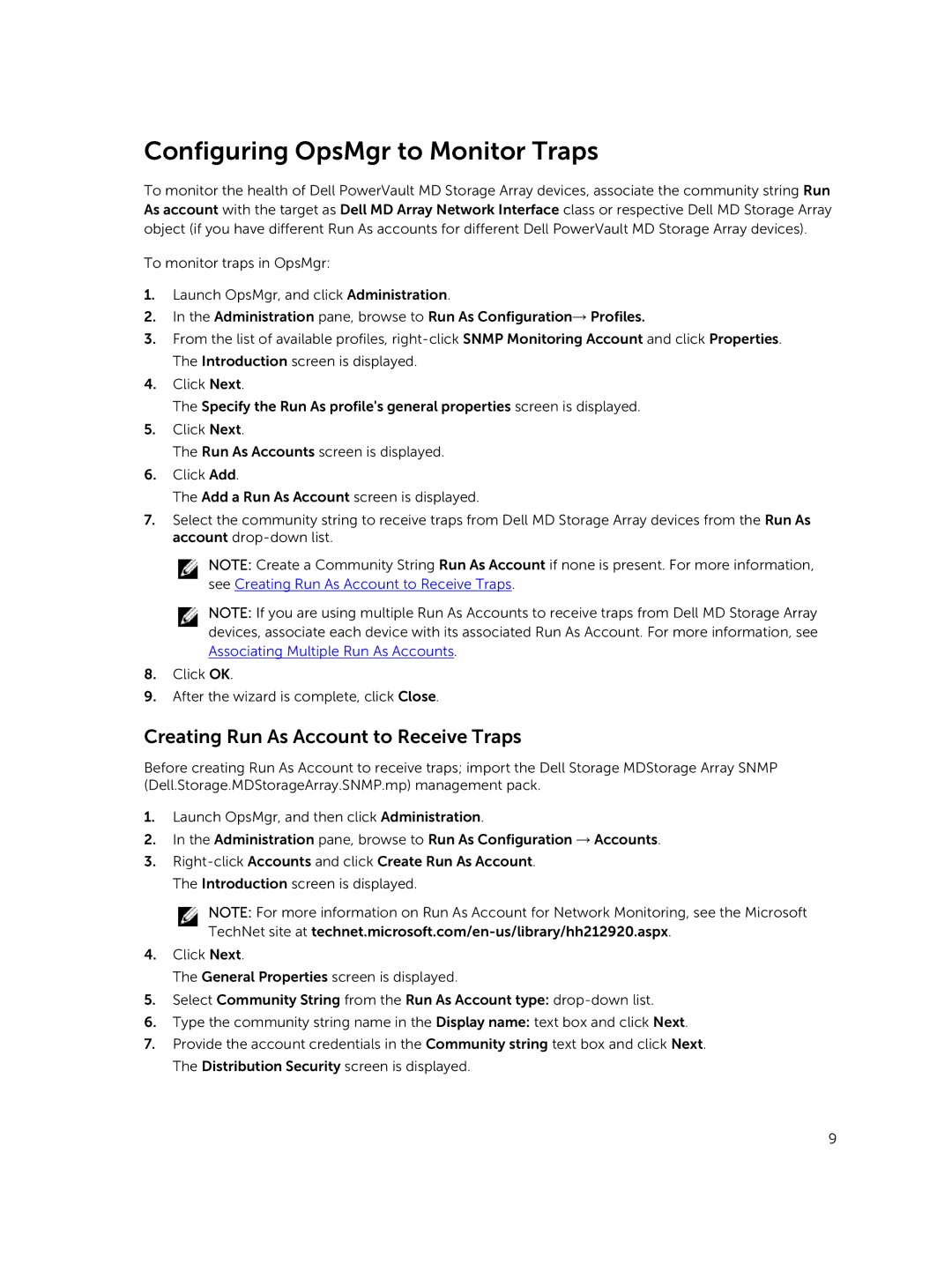6 specifications
The Dell 6, part of Dell’s acclaimed lineup of laptops and computers, is designed to meet the needs of both casual users and professionals alike. It integrates cutting-edge technology with user-friendly design, making it a versatile computer for various applications.One of the most prominent features of the Dell 6 is its ultra-thin and lightweight design, which enhances portability without compromising performance. It is available in various screen sizes, including vibrant 15-inch and compact 13-inch models. The display often employs an FHD resolution with IPS technology, ensuring vibrant colors and wide viewing angles that enhance the user experience, whether for work or entertainment.
Under the hood, the Dell 6 is powered by the latest Intel or AMD processors, providing robust processing capabilities for everyday tasks, content creation, and even gaming. With support for up to 16GB or more of RAM, multitasking becomes seamless, allowing users to run multiple applications without encountering slowdowns. The device typically features fast SSD storage options, ensuring quick boot times and rapid file access.
In terms of connectivity, the Dell 6 is equipped with a variety of ports, including USB-C, USB-A, HDMI, and an SD card slot, catering to diverse peripheral needs. Wi-Fi 6 technology ensures high-speed wireless connectivity, allowing for smooth streaming, gaming, and web browsing experiences. Bluetooth compatibility adds an additional layer of connectivity, enabling users to connect wireless peripherals effortlessly.
The Dell 6 also pays attention to audio-visual quality. Many models are equipped with enhanced speakers and microphone systems, providing clear audio for video calls and multimedia playback. The keyboard design often includes backlighting, which not only enhances usability in low-light conditions but also adds a modern aesthetic to the device.
Security features such as fingerprint readers and facial recognition technologies offer an extra layer of protection, safeguarding user information and ensuring secure access. With high-capacity batteries, users can expect extended usage on a single charge, making it ideal for those on the go.
Overall, the Dell 6 is a testament to Dell’s commitment to innovation, combining stylish design with advanced features and technologies that cater to a wide array of users. Whether for students, business professionals, or avid gamers, the Dell 6 stands out as a reliable and high-performance device.