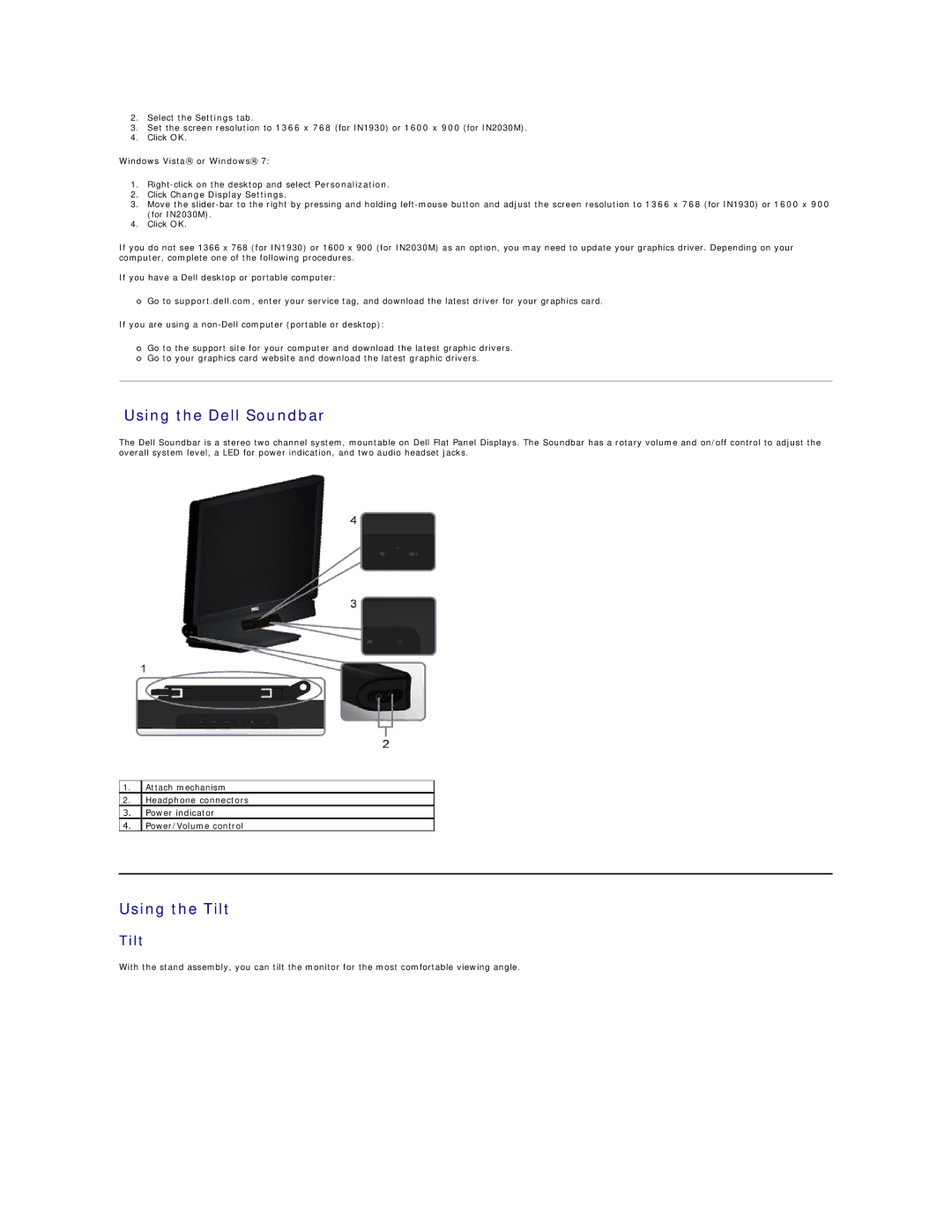2.Select the Settings tab.
3.Set the screen resolution to 1366 x 768 (for IN1930) or 1600 x 900 (for IN2030M).
4.Click OK.
Windows Vista® or Windows® 7:
1.
2.Click Change Display Settings.
3.Move the
4.Click OK.
If you do not see 1366 x 768 (for IN1930) or 1600 x 900 (for IN2030M) as an option, you may need to update your graphics driver. Depending on your computer, complete one of the following procedures.
If you have a Dell desktop or portable computer:
¡Go to support.dell.com, enter your service tag, and download the latest driver for your graphics card.
If you are using a
¡Go to the support site for your computer and download the latest graphic drivers.
¡Go to your graphics card website and download the latest graphic drivers.
Using the Dell Soundbar
The Dell Soundbar is a stereo two channel system, mountable on Dell Flat Panel Displays. The Soundbar has a rotary volume and on/off control to adjust the overall system level, a LED for power indication, and two audio headset jacks.
1.Attach mechanism
2.Headphone connectors
3.Power indicator
4.Power/Volume control
Using the Tilt
Tilt
With the stand assembly, you can tilt the monitor for the most comfortable viewing angle.