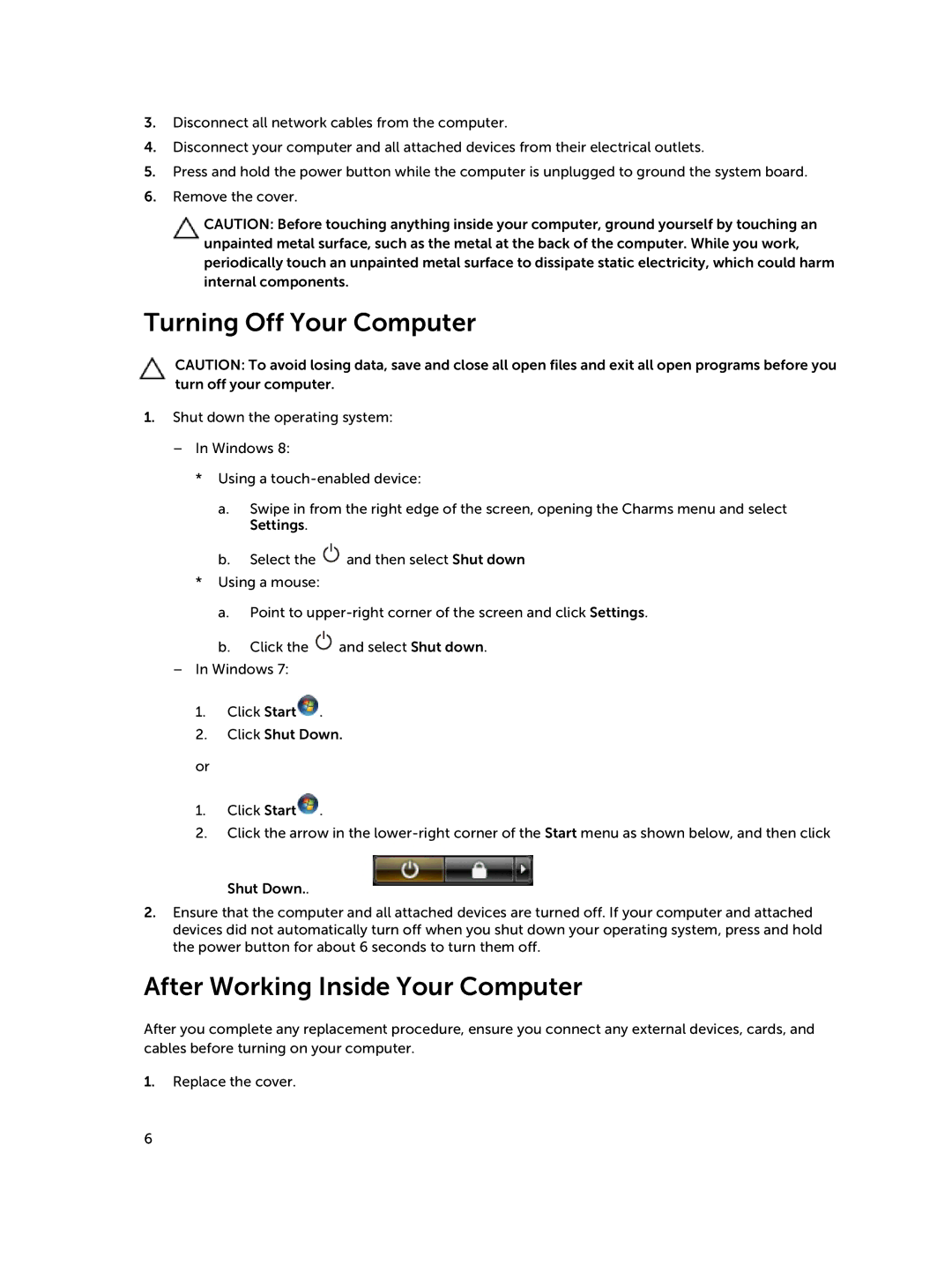D15M specifications
The Dell D15M laptop is a powerful and versatile device that caters to the needs of both professionals and casual users. It stands out in the crowded laptop marketplace with its robust features, solid performance, and sleek design.One of the key features of the Dell D15M is its display. Offering a large 15.6-inch screen, it provides users with ample workspace and an immersive viewing experience. The Full HD resolution ensures stunning visuals, making it ideal for both professional tasks such as graphic design and everyday activities like streaming videos. The anti-glare technology further enhances usability by minimizing reflections, ensuring clear visibility regardless of lighting conditions.
Under the hood, the Dell D15M is powered by the latest Intel or AMD processors, providing users with exceptional performance for multitasking and demanding applications. Coupled with generous RAM options, this laptop can handle everything from basic office tasks to extensive data analysis with ease. The storage configurations include fast SSD options, allowing for rapid boot times, quick file access, and improved overall system responsiveness.
Connectivity is another highlight of the Dell D15M. The laptop is equipped with multiple USB ports, HDMI outputs, and an Ethernet jack, ensuring that users can connect a variety of devices, from external hard drives to monitors, without a hitch. The inclusion of Wi-Fi 6 technology guarantees rapid wireless connectivity, making it suitable for modern work-from-home setups and online collaborations.
Dell has also prioritized the security and durability of the D15M. With features such as a built-in fingerprint reader and TPM (Trusted Platform Module) for hardware-based security, users can be assured that their data remains protected. The chassis is constructed to withstand the rigors of daily use, providing peace of mind for those who are constantly on the go.
Furthermore, the Dell D15M emphasizes user comfort with a well-designed keyboard that offers a responsive typing experience and a precision touchpad for seamless navigation. The laptop also incorporates advanced cooling systems to prevent overheating during intense usage, ensuring that performance remains steady under load.
In conclusion, the Dell D15M is a well-rounded laptop that combines performance, reliability, and versatility. Ideal for students, professionals, and everyday users, it delivers features and technologies that cater to various needs, making it a smart choice for anyone in the market for a new laptop. With its appealing design and powerful capabilities, the Dell D15M is poised to be a go-to device for many.