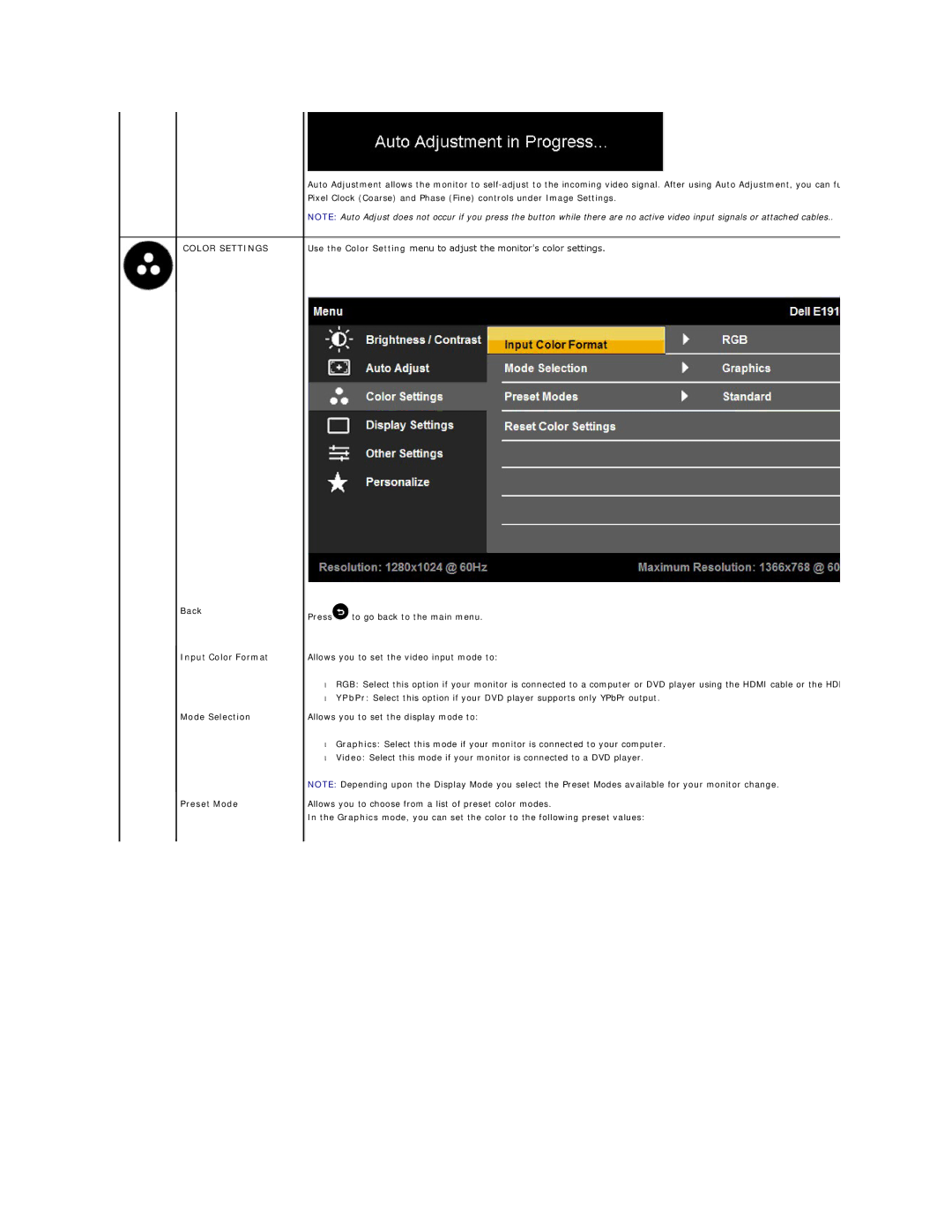COLOR SETTINGS
Back
Input Color Format
Mode Selection
Preset Mode
Auto Adjustment allows the monitor to
NOTE: Auto Adjust does not occur if you press the button while there are no active video input signals or attached cables..
Use the Color Setting menu to adjust the monitor's color settings.
Press![]() to go back to the main menu.
to go back to the main menu.
Allows you to set the video input mode to:
•RGB: Select this option if your monitor is connected to a computer or DVD player using the HDMI cable or the HD
•YPbPr: Select this option if your DVD player supports only YPbPr output.
Allows you to set the display mode to:
•Graphics: Select this mode if your monitor is connected to your computer.
•Video: Select this mode if your monitor is connected to a DVD player.
NOTE: Depending upon the Display Mode you select the Preset Modes available for your monitor change.
Allows you to choose from a list of preset color modes.
In the Graphics mode, you can set the color to the following preset values: