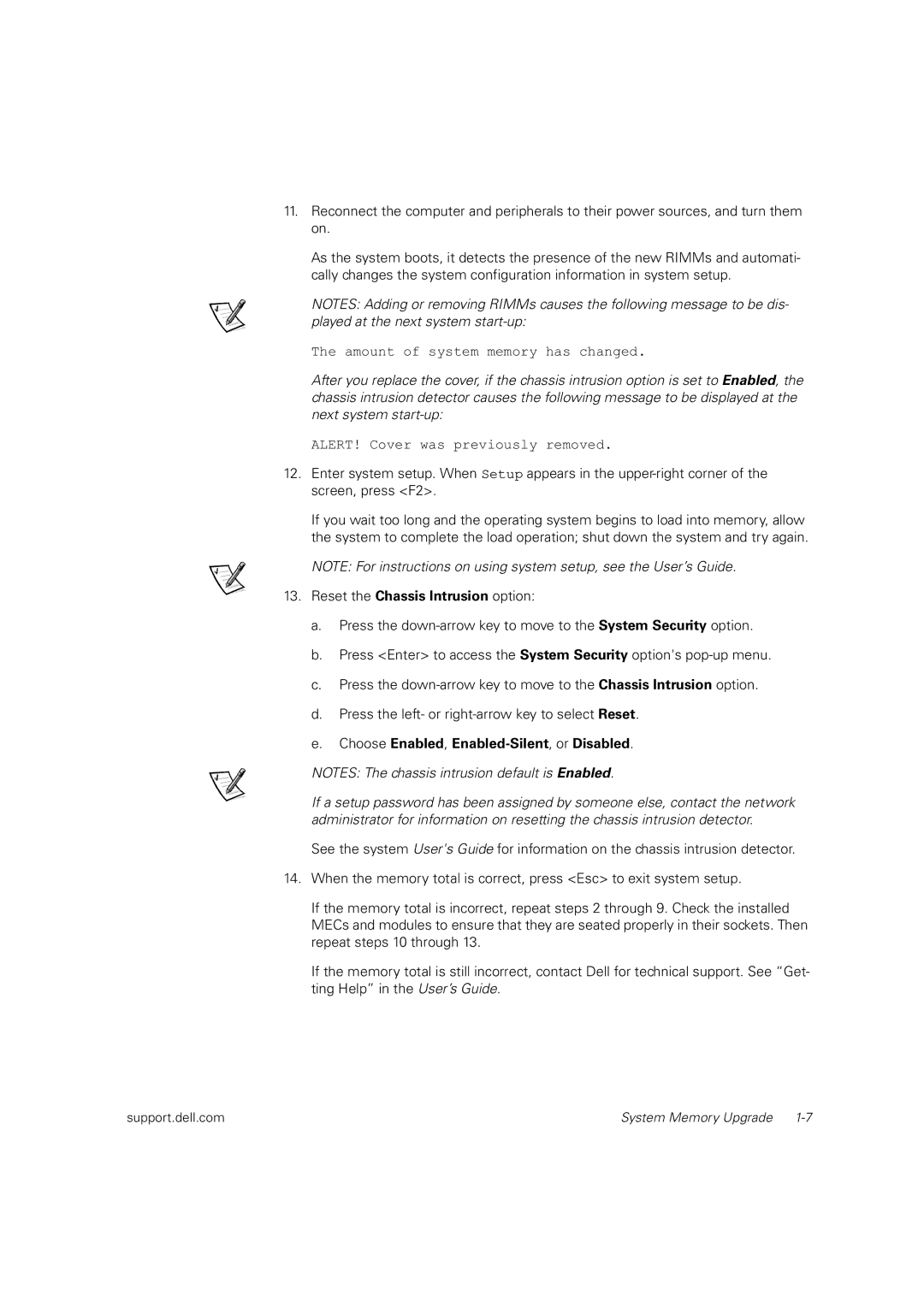dell precision workstation 620 specifications
The Dell Precision Workstation 620 is a robust and versatile workstation designed to meet the demanding needs of professionals in various fields such as CAD, 3D rendering, and data analysis. One of the main features of this workstation is its powerful dual-processor architecture, allowing users to take advantage of increased processing power and multitasking capabilities. This feature makes the Precision 620 an excellent choice for tasks that require heavy computation and graphics rendering.Equipped with the Intel Xeon processors, this workstation supports multiple cores, which significantly enhances performance for applications that can leverage parallel processing. Its extensive memory capacity, supporting up to 8 GB of RAM, ensures that users can run memory-intensive applications smoothly. The Precision 620 also supports ECC memory, which adds an extra layer of reliability by correcting single-bit memory errors, making it ideal for critical applications in scientific and engineering fields.
The graphics capabilities of the Precision 620 are noteworthy. It offers options for high-end graphics cards from NVIDIA and ATI, enabling professionals to easily handle complex graphical tasks. The workstation supports 3D graphics workloads, making it suitable for graphics designers, animators, and video editors.
Storage options are another highlight, with multiple drive bays and support for RAID configurations. This feature enhances data redundancy and performance, ensuring that critical projects are securely stored. The Precision 620 also includes a variety of ports and connectivity options, allowing users to connect peripherals and external devices effortlessly.
In terms of expandability, the workstation is designed with multiple PCI slots, providing users with the flexibility to upgrade their hardware as needed. This characteristic is essential in a fast-paced technological environment where staying updated with the latest advancements can be crucial.
Dell's commitment to providing reliable equipment is evident in the Precision 620’s build quality and design. It is engineered to be easily accessible for upgrades and maintenance, ensuring that professionals can keep their systems running efficiently without significant downtime.
Overall, the Dell Precision Workstation 620 combines powerful performance, expandability, and reliability, making it an ideal choice for professionals who require a dependable machine to handle their demanding workloads. Its features and technologies position it as a worthy contender in the workstation market, meeting the various needs of its users.