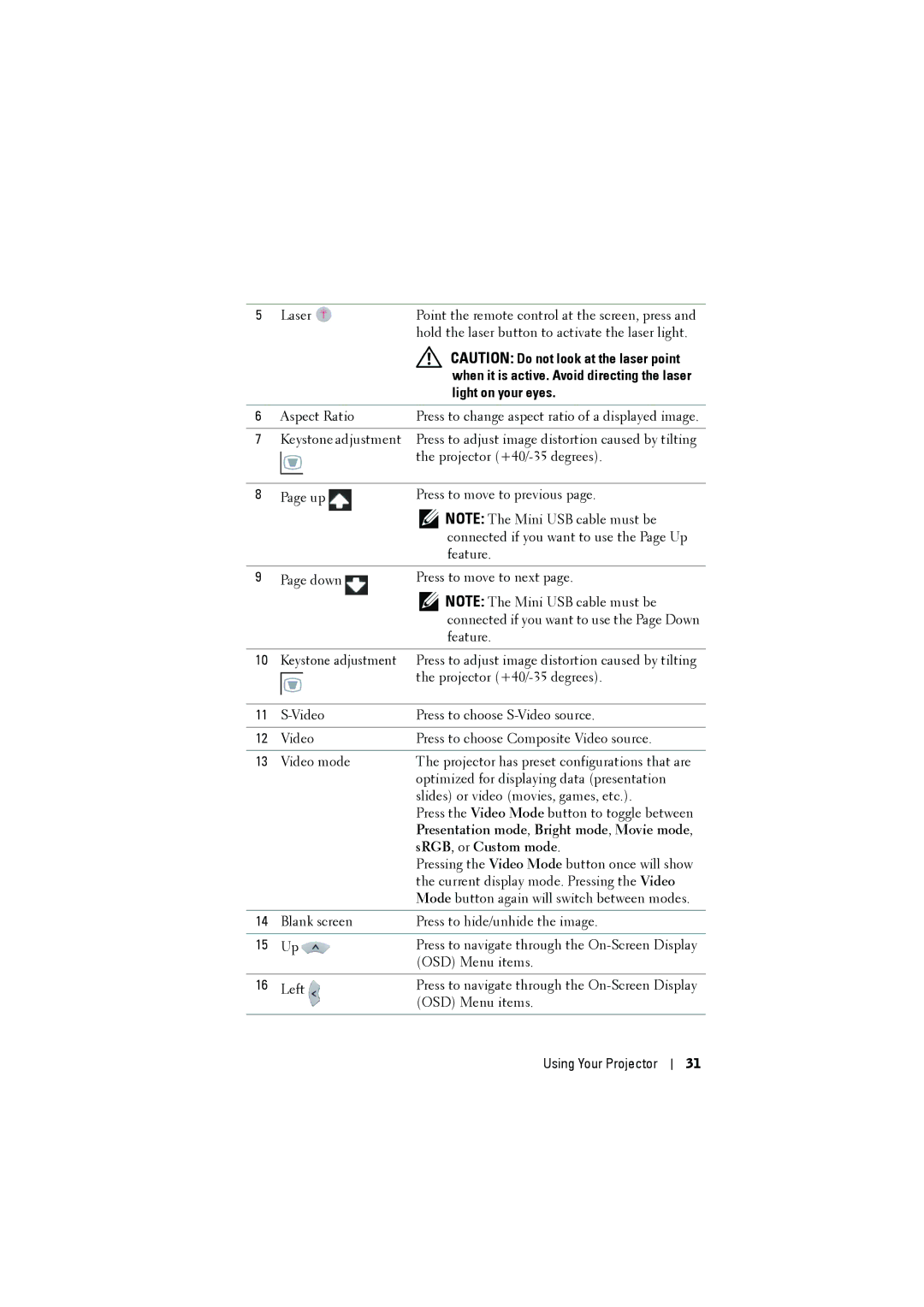dell projector specifications
Dell projectors are renowned for their exceptional performance, innovative technologies, and user-friendly features, making them a popular choice for both office and home environments. Engineered to deliver crystal-clear visuals and reliable functionality, these projectors cater to a wide range of needs, from business presentations to immersive home theater experiences.One of the standout features of Dell projectors is their advanced image quality. Equipped with high lumens output, they ensure bright projections even in well-lit environments. This brightness, combined with high resolution capabilities—ranging from Full HD (1920x1080) to 4K (3840x2160) in select models—ensures sharp, vibrant images that captivate audiences. Additionally, many models incorporate advanced color technologies, which enhance color accuracy and deliver more dynamic visuals.
In terms of connectivity, Dell projectors are designed to be versatile. They typically offer multiple input options, including HDMI, VGA, and USB ports, making it easy to connect to a variety of devices such as laptops, tablets, and even smartphones. Some models also feature wireless connectivity, allowing users to connect without the hassle of cables, further enhancing their convenience.
Dell projectors also prioritize portability. Many models are lightweight and compact, making them easy to transport for on-the-go presentations or movie nights. The included carrying case enhances their portability, ensuring that users can easily take them from one location to another without the risk of damage.
Another notable characteristic of Dell projectors is their user-friendly interface. With intuitive controls and an easy-to-navigate menu, users can quickly adjust settings to optimize their viewing experience. Features such as automatic keystone correction ensure that images remain aligned, regardless of the projection angle, while various preset modes allow users to select the best settings for their specific environment or content type.
Finally, Dell's commitment to sustainability is evident in their projector designs. Many models include energy-efficient technologies that help reduce power consumption, extending the life of the lamp and lowering overall operating costs. This focus on efficiency is coupled with robust built-in security features, making Dell projectors a reliable choice for corporate settings.
In conclusion, Dell projectors are a blend of high performance, versatility, and usability, making them suitable for a broad audience, from professionals to home users. With their impressive features and technological advancements, they deliver outstanding projection experiences that stand out in any setting.