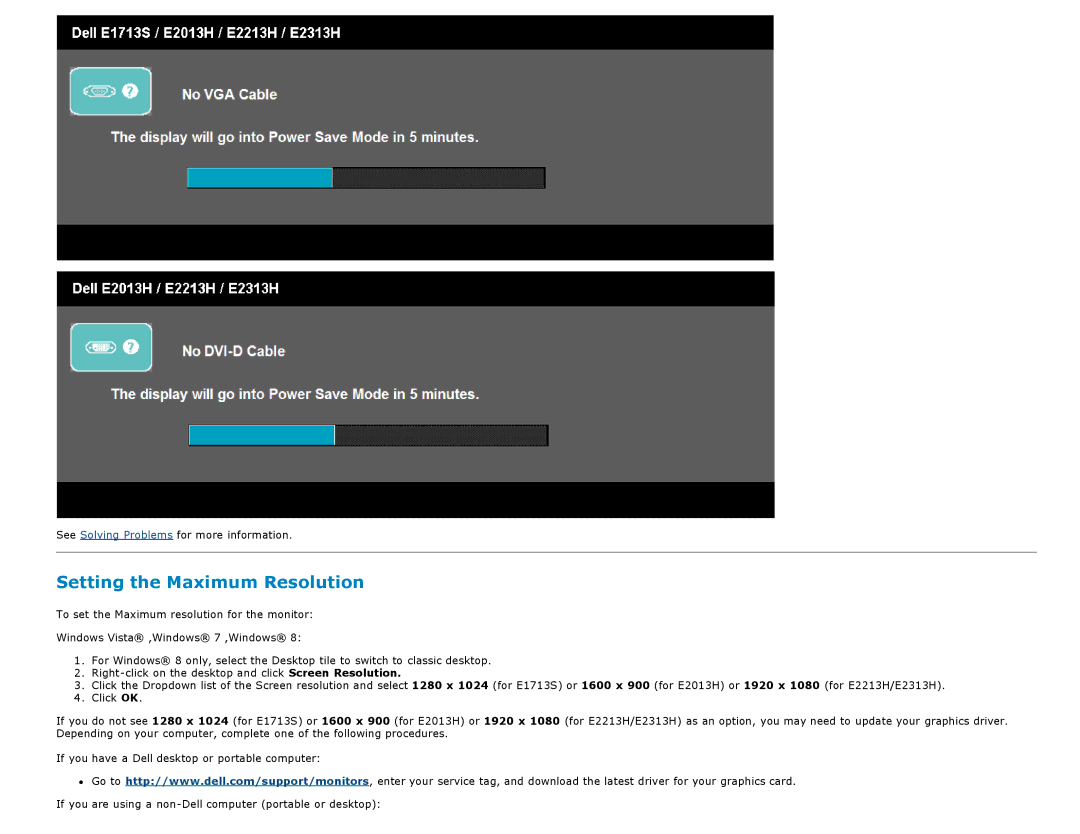See Solving Problems for more information.
Setting the Maximum Resolution
To set the Maximum resolution for the monitor:
Windows Vista® ,Windows® 7 ,Windows® 8:
1.For Windows® 8 only, select the Desktop tile to switch to classic desktop.
2.
3.Click the Dropdown list of the Screen resolution and select 1280 x 1024 (for E1713S) or 1600 x 900 (for E2013H) or 1920 x 1080 (for E2213H/E2313H).
4.Click OK.
If you do not see 1280 x 1024 (for E1713S) or 1600 x 900 (for E2013H) or 1920 x 1080 (for E2213H/E2313H) as an option, you may need to update your graphics driver. Depending on your computer, complete one of the following procedures.
If you have a Dell desktop or portable computer:
Go to http://www.dell.com/support/monitors, enter your service tag, and download the latest driver for your graphics card.
If you are using a