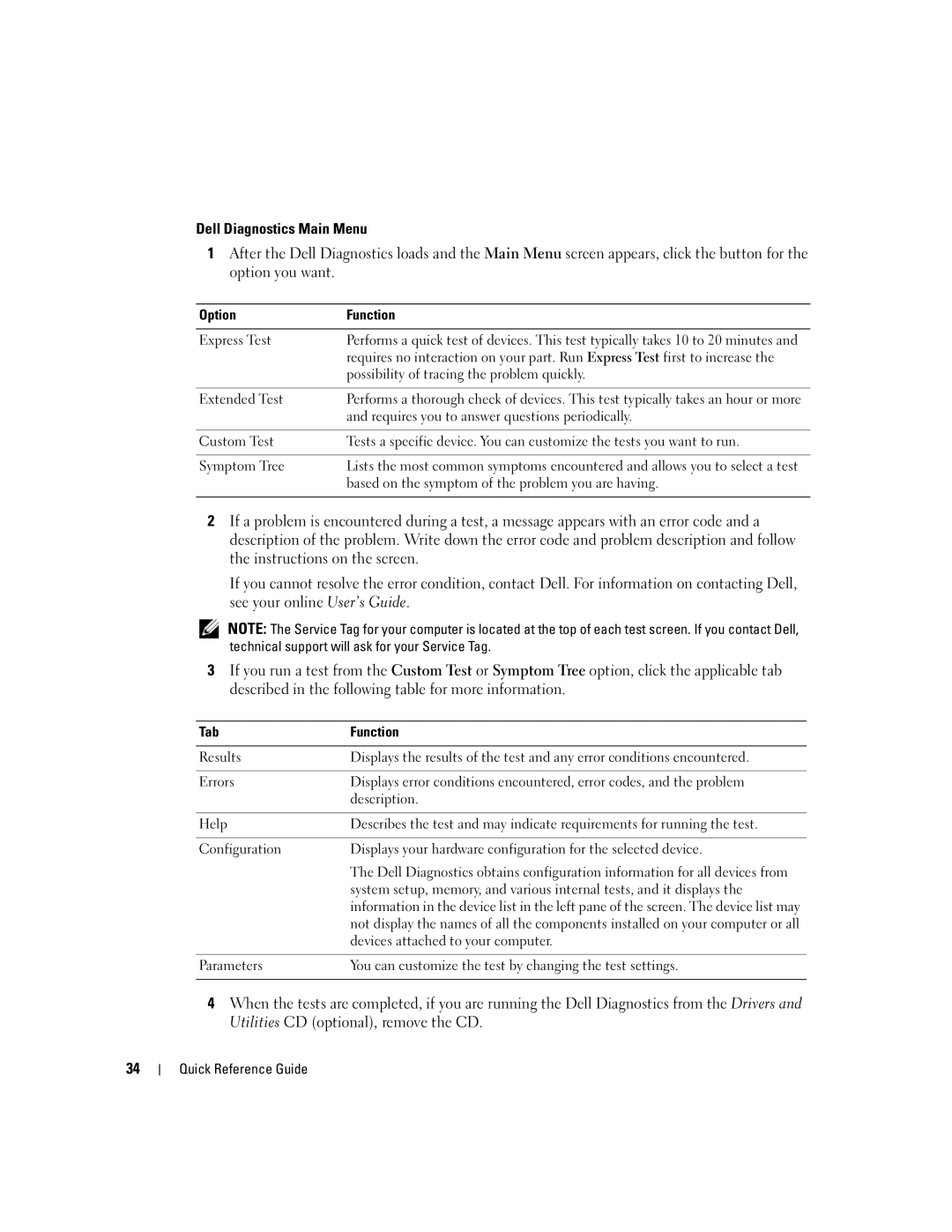Quick Reference Guide
W . d e l l . c o m s u p p o r t . d e l l . c o m
Abbreviations and Acronyms
Contents
Using the Drivers and Utilities CD Index
Finding Information
Downloads Drivers, patches, and software updates
Use the Service Tag to identify your computer
Upgrades Upgrade information for
Support history, service contract
File downloads
Top technical issues for my computer
Frequently asked questions
Computers
Insert a CD or DVD if applicable into this drive
System Views
Mini Tower Computer Front View
Insert a floppy disk into this drive
This light flickers when the hard drive is in use
Code. For more information, see Diagnostic Lights on
Blinking green The computer is in a power-saving mode
No light The computer is turned off
Mini Tower Computer Back View
Desktop Computer Front View
Shutdown
Power Management in your online User’s Guide
Desktop Computer Back View
Small Form Factor Computer Front View
Small Form Factor Computer Back View
Parallel connector
Line-out connector
Connector
Line-in connector
Microphone connector
Ultra-Small Form Factor Computer Front View
Instead, perform a Microsoft Windows shutdown
Ultra-Small Form Factor Computer Side View
Ultra-Small Form Factor Computer Back View
Ultra-Small Form Factor Computer Back-Panel Connectors
Removing the Computer Cover
Before You Begin
Mini Tower Computer
Page
Desktop Computer
Small Form Factor Computer
Ultra-Small Form Factor Computer
Inside Your Computer
Desktop Computer
Small Form Factor Computer
Setting Up Your Computer
Connect the keyboard and mouse
Quick Reference Guide
Set Up Your Keyboard and Mouse Set Up Your Monitor
Power Connections
Solving Problems
Dell Diagnostics
When to Use the Dell Diagnostics
Insert the Drivers and Utilities CD
Option Function
Tab Function
Power Light Problem Description Suggested Resolution
System Lights
Diagnostic Lights
Light Pattern Problem Description
Without error
Light Pattern Problem Description Suggested Resolution
Installed, reinstall it and restart
If available, install properly working
Your computer
Ensure that no special memory
Verify that the memory modules that
Ensure that the cables are properly
Beep Codes
Code Cause
Using Microsoft Windows XP System Restore
Running the Dell IDE Hard Drive Diagnostics
Resolving Software and Hardware Incompatibilities
Select a restore point and click Next
Reinstalling Windows XP
Reinstalling Microsoft Windows XP
Enabling System Restore
Before You Begin
Quick Reference Guide
Using the Drivers and Utilities CD
When the Welcome to Microsoft screen appears, click Next
Drivers for Your Computer
Quick Reference Guide
Index
Index
Index
Guide de référence rapide
Remarques, avis et précautions
Abréviations et sigles
Exécution de Dell IDE Hard Drive Diagnostics
Ordinateurs mini-tour, de bureau et compacts
Réinstallation de Microsoft Windows XP
Utilisation de la fonctionnalité de Restauration du
Recherche dinformations
Service, discussions en ligne avec le Support technique
Utilisez le numéro de service pour identifier
Solutions Conseils et astuces de
Express
Principaux problèmes techniques
Vous avez commandé
Historique du support
Concernant mon ordinateur
Insérez un CD ou un DVD le cas échéant dans ce lecteur
Vues du système
Ordinateur mini-tour Vue frontale
Insérez une disquette dans ce lecteur
Système dexploitation
Vert clignotant Lordinateur est en mode déconomie dénergie
Du système dexploitation
Éteint Lordinateur est éteint
Ordinateur mini-tour Vue arrière
Ordinateur de bureau Vue frontale
Vert clignotant Lordinateur est en mode économie dénergie
Ordinateur de bureau Vue arrière
Ordinateur compact Vue frontale
Dalimentation » du Guide dutilisation en ligne
Ordinateur compact Vue arrière
Voyant dintégrité des
Réseau a été correctement installé
Connecteur parallèle
Liaisons
Graphique. Ne retirez pas le cache
Cette carte
Programme audio ou de téléphonie
Utilisez le câble Y fourni avec lordinateur
Ordinateur ultra compact Vue frontale
En ligne
Ordinateur ultra compact Vue latérale
Ordinateur ultra compact Vue arrière
Ordinateur ultra compact Connecteurs du panneau arrière
Lordinateur
Retrait du capot de lordinateur
Avant de commencer
Ordinateur mini-tour
Avant dintervenir à lintérieur de votre ordinateur
Page
Ordinateur de bureau
Ordinateur compact
Ordinateur ultra compact
Lintérieur de votre ordinateur
Ordinateur de bureau
Ordinateur compact
Configuration de votre ordinateur
Page
Guide de référence rapide
Quand utiliser Dell Diagnostics
Résolution des problèmes
Connexions dalimentation
Démarrage de Dell Diagnostics à partir de votre disque dur
Option Fonction
Menu principal de Dell Diagnostics
Onglet Fonction
Voyant Description du problème
Voyants du système
Dalimentation
Comportement des Description du problème
Voyants de diagnostic
Voyants
Réinstallez le module supplémentaire
Si un module de mémoire est installé
Installés, supprimez-les, réinstallez un
Retirez-la, réinstallez-la, puis redémarrez
CD-ROM, le lecteur de DVD-ROM et la
Vérifiez quil nexiste aucune exigence
Vérifiez que les modules de mémoire que
Carte mère
Codes sonores
Création dun point de restauration
Résolution des incompatibilités logicielles et matérielles
Cliquez sur Restauration du système
Restauration de lordinateur à un état antérieur
Annulation de la dernière restauration du système
Réinstallation de Microsoft Windows XP
Installation de Windows XP
Démarrage depuis le CD Operating system
Page
Utilisation du CD Drivers and Utilities
Pilotes pour votre ordinateur
Index
Index
Guía de referencia rápida
Notas, Avisos y Precauciones
Abreviaturas y siglas
104
Dell Diagnostics Diagnósticos Dell 128
101
116
Cómo volver a instalar Microsoft Windows XP 139
100
Cómo utilizar la función Restaurar sistema de Microsoft
142
Localización de información
101
Rápido
102
Etiqueta de licencia de Microsoft
Se entreguen con todos los ordenadores
103
Historial de asistencia
Posible que no se envíe con el ordenador
104
Vistas del sistema
Ordenador de minitorre vista posterior
Inserte un CD o DVD si corresponde en esta unidad
Diagnóstico en la página
105
Mediante el sistema operativo
106
107
Ordenador de sobremesa vista anterior
Ordenador mediante el sistema operativo
Sin luz el ordenador está apagado
108
Usuario en línea
Ordenador de formato reducido vista anterior
109
Ordenador de formato reducido vista posterior
110
111
112
Ordenador de formato ultrareducido vista anterior
113
Ordenador de formato ultrareducido vista posterior
Ordenador de formato ultrareducido vista lateral
114
De red está apagada en la configuración del sistema
115
Inicio y, a continuación, en Apagar ordenador
Cómo quitar la cubierta del ordenador
Antes de empezar
116
Antes de trabajar en el interior de su ordenador
Ordenador de minitorre
117
118
Ordenador de sobremesa
119
Ordenador de formato reducido
120
Ordenador de formato ultrareducido
121
Interior de su ordenador
122
123
124
Configuración del ordenador
125
126
Configurar el teclado y el ratón Configurar el monitor
127
Cuándo debe usar los Dell Diagnostics Diagnósticos Dell
Solución de problemas
Dell Diagnostics Diagnósticos Dell
Conexiones de alimentación
129
Opción Función
Menú principal de Dell Diagnostics Diagnósticos Dell
130
Ficha Función
FichaFunción
Indicadores del sistema
131
Información acerca de cómo ponerse en
132
Indicador de Descripción del problema
Indicadores de diagnóstico
Para obtener información acerca de cómo
Cómo volver a instalar el procesador
133
Consulte la Guía del usuario en línea
134
Códigos de sonido
135
136
Código Causa
Ejecución de los diagnósticos de disco duro IDE de Dell
Cómo resolver incompatibilidades de software y hardware
Cómo deshacer la última restauración del sistema
Restauración del ordenador a un estado operativo anterior
138
Cómo volver a instalar Microsoft Windows XP
Arranque desde el CD Operating System Sistema operativo
140
Instalación de Windows XP
Siguiente
141
Controladores para el ordenador
142
143
Índice
144