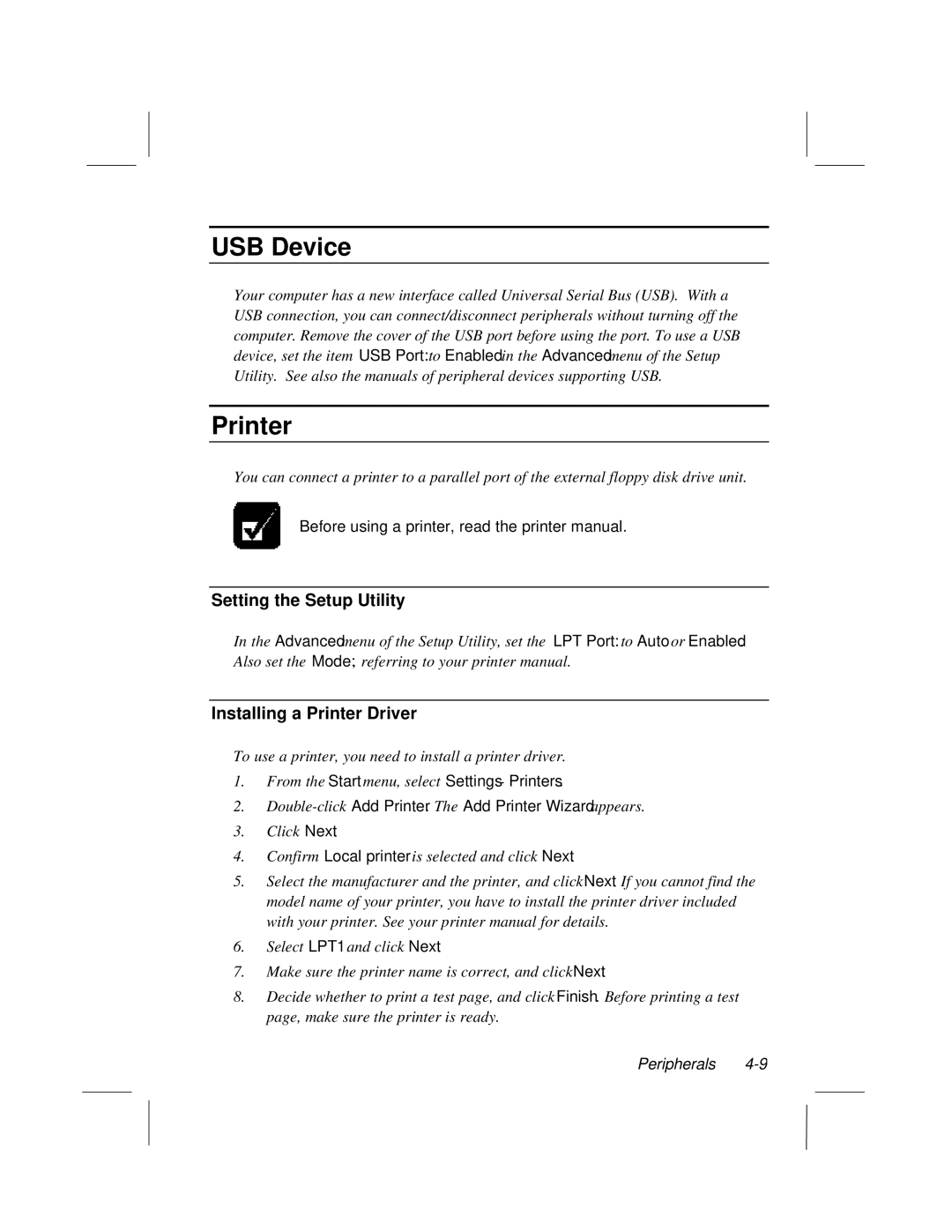LT System specifications
The Dell LT System represents an innovative approach to data center and enterprise computing solutions, designed to meet the growing demands for efficiency, scalability, and performance. As organizations increasingly rely on data-driven decision-making, the LT System stands out with its cutting-edge technologies and features that offer reliability and flexibility.One of the primary characteristics of the Dell LT System is its modular architecture. This design allows businesses to configure and scale their systems according to specific requirements, enabling the seamless addition of resources as needed. The modularity not only maximizes performance but also minimizes downtime, which is crucial for maintaining business continuity.
The LT System is equipped with advanced processing capabilities, featuring high-performance processors that ensure rapid data processing and optimal multitasking. With support for the latest Intel or AMD architectures, this system can handle resource-intensive applications, making it suitable for workloads such as virtualization, data analytics, and cloud services.
Another significant aspect of the Dell LT System is its robust storage options. It offers flexible configurations, including all-flash and hybrid storage solutions, which enhance data access speeds and reliability. With capabilities for rapid data retrieval and a range of storage types, businesses have the option to customize their data management strategies to achieve the best performance outcomes.
In terms of connectivity, the LT System supports various networking standards, enabling seamless integration into existing IT infrastructures. With high-speed Ethernet and support for modern networking protocols, organizations can ensure that their systems communicate efficiently while maintaining security and reliability.
The Dell LT System also emphasizes energy efficiency and environmental sustainability. Designed with energy-saving technologies, it helps organizations reduce their operational costs while minimizing their carbon footprint. This focus on sustainability aligns with global efforts to adopt greener computing practices.
Additionally, the LT System is backed by Dell’s superior support services. Customers benefit from comprehensive warranty options, proactive management, and expert technical assistance, ensuring minimal disruptions in operations.
In summary, the Dell LT System combines modularity, processing power, versatile storage, advanced connectivity, energy efficiency, and strong support, making it an ideal choice for businesses looking to enhance their IT capabilities while preparing for future growth. This innovative solution meets the varied needs of modern enterprises, positioning them for success in an increasingly digital world.