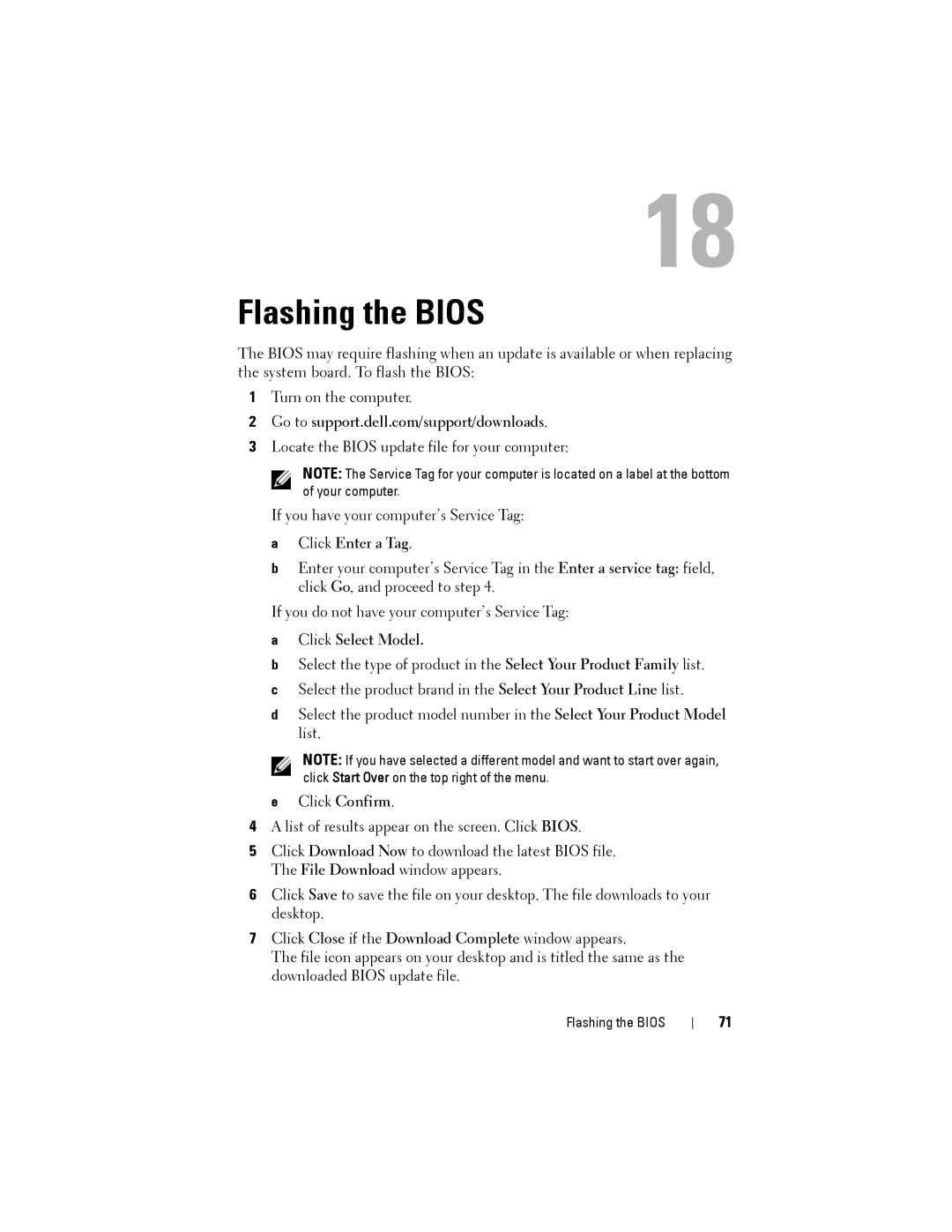M5040 specifications
The Dell M5040 is a versatile and robust laptop designed primarily for business environments, offering a blend of performance, reliability, and functionality. With its streamlined design and efficient hardware components, the M5040 caters to professionals seeking a reliable device for both work and remote applications.At the heart of the Dell M5040 is the choice of AMD processors, which provide sufficient power for everyday tasks, including document editing, web browsing, and multimedia playback. The laptop typically features an AMD A-Series processor, facilitating a balance between performance and energy efficiency. This ensures that users can run demanding applications while still enjoying extended battery life.
The display technology in the M5040 is notable, equipped with a 15.6-inch LED-backlit screen that offers vivid colors and sharp image quality. With a resolution of 1366 x 768 pixels, it strikes a balance between clarity and battery consumption, making it ideal for both professional presentations and casual viewing. The anti-glare properties of the display also make it suitable for working in various lighting conditions.
In terms of memory and storage options, the Dell M5040 typically supports up to 8GB of RAM, allowing for smooth multitasking and efficient handling of numerous applications simultaneously. Storage options generally include both traditional hard disk drives (HDD) and solid-state drives (SSD), providing flexibility for users needing extensive file storage or faster access speeds.
Connectivity features in the M5040 include multiple USB ports, HDMI output, and Ethernet, catering to diverse peripheral connectivity and networking needs. The inclusion of Wi-Fi and Bluetooth capabilities ensures that users can enjoy wireless internet access and connect to a range of devices without the hassle of cables.
Dell's commitment to durability is evident in the M5040's design. The laptop is constructed to withstand the rigors of frequent travel, with reinforced hinges and a sturdy chassis. Additionally, the Dell M5040 is often equipped with essential security features, including a built-in webcam, a finger-print reader, and robust password protection measures.
Overall, the Dell M5040 combines essential business features with user-friendly technology, making it an ideal choice for professionals who demand a dependable machine that can handle everyday tasks with ease and efficiency. With its combination of performance, durability, and flexible features, the M5040 stands out in the competitive business laptop market.