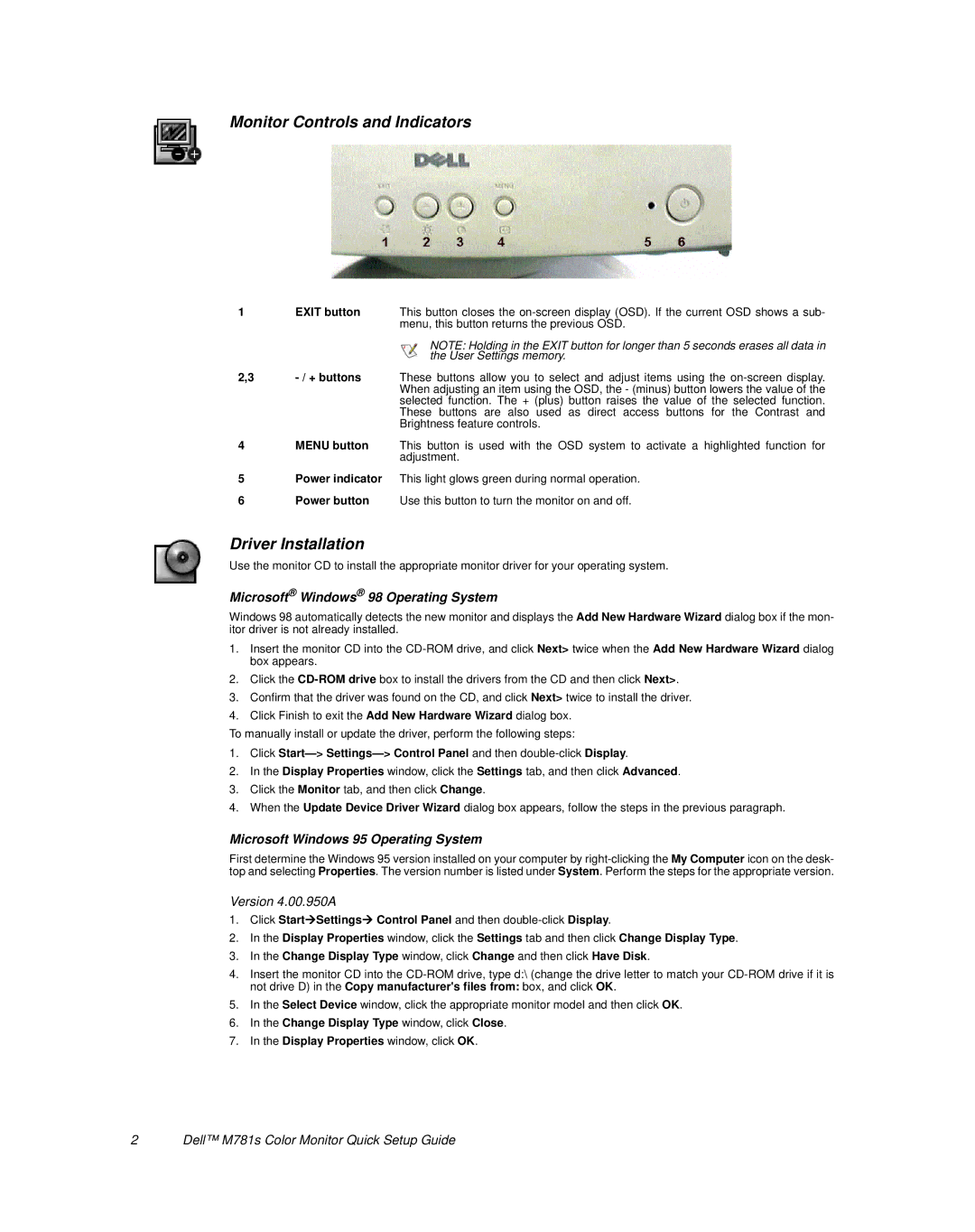Monitor Controls and Indicators
1EXIT button This button closes the
|
| NOTE: Holding in the EXIT button for longer than 5 seconds erases all data in |
|
| the User Settings memory. |
2,3 |
| These buttons allow you to select and adjust items using the |
|
| When adjusting an item using the OSD, the - (minus) button lowers the value of the |
|
| selected function. The + (plus) button raises the value of the selected function. |
These buttons are also used as direct access buttons for the Contrast and
Brightness feature controls.
4MENU button This button is used with the OSD system to activate a highlighted function for adjustment.
5Power indicator This light glows green during normal operation.
6Power button Use this button to turn the monitor on and off.
Driver Installation
Use the monitor CD to install the appropriate monitor driver for your operating system.
Microsoft® Windows® 98 Operating System
Windows 98 automatically detects the new monitor and displays the Add New Hardware Wizard dialog box if the mon- itor driver is not already installed.
1.Insert the monitor CD into the
2.Click the
3.Confirm that the driver was found on the CD, and click Next> twice to install the driver.
4.Click Finish to exit the Add New Hardware Wizard dialog box.
To manually install or update the driver, perform the following steps:
1.Click
2.In the Display Properties window, click the Settings tab, and then click Advanced.
3.Click the Monitor tab, and then click Change.
4.When the Update Device Driver Wizard dialog box appears, follow the steps in the previous paragraph.
Microsoft Windows 95 Operating System
First determine the Windows 95 version installed on your computer by
Version 4.00.950A
1.Click StartÆSettingsÆ Control Panel and then
2.In the Display Properties window, click the Settings tab and then click Change Display Type.
3.In the Change Display Type window, click Change and then click Have Disk.
4.Insert the monitor CD into the
5.In the Select Device window, click the appropriate monitor model and then click OK.
6.In the Change Display Type window, click Close.
7.In the Display Properties window, click OK.
2 | Dell™ M781s Color Monitor Quick Setup Guide |