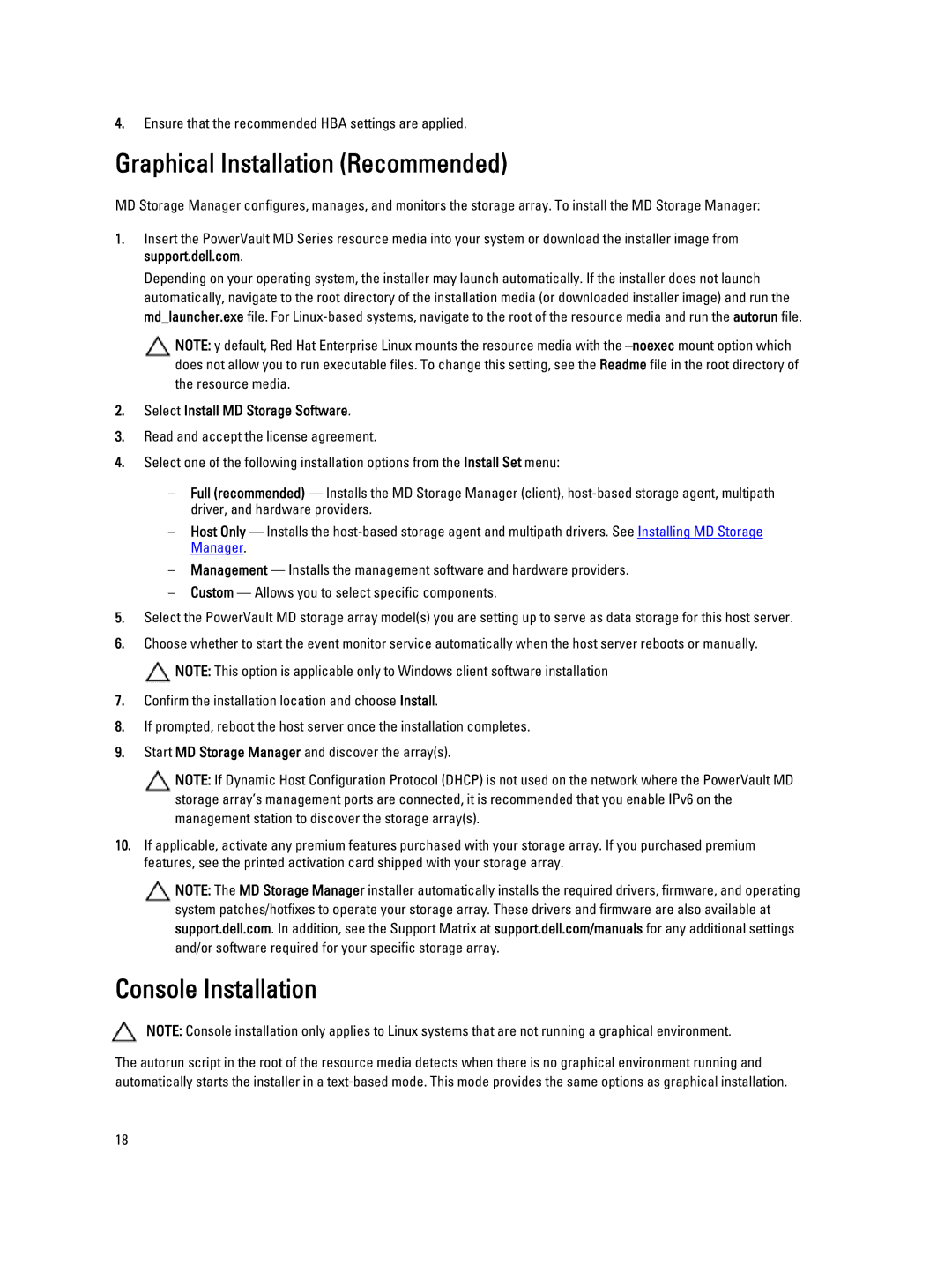MD3260 specifications
The Dell MD3260, MD3060e, MD3260i, MD3660i, and MD3660f are part of Dell's robust and versatile storage solutions designed to meet the demands of modern data centers. Each model is tailored for specific use cases, offering unique features, technologies, and characteristics that aim to ensure performance, reliability, and scalability.The MD3260 is designed with an emphasis on mid-tier storage performance. It features a 2U rack form factor and offers support for up to 60 drives, which can be a mix of SSDs and HDDs. This flexibility allows businesses to optimize performance and capacity according to their specific needs. The MD3260 is equipped with advanced storage management tools, including the Dell Storage Manager, enabling efficient provisioning and monitoring.
The MD3060e is an expansion storage solution that complements the MD3 series. It allows organizations to scale their storage capacity significantly, supporting up to 60 additional drives. With this extensible architecture, the MD3060e delivers an ideal solution for businesses expecting rapid data growth while providing a cost-effective means to expand storage without the need for a complete system overhaul.
The MD3260i incorporates iSCSI technology, providing storage area network (SAN) capabilities via standard Ethernet. This feature is particularly beneficial for organizations looking to leverage existing networking infrastructure. The MD3260i supports high availability and provides unified management, making it suitable for virtualized environments that require quick data access and reliability.
The MD3660i takes network connectivity a step further by supporting both iSCSI and Fibre Channel options, allowing for flexibility in deployment. It is engineered for performance and scalability and can handle heavy workloads with ease. The MD3660i is also optimized for use with VMware environments, enhancing its functionality in virtual deployment scenarios.
Finally, the MD3660f introduces all-flash storage technology, targeting businesses with high-performance computing needs. With low latency and high IOPS capabilities, the MD3660f is designed for mission-critical applications. The system is easy to manage and integrate into existing workflows, making it an ideal choice for organizations prioritizing speed and efficiency.
In summary, the Dell MD series offers a range of models that cater to various storage requirements, from mid-tier to high-performance all-flash solutions. Each model brings unique features, ensuring that businesses can find the right balance of performance, capacity, and innovation to support their data-centric operations.