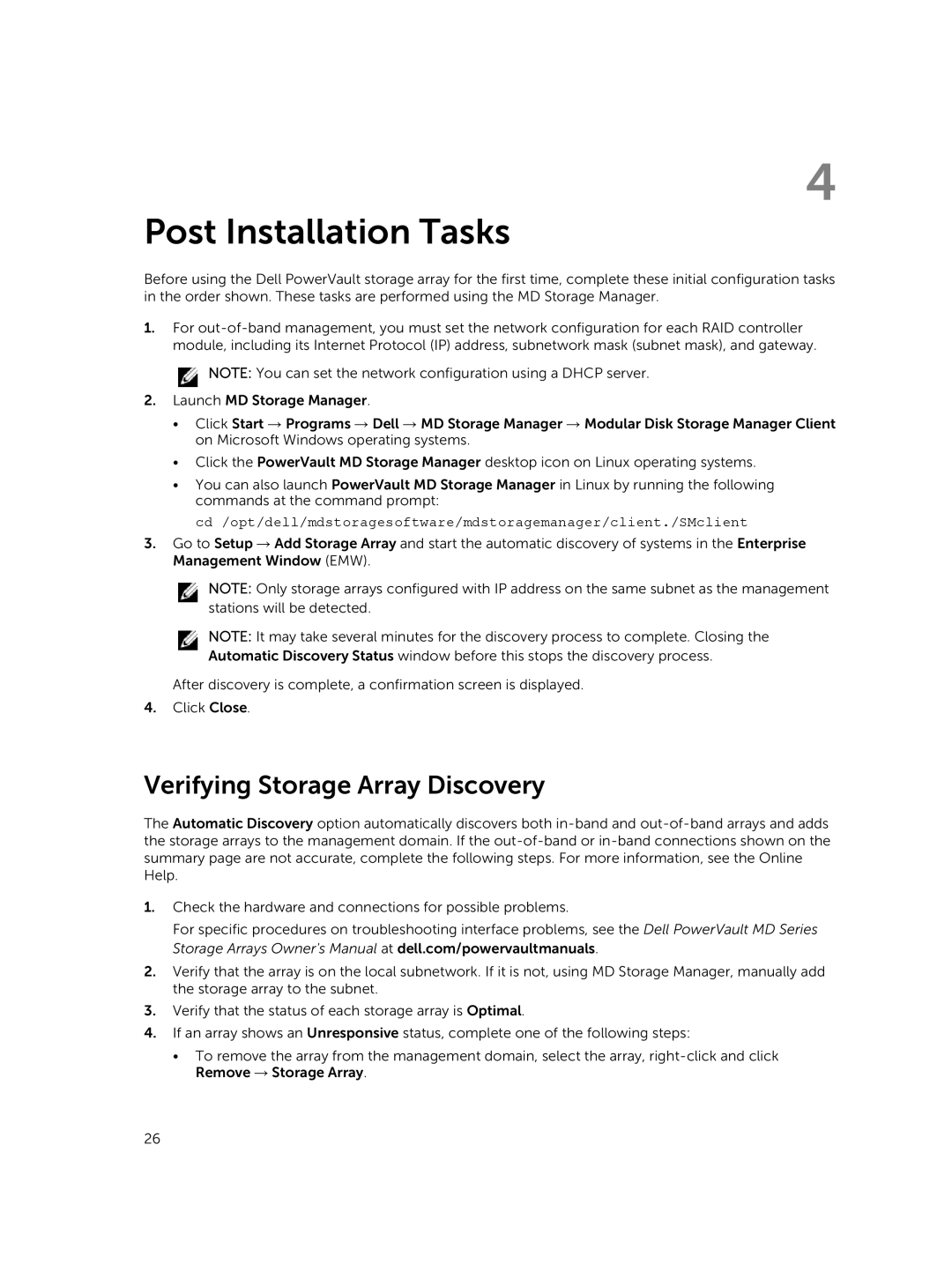4
Post Installation Tasks
Before using the Dell PowerVault storage array for the first time, complete these initial configuration tasks in the order shown. These tasks are performed using the MD Storage Manager.
1.For
![]() NOTE: You can set the network configuration using a DHCP server.
NOTE: You can set the network configuration using a DHCP server.
2.Launch MD Storage Manager.
•Click Start → Programs → Dell → MD Storage Manager → Modular Disk Storage Manager Client on Microsoft Windows operating systems.
•Click the PowerVault MD Storage Manager desktop icon on Linux operating systems.
•You can also launch PowerVault MD Storage Manager in Linux by running the following commands at the command prompt:
cd /opt/dell/mdstoragesoftware/mdstoragemanager/client./SMclient
3.Go to Setup → Add Storage Array and start the automatic discovery of systems in the Enterprise Management Window (EMW).
NOTE: Only storage arrays configured with IP address on the same subnet as the management stations will be detected.
NOTE: It may take several minutes for the discovery process to complete. Closing the Automatic Discovery Status window before this stops the discovery process.
After discovery is complete, a confirmation screen is displayed.
4.Click Close.
Verifying Storage Array Discovery
The Automatic Discovery option automatically discovers both
1.Check the hardware and connections for possible problems.
For specific procedures on troubleshooting interface problems, see the Dell PowerVault MD Series Storage Arrays Owner's Manual at dell.com/powervaultmanuals.
2.Verify that the array is on the local subnetwork. If it is not, using MD Storage Manager, manually add the storage array to the subnet.
3.Verify that the status of each storage array is Optimal.
4.If an array shows an Unresponsive status, complete one of the following steps:
•To remove the array from the management domain, select the array,
26