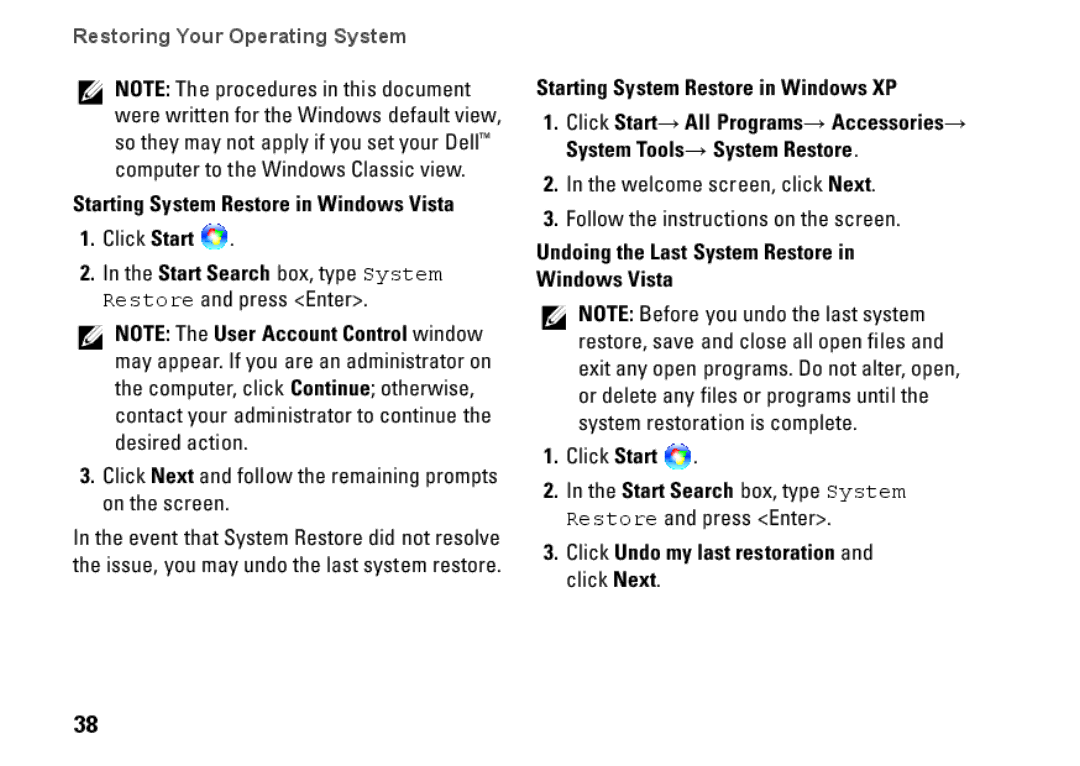R891K, 0R891KA01, Mini 10, PP19S specifications
The Dell PP19S, also known as the Dell Mini 10, is a compact and versatile netbook designed for portable computing. With the model number R891K and associated part code 0R891KA01, this device offers users a blend of functionality and portability, making it an ideal choice for those who need computing power on the go. The Mini 10 is particularly geared towards users who prioritize lightness and ease of use without sacrificing essential features.One of the standout characteristics of the Dell Mini 10 is its sleek and lightweight design. Weighing around 2.5 pounds, this netbook is easy to carry in a backpack or briefcase, making it perfect for students and professionals alike. The device features a 10.1-inch display with a resolution of 1366 x 768 pixels, providing clear visuals that enhance both productivity and entertainment.
The Dell PP19S is powered by an Intel Atom processor, which, while not as powerful as contemporary higher-end CPUs, offers sufficient performance for basic tasks like web browsing, document editing, and media playback. The energy-efficient design of the Atom processor also contributes to the Mini 10's impressive battery life, allowing users to work unplugged for extended periods.
Storage options for the Dell Mini 10 typically include a 160GB or 250GB hard drive, providing ample space for files, applications, and media. Additionally, the device is equipped with 1GB of RAM, enabling smooth multitasking for lightweight applications. For connectivity, the Mini 10 comes with built-in Wi-Fi and optional Bluetooth, ensuring users can easily stay connected to the internet and other devices.
Another notable feature is the inclusion of multiple USB ports, an SD card reader, and a webcam, catering to various user needs. The integrated Intel Graphics Media Accelerator enhances the visual experience, making it suitable for casual gaming and streaming.
Overall, the Dell PP19S, Mini 10, R891K stands out for its functional design, portability, and sufficient performance for everyday tasks. It embodies the essence of netbooks - offering essential computing capabilities in a lightweight and user-friendly package, ideal for users who need a reliable device for on-the-go activities.