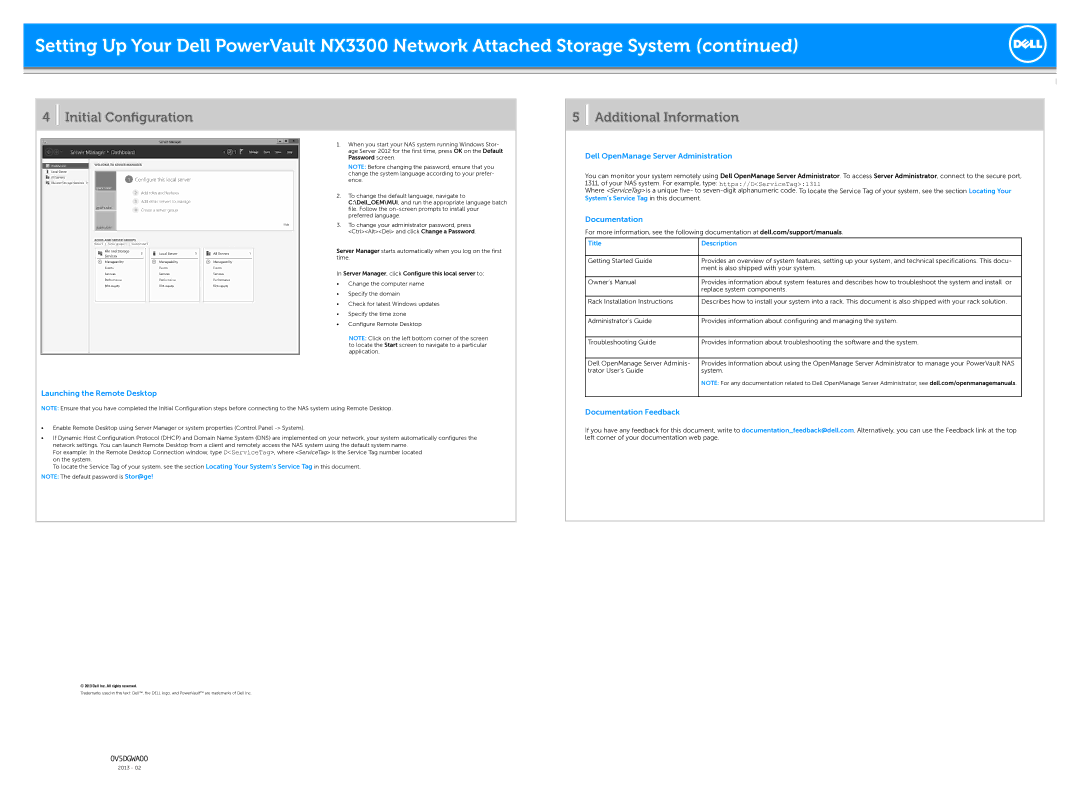NX3300 specifications
The Dell NX3300 is a high-performance network-attached storage (NAS) solution designed for small to medium-sized businesses seeking to enhance their data storage capabilities. As part of Dell's PowerVault series, the NX3300 provides a robust environment for data management, featuring a host of technologies and characteristics that make it an attractive option for organizations looking to streamline their IT operations.One of the standout features of the NX3300 is its scalability. This storage solution supports a variety of drive configurations, allowing businesses to start small and expand their storage as needed. The NX3300 can accommodate up to 12 hard drives, with options for both traditional spinning disks and solid-state drives (SSDs). As data requirements grow, organizations can easily add more drives without significant disruption to their existing setup.
The NX3300 also emphasizes performance, utilizing a dual Intel Xeon processor architecture. This powerful processing capability enhances data throughput and retrieval speeds, essential for environments that require quick access to stored information. Moreover, the system supports multiple RAID configurations, ensuring data redundancy and protection against drive failures, a critical component for maintaining data integrity.
In terms of connectivity, the NX3300 is equipped with various network interface options, including 1GbE and 10GbE networking capabilities. This flexibility allows businesses to integrate the NAS seamlessly into their existing network infrastructure, optimizing performance and user experience. It also features multiple USB ports for easy peripheral connectivity, making it simple to back up additional data sources.
The Dell NX3300 comes with an intuitive management interface, making it user-friendly for IT administrators who may not have extensive training in storage management. The interface offers easy access to various administrative tools, from monitoring storage health to configuring user permissions. Such accessibility is vital for maintaining operational efficiency in a busy IT environment.
Security is another key aspect of the NX3300. The device supports various authentication methods and enables encryption to protect sensitive data against unauthorized access. This focus on security helps businesses comply with regulatory standards and safeguard critical information.
In summary, the Dell NX3300 is a versatile and powerful NAS solution designed to meet the dynamic needs of businesses. With its scalability, performance, user-friendly management interface, and robust security features, it stands out as a reliable choice for organizations looking to improve their data storage and management capabilities. Whether for file sharing, backup, or archiving purposes, the NX3300 provides the necessary tools to support a modern business environment.