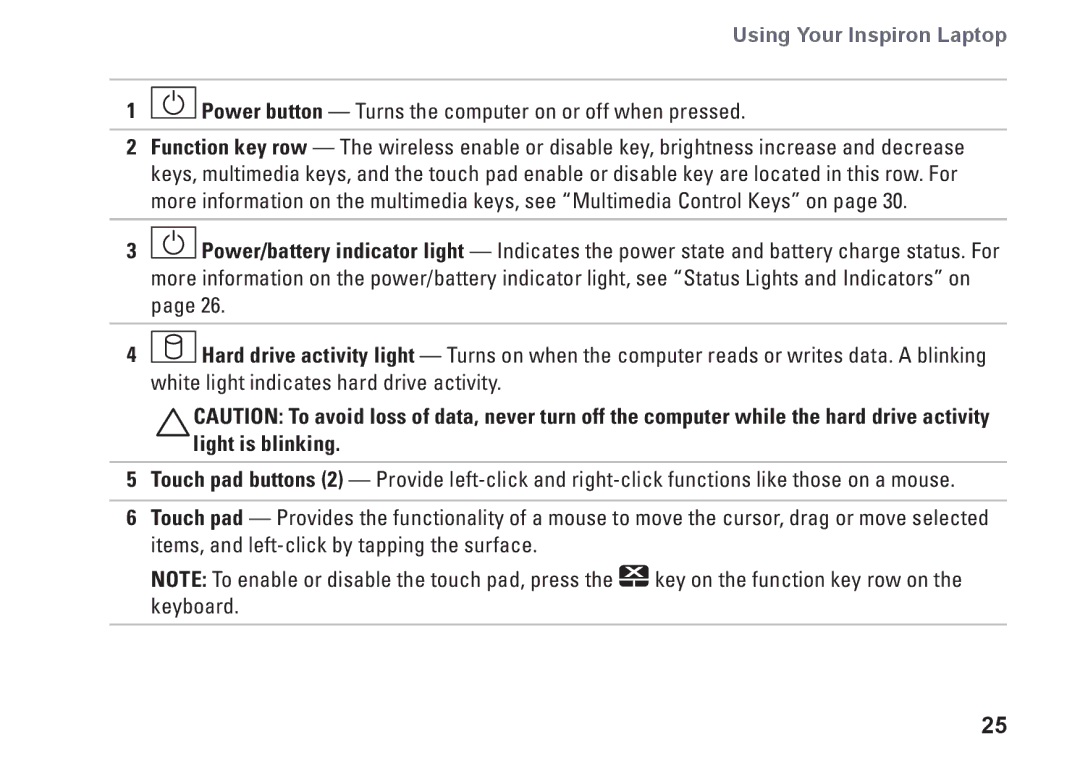P07T specifications
The Dell P07T, also known as the Dell Latitude 7000 series, is a cutting-edge laptop specifically designed for professionals who require powerful performance in a sophisticated and portable package. This device seamlessly integrates advanced technologies, ensuring users remain productive whether in the office or on the go.One of the standout features of the Dell P07T is its sleek and lightweight design, which makes it incredibly easy to transport. Weighing just a few pounds and featuring a slim profile, it caters to business users who prioritize mobility without compromising on performance. The chassis is constructed from high-quality materials, providing durability while maintaining an elegant appearance.
The laptop is equipped with a vibrant, high-resolution display, providing crisp visuals and excellent color accuracy. Options may include a Full HD or even a 4K UHD display, ensuring that graphics-intensive tasks such as photo editing or video rendering can be completed with utmost clarity. The anti-glare technology further enhances usability in various lighting conditions, making it ideal for professionals who often work outdoors or in brightly lit environments.
Under the hood, the Dell P07T is powered by the latest Intel processors, offering exceptional computational power and efficiency. This enables rapid multitasking and ensures that even demanding applications run smoothly. Coupled with generous RAM options, users can expect seamless performance whether handling spreadsheets, presentations, or complex software applications.
Dell also focuses heavily on security, incorporating features such as fingerprint readers and biometric authentication to keep sensitive data safe. The laptop also supports Dell's Data Protection suite, providing robust encryption and endpoint security to protect against unauthorized access.
The P07T also stands out in terms of connectivity, boasting a wide array of ports. This includes USB-C, HDMI, and Thunderbolt options, allowing users to connect to multiple peripherals simultaneously. The device supports high-speed wireless connectivity with Wi-Fi 6 and Bluetooth capabilities, ensuring uninterrupted communication and data transfer.
Furthermore, the battery life of the Dell P07T is commendable, providing a full day’s work without needing a recharge. The laptop also supports fast-charging technology, which minimizes downtime and ensures that users can stay productive throughout their day.
In conclusion, the Dell P07T combines performance, mobility, and security into a comprehensive package, making it an excellent choice for professionals seeking reliability and power in a portable form factor. Its advanced technologies and thoughtful design make it a standout choice in the competitive laptop market.