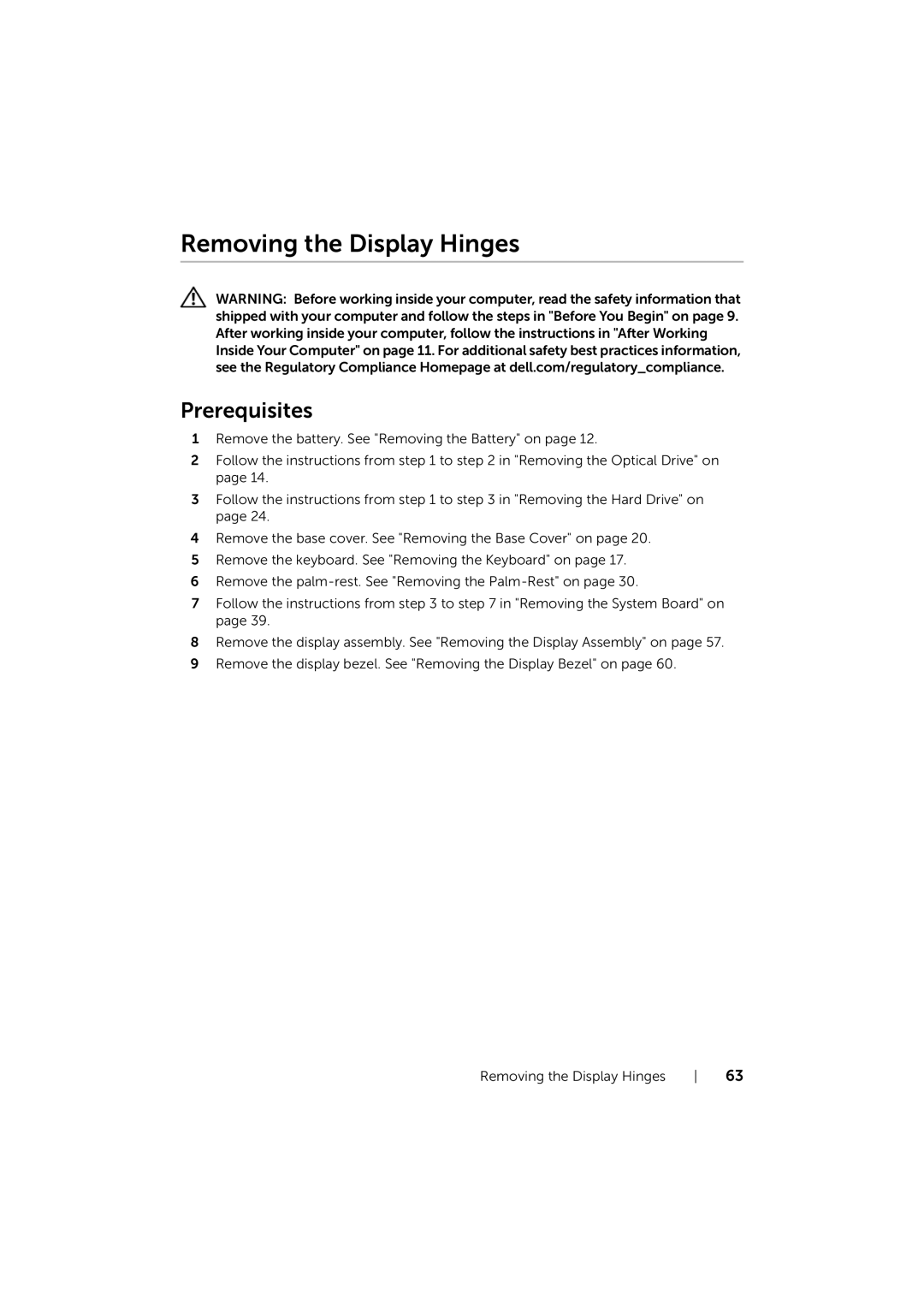P17E specifications
The Dell P17E is a powerful and versatile monitor designed to meet the needs of both professional users and everyday consumers. With its expansive 17-inch display, the P17E provides an engaging visual experience, making it suitable for a variety of tasks, including productivity, design, gaming, and entertainment.One of the primary features of the Dell P17E is its impressive resolution. The monitor boasts a Full HD (1920 x 1080) display, delivering sharp images and vibrant colors. With a brightness level of up to 250 nits, it ensures that content remains visible even in well-lit environments. The 16:9 aspect ratio allows users to enjoy widescreen viewing for movies and games, providing an immersive experience.
The monitor is built with an IPS (In-Plane Switching) panel, which offers wider viewing angles and better color accuracy compared to traditional TN panels. This makes the P17E an excellent choice for graphic design professionals who rely on true color representation. Furthermore, the Dell ComfortView technology reduces blue light emissions to enhance viewing comfort during long usage sessions.
Connectivity is a key aspect of the Dell P17E. It comes equipped with multiple input options, including HDMI, DisplayPort, and VGA, allowing users to connect a variety of devices, such as laptops, desktops, and gaming consoles. Additionally, the monitor includes USB ports for easy peripheral connectivity, ensuring a well-rounded user experience.
Ergonomics play a critical role in the design of the Dell P17E. The monitor features height, tilt, swivel, and pivot adjustments, allowing users to find the most comfortable viewing position. This adaptability is ideal for multi-monitor setups or for users who spend extended hours in front of their screens.
To enhance the user experience further, the P17E incorporates advanced technologies, such as Dell’s EasyArrange feature. This software tool enables users to organize multiple applications on the screen, boosting productivity by facilitating efficient multitasking.
In conclusion, the Dell P17E is a well-rounded monitor that combines quality, performance, and convenience. Its impressive display characteristics, extensive connectivity options, and ergonomic design make it a standout choice for both professional and casual users. Whether for work or play, the Dell P17E is designed to provide a seamless and enjoyable viewing experience.