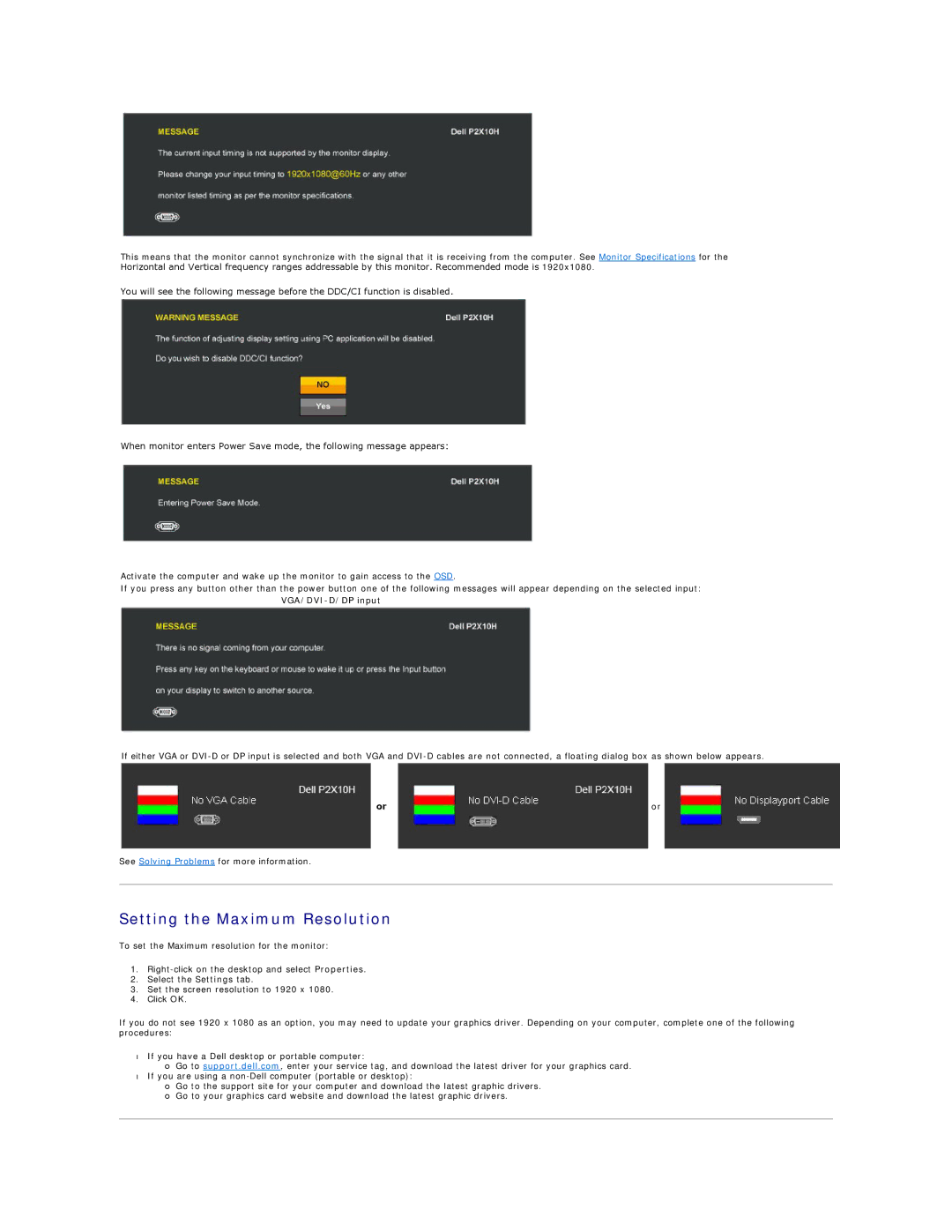This means that the monitor cannot synchronize with the signal that it is receiving from the computer. See Monitor Specifications for the Horizontal and Vertical frequency ranges addressable by this monitor. Recommended mode is 1920x1080.
You will see the following message before the DDC/CI function is disabled.
When monitor enters Power Save mode, the following message appears:
Activate the computer and wake up the monitor to gain access to the OSD.
If you press any button other than the power button one of the following messages will appear depending on the selected input:
VGA/DVI-D/DP input
If either VGA or
or | or |
See Solving Problems for more information.
Setting the Maximum Resolution
To set the Maximum resolution for the monitor:
1.
2.Select the Settings tab.
3.Set the screen resolution to 1920 x 1080.
4.Click OK.
If you do not see 1920 x 1080 as an option, you may need to update your graphics driver. Depending on your computer, complete one of the following procedures:
•If you have a Dell desktop or portable computer:
¡Go to support.dell.com, enter your service tag, and download the latest driver for your graphics card.
•If you are using a
¡Go to the support site for your computer and download the latest graphic drivers.
¡Go to your graphics card website and download the latest graphic drivers.