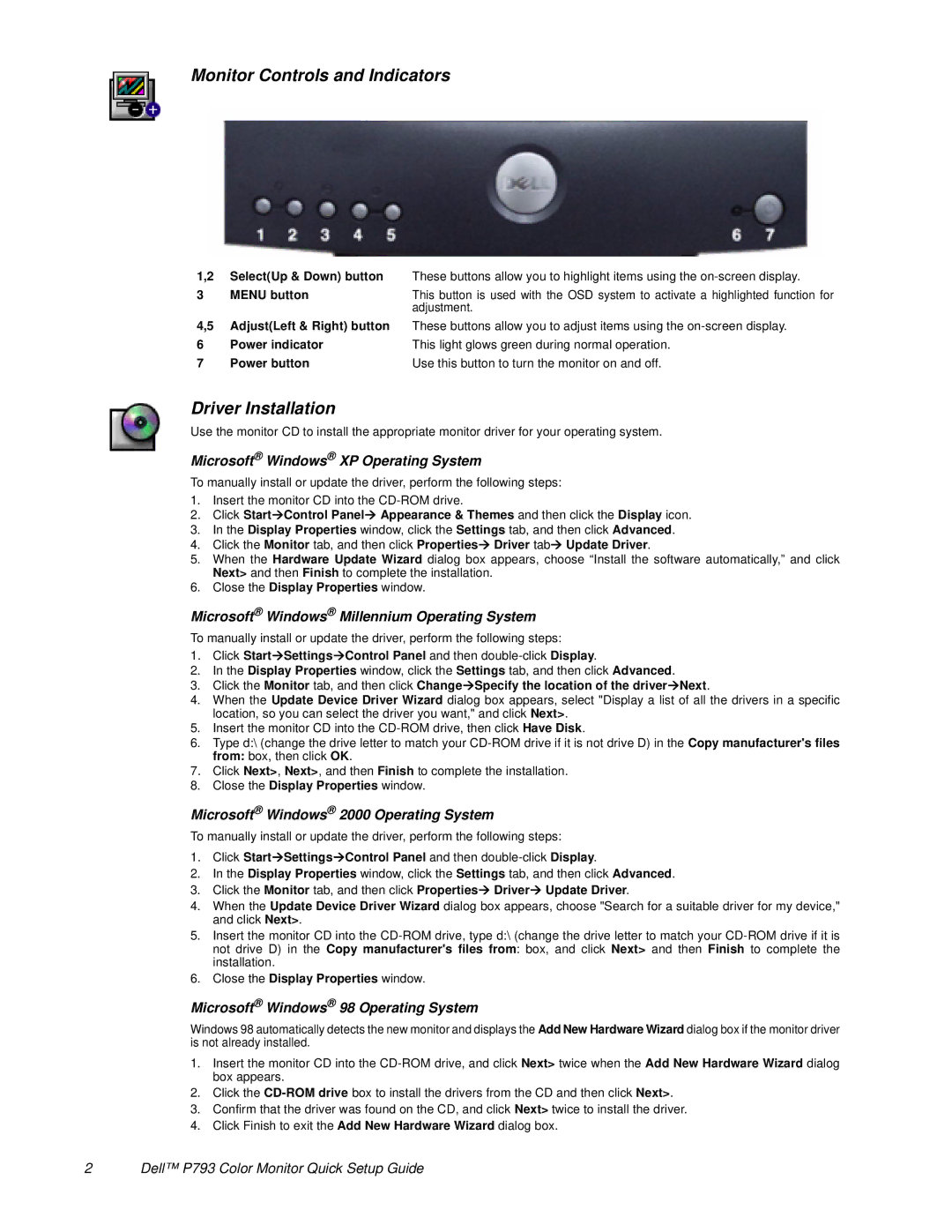Monitor Controls and Indicators
1,2 | Select(Up & Down) button | These buttons allow you to highlight items using the |
3 | MENU button | This button is used with the OSD system to activate a highlighted function for |
|
| adjustment. |
4,5 | Adjust(Left & Right) button | These buttons allow you to adjust items using the |
6 | Power indicator | This light glows green during normal operation. |
7 | Power button | Use this button to turn the monitor on and off. |
Driver Installation
Use the monitor CD to install the appropriate monitor driver for your operating system.
Microsoft® Windows® XP Operating System
To manually install or update the driver, perform the following steps:
1.Insert the monitor CD into the
2.Click StartÆControl PanelÆ Appearance & Themes and then click the Display icon.
3.In the Display Properties window, click the Settings tab, and then click Advanced.
4.Click the Monitor tab, and then click PropertiesÆ Driver tabÆ Update Driver.
5.When the Hardware Update Wizard dialog box appears, choose “Install the software automatically,” and click Next> and then Finish to complete the installation.
6.Close the Display Properties window.
Microsoft® Windows® Millennium Operating System
To manually install or update the driver, perform the following steps:
1.Click StartÆSettingsÆControl Panel and then
2.In the Display Properties window, click the Settings tab, and then click Advanced.
3.Click the Monitor tab, and then click ChangeÆSpecify the location of the driverÆNext.
4.When the Update Device Driver Wizard dialog box appears, select "Display a list of all the drivers in a specific location, so you can select the driver you want," and click Next>.
5.Insert the monitor CD into the
6.Type d:\ (change the drive letter to match your
7.Click Next>, Next>, and then Finish to complete the installation.
8.Close the Display Properties window.
Microsoft® Windows® 2000 Operating System
To manually install or update the driver, perform the following steps:
1.Click StartÆSettingsÆControl Panel and then
2.In the Display Properties window, click the Settings tab, and then click Advanced.
3.Click the Monitor tab, and then click PropertiesÆ DriverÆ Update Driver.
4.When the Update Device Driver Wizard dialog box appears, choose "Search for a suitable driver for my device," and click Next>.
5.Insert the monitor CD into the
6.Close the Display Properties window.
Microsoft® Windows® 98 Operating System
Windows 98 automatically detects the new monitor and displays the Add New Hardware Wizard dialog box if the monitor driver is not already installed.
1.Insert the monitor CD into the
2.Click the
3.Confirm that the driver was found on the CD, and click Next> twice to install the driver.
4.Click Finish to exit the Add New Hardware Wizard dialog box.
2 Dell™ P793 Color Monitor Quick Setup Guide