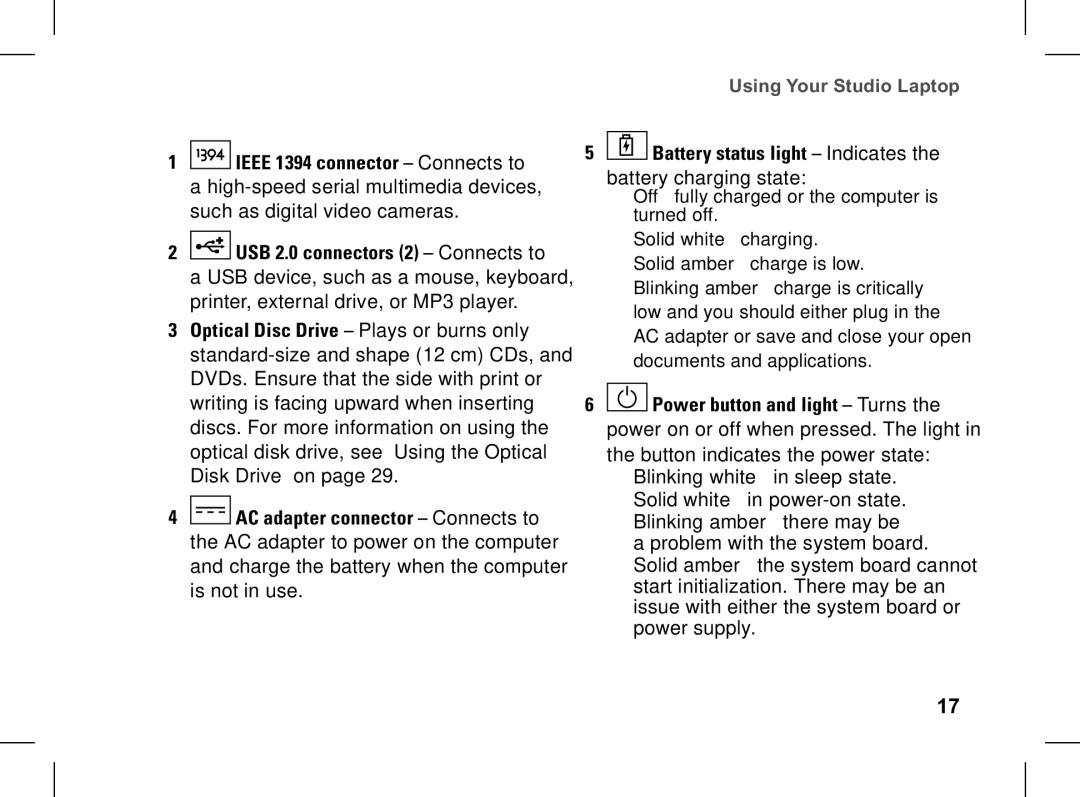pp33l specifications
The Dell PP33L, more commonly known as the Dell Latitude E6430, is a robust and versatile laptop designed for business professionals and frequent travelers. Renowned for its durability and performance, the PP33L incorporates a range of technologies and features that cater specifically to the needs of enterprise users.One of the standout characteristics of the Dell PP33L is its solid construction. The chassis is built with a mixture of aluminum and magnesium alloy, ensuring that it can withstand the rigors of daily use while still maintaining a lightweight profile. This durability is further enhanced by a spill-resistant keyboard, making it a reliable choice for those who work in various environments.
Performance-wise, the Dell PP33L is powered by Intel’s third-generation Core processors, offering a balance of performance and energy efficiency. This makes it suitable for running resource-intensive applications while also ensuring a longer battery life, which is critical for professionals who are often on the move. The laptop supports up to 16GB of RAM, providing ample memory for multitasking and demanding workloads.
In terms of display, the Dell PP33L offers a 14-inch HD screen with anti-glare options, ensuring that users can work comfortably in various lighting conditions. This makes it ideal for presentations or work in brightly lit offices. The graphics capabilities, powered by Intel HD Graphics, are sufficient for typical business applications and media consumption.
Connectivity is another strong suit of the Dell PP33L. It includes a variety of ports such as USB 3.0, HDMI, and an SD card reader, allowing for easy connection to a range of devices. The laptop also comes equipped with Intel’s Wi-Fi technology, ensuring reliable wireless connectivity.
Security features are integrated into the PP33L, including a smart card reader and an optional fingerprint reader, which provides an added layer of protection for sensitive data. Dell’s comprehensive support system and warranty options enhance the overall value, making this model a dependable choice for IT departments.
In summary, the Dell PP33L is a feature-rich laptop designed for professionals seeking durability, performance, and connectivity. Its robust build quality, efficient processors, versatile connectivity options, and security features collectively position it as an ideal solution for enterprise needs. Whether in the office or on the go, the Dell Latitude E6430 is designed to meet the demands of today’s business environment.