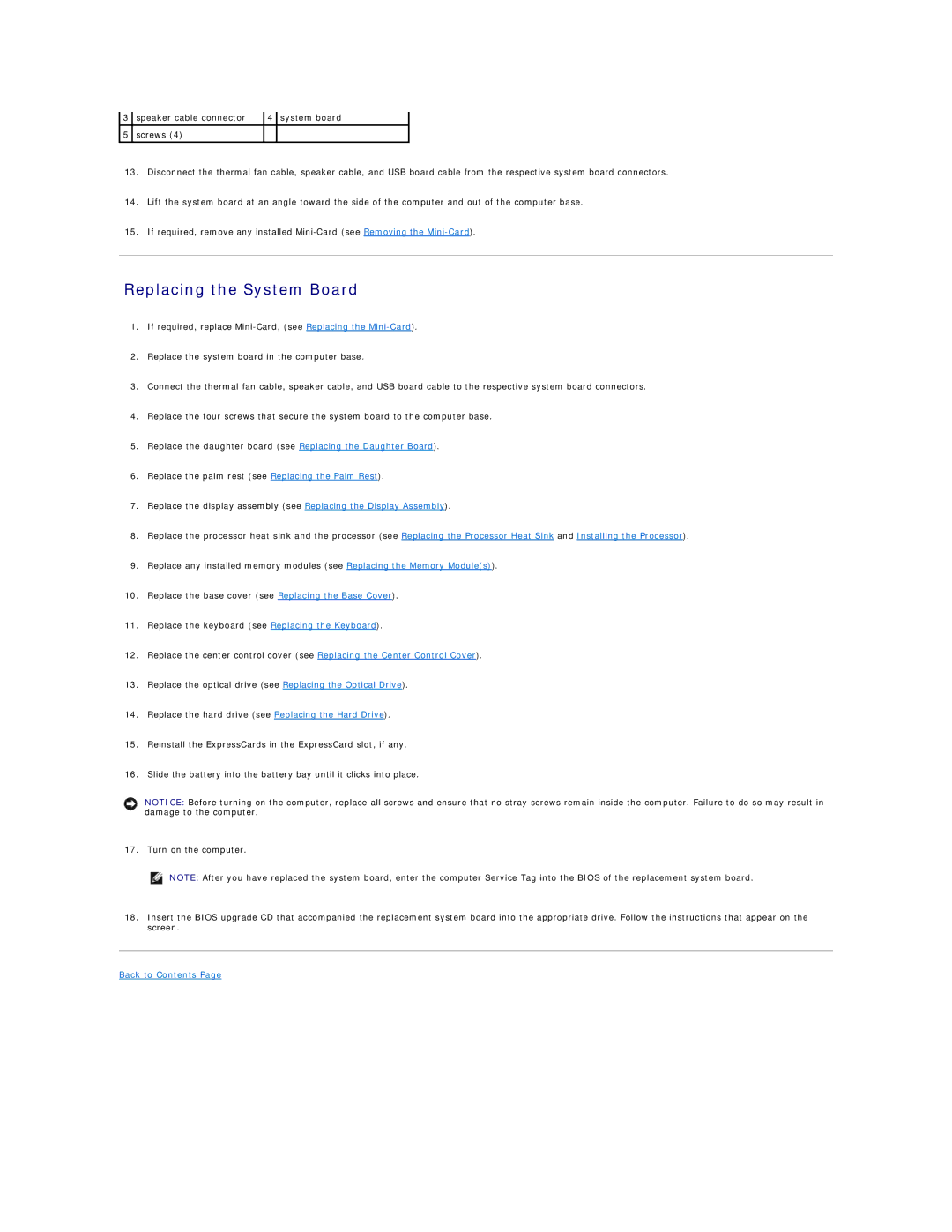PP41L specifications
The Dell PP41L is a noteworthy laptop model that has earned recognition in the market for its robust performance and reliable features. A product of Dell's commitment to providing high-quality computing solutions, the PP41L is designed to meet the needs of individuals and businesses alike.One of the standout features of the Dell PP41L is its processing power. Equipped with a powerful Intel processor, this laptop ensures smooth multitasking and efficient execution of applications, making it ideal for both office work and entertainment purposes. The device's CPU is complemented by ample RAM, allowing users to run multiple programs simultaneously without experiencing lag or performance issues.
In terms of storage, the Dell PP41L typically offers a combination of solid-state drives (SSD) and traditional hard disk drives (HDD). This dual-storage configuration allows for faster boot times and quicker access to files while retaining additional storage capacity for larger documents and media files. Users can enjoy seamless performance whether they are browsing the internet, streaming videos, or working on resource-intensive applications.
The display quality of the PP41L is another compelling aspect. It features a high-resolution screen, delivering vibrant colors and sharp imagery. This makes it suitable for various tasks, including graphic design, video editing, and casual gaming. The laptop’s display is designed to reduce eye strain, making it comfortable for extended use.
Connectivity is a strong suit of the Dell PP41L, equipped with multiple USB ports, HDMI output, and Ethernet connectivity. This range of connectivity options makes it easy to connect peripheral devices, external displays, and networks, enhancing productivity and versatility.
Furthermore, the Dell PP41L is built with durability in mind. Its design reflects Dell's dedication to creating laptops that can withstand everyday wear and tear. The device typically comes with a sturdy chassis and can undergo rigorous testing to ensure reliability in various environments.
Battery life is a critical characteristic for any laptop, and the PP41L generally delivers commendable performance in this area as well. With energy-efficient components, users can expect hours of usage on a single charge, making it suitable for on-the-go professionals and students.
In summary, the Dell PP41L stands out in the laptop market with its powerful processing capabilities, ample storage options, high-quality display, extensive connectivity features, durable design, and reliable battery life. Whether for work or leisure, it remains a practical choice for users seeking a dependable laptop experience.