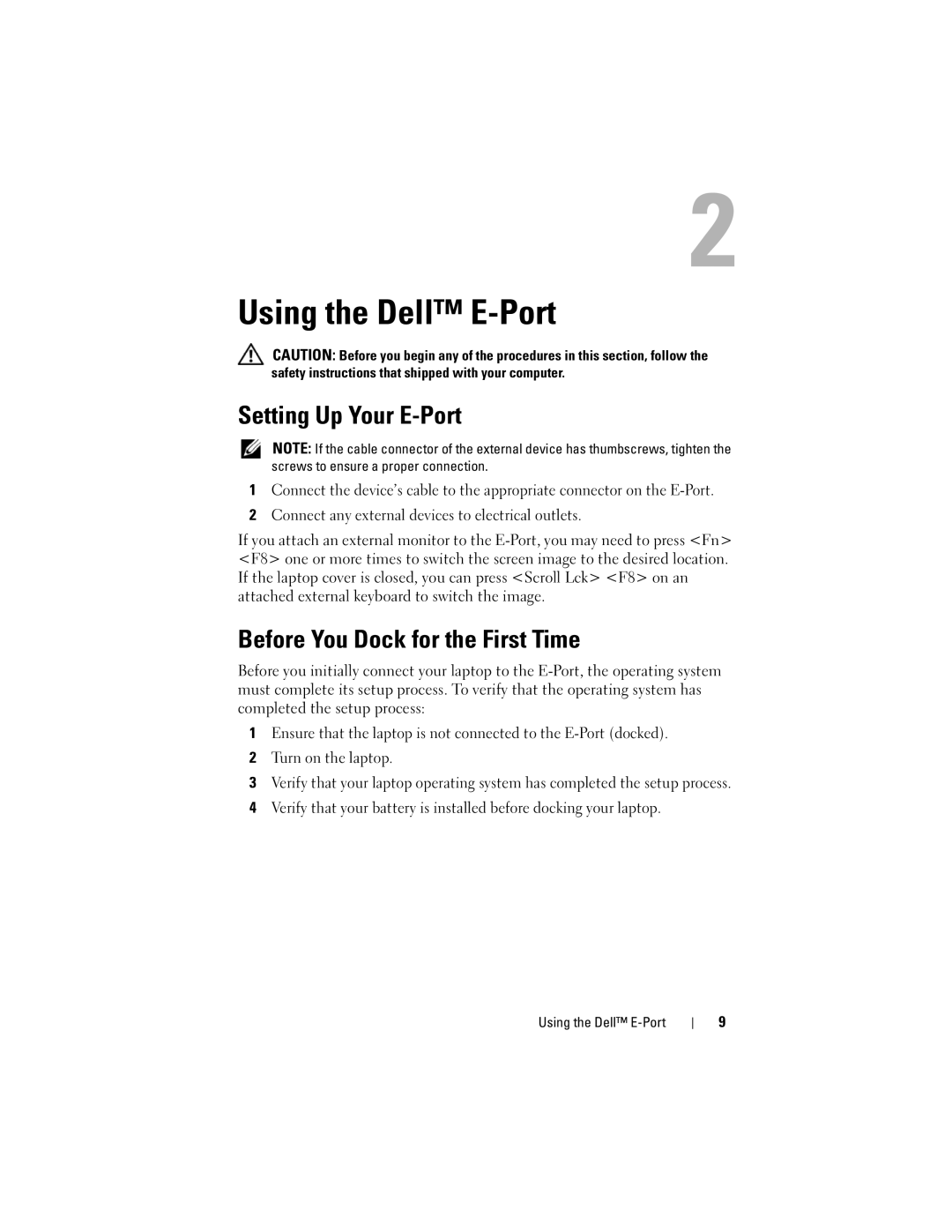Using the Dell™ E-Port
CAUTION: Before you begin any of the procedures in this section, follow the safety instructions that shipped with your computer.
Setting Up Your E-Port
NOTE: If the cable connector of the external device has thumbscrews, tighten the screws to ensure a proper connection.
1Connect the device’s cable to the appropriate connector on the
2Connect any external devices to electrical outlets.
If you attach an external monitor to the
Before You Dock for the First Time
Before you initially connect your laptop to the
1Ensure that the laptop is not connected to the
2Turn on the laptop.
3Verify that your laptop operating system has completed the setup process.
4Verify that your battery is installed before docking your laptop.
Using the Dell™
9