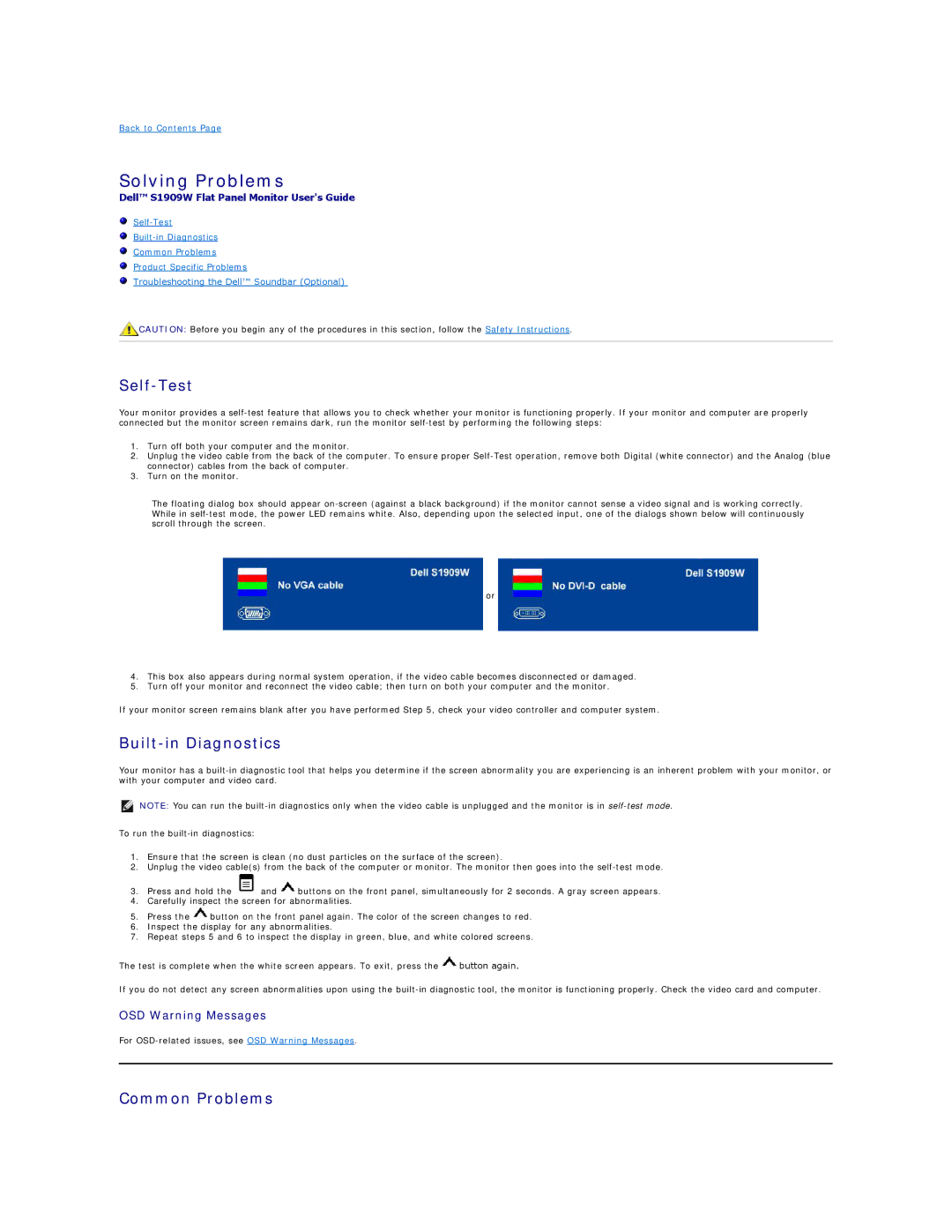S1909W specifications
The Dell S1909W is a compact and efficient 19-inch widescreen monitor designed to provide an optimal viewing experience for both work and entertainment. It features a resolution of 1440 x 900 pixels, delivering clear and vibrant visuals ideal for various applications such as web browsing, document editing, and watching videos. With a 16:10 aspect ratio, the S1909W ensures a wide display area, making it suitable for multitasking and enhancing productivity.One of the main characteristics of the Dell S1909W is its slim profile and lightweight design, making it an excellent choice for users who need to save desk space. The monitor includes a 90-degree tilt capability, ensuring that users can adjust the screen to their preferred viewing angle for maximum comfort. Additionally, it features a 5ms response time, which minimizes motion blur, making it suitable for casual gaming and fast-paced video content.
In terms of connectivity, the Dell S1909W comes equipped with VGA inputs, allowing it to connect seamlessly with various devices, including laptops and older desktop computers. It also includes an energy-efficient design, with a low power consumption rating, making it an environmentally friendly choice for users concerned about their carbon footprint.
The monitor employs advanced technologies that enhance picture quality. The panel provides consistent color reproduction and wide viewing angles, ensuring that images maintain their clarity and vibrance, whether viewed from the front or the side. This feature is particularly advantageous for team environments where multiple people may look at the screen simultaneously.
For additional user comfort, the Dell S1909W features flicker-free technology, which reduces eye strain during prolonged use. The monitor is also designed to be compatible with various mounting options, allowing users to free up desk space further and configure their workspace to suit their needs.
The Dell S1909W is also backed by Dell's reputed customer support and warranty services, providing users with peace of mind in their purchase. Overall, the Dell S1909W offers a blend of functionality, quality, and sleek design, making it an excellent choice for users in need of a reliable monitor for everyday use.