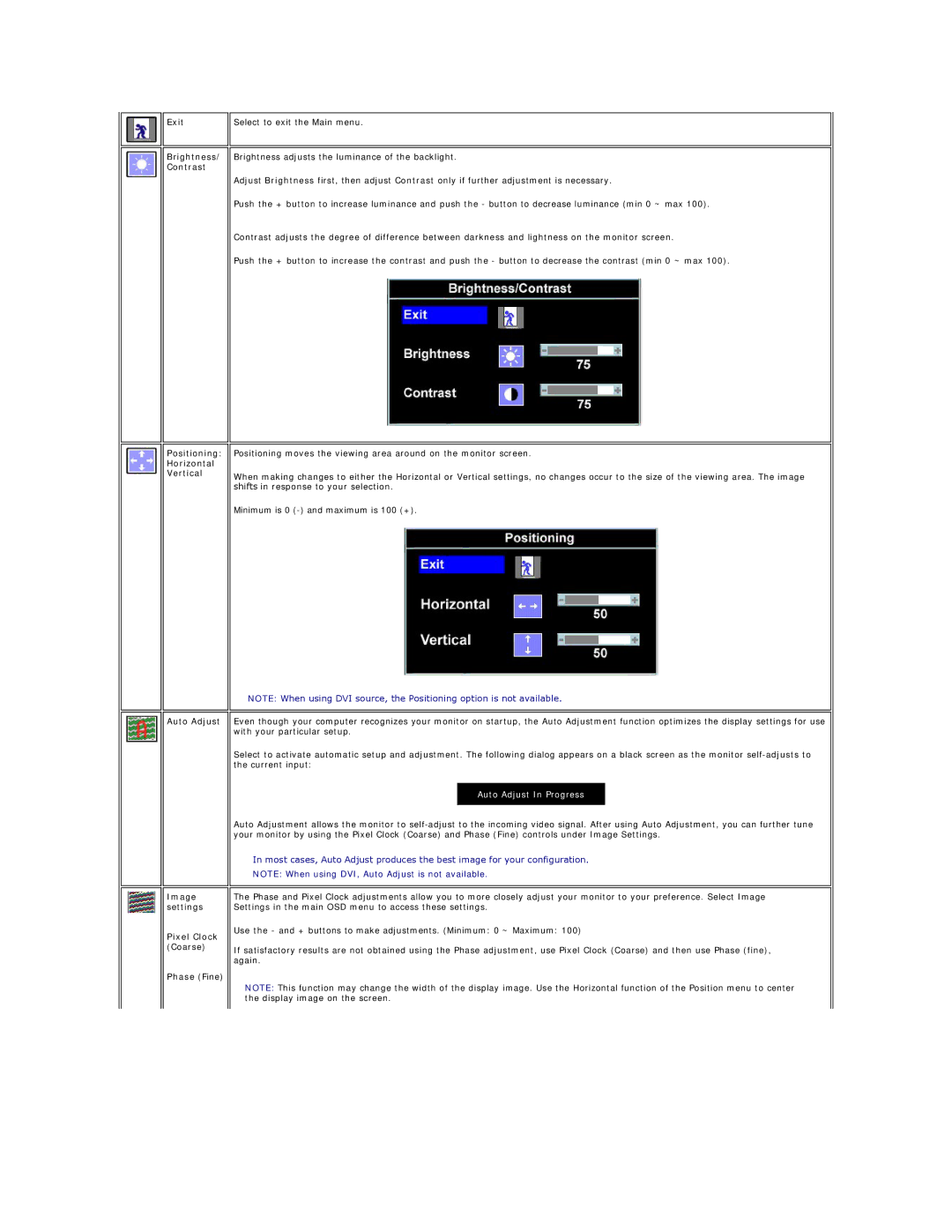SE198WFP specifications
The Dell SE198WFP is a versatile 19-inch widescreen monitor designed to meet the demands of both home and office environments. This display combines impressive image quality, user-friendly features, and eco-friendly technologies, making it a popular choice for various computing needs.One of the standout features of the SE198WFP is its 1440 x 900 resolution, which ensures clear and crisp visuals for everyday tasks such as web browsing, document editing, and multimedia playback. The widescreen format enhances the viewing experience by allowing users to enjoy movies and games with an immersive aspect ratio. With a 5 ms response time, the monitor minimizes motion blur, providing smoother visuals during fast-paced actions.
The SE198WFP utilizes a VGA and DVI-D input, providing flexible connectivity options for a wide range of devices, including laptops, desktops, and gaming consoles. The DVI-D input is particularly beneficial for users looking to achieve high-quality digital video signals, ensuring an optimal viewing experience. The monitor also features a tilt adjustment, allowing users to customize the viewing angle for increased comfort during long working sessions.
In terms of color accuracy, the SE198WFP boasts a contrast ratio of 1000:1, which enhances the depth of colors and allows for more vibrant and dynamic visuals. Additionally, its brightness level of 300 cd/m² ensures that the display remains visible even in brightly lit environments. These attributes make it suitable not only for everyday use but also for tasks that require precise color reproduction, such as photo editing.
One of the highlights of the SE198WFP is its commitment to eco-friendly technologies. This monitor is Energy Star compliant, which means it meets strict energy efficiency guidelines, helping users reduce their power consumption and environmental impact. The monitor is also free from harmful chemicals, such as mercury, making it a safer choice for both users and the environment.
Overall, the Dell SE198WFP is an excellent choice for those seeking a reliable, high-quality monitor that combines performance, versatility, and eco-conscious attributes. Whether for work, play, or creative pursuits, this widescreen monitor stands out as a practical solution for a variety of applications.