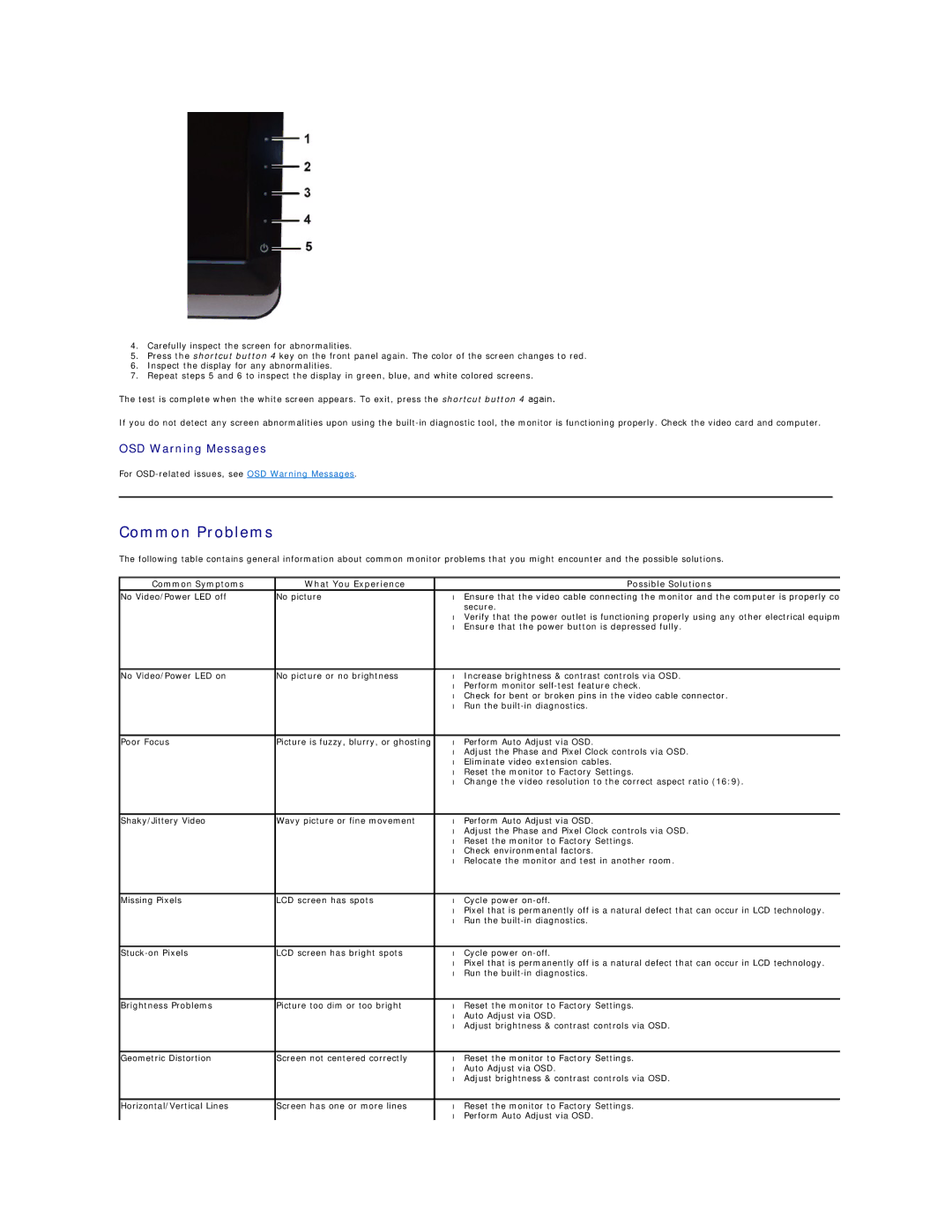SR2220L specifications
The Dell SR2220L is a robust and high-performing server designed to meet the demands of modern data centers and enterprise environments. Engineered for optimal reliability and efficiency, the SR2220L is ideal for various applications, including virtualization, database management, and high-performance computing.One of the standout features of the SR2220L is its powerful processing capabilities. It supports Intel Xeon Scalable processors, allowing organizations to harness significant computational power to handle intensive workloads. This scalability ensures that businesses can adapt to growing data demands without frequent hardware upgrades.
The SR2220L boasts impressive memory capacity, supporting up to 3TB of DDR4 RAM. This extensive memory capacity is crucial for environments running memory-intensive applications, as it allows for vast amounts of data to be processed simultaneously, enhancing performance and responsiveness. Additionally, the server features multiple memory channels, which optimizes data flow and reduces bottlenecks.
For storage, the SR2220L offers flexible options with support for both HDD and SSD drives. The hot-swappable drive bays enable seamless upgrades and maintenance without downtime. This flexibility allows users to customize storage configurations based on performance needs and budget, whether for high-speed data access or large-capacity storage.
The server also integrates advanced cooling technologies, such as intelligent fan algorithms and temperature sensors, which ensure optimal thermal management. This feature is vital in maintaining performance over prolonged usage while minimizing energy consumption, contributing to the overall efficiency of the data center.
In terms of connectivity, the Dell SR2220L comes equipped with multiple 1GbE and 10GbE networking options, enabling high-speed data transfers and improved network performance. This capability is essential for organizations that rely on data-intensive applications and require robust connectivity solutions.
The SR2220L also emphasizes management and security features. The inclusion of Dell EMC OpenManage tools enables IT administrators to monitor and manage server health proactively. Furthermore, built-in security features protect sensitive data from unauthorized access, ensuring compliance with industry standards.
In conclusion, the Dell SR2220L stands out as a powerful and versatile server solution. With its exceptional processing capabilities, extensive memory and storage options, advanced cooling technologies, and robust management features, it is well-suited for a wide range of enterprise applications. Organizations looking to optimize their data center infrastructures will find the SR2220L to be a strategic addition to their IT arsenal.