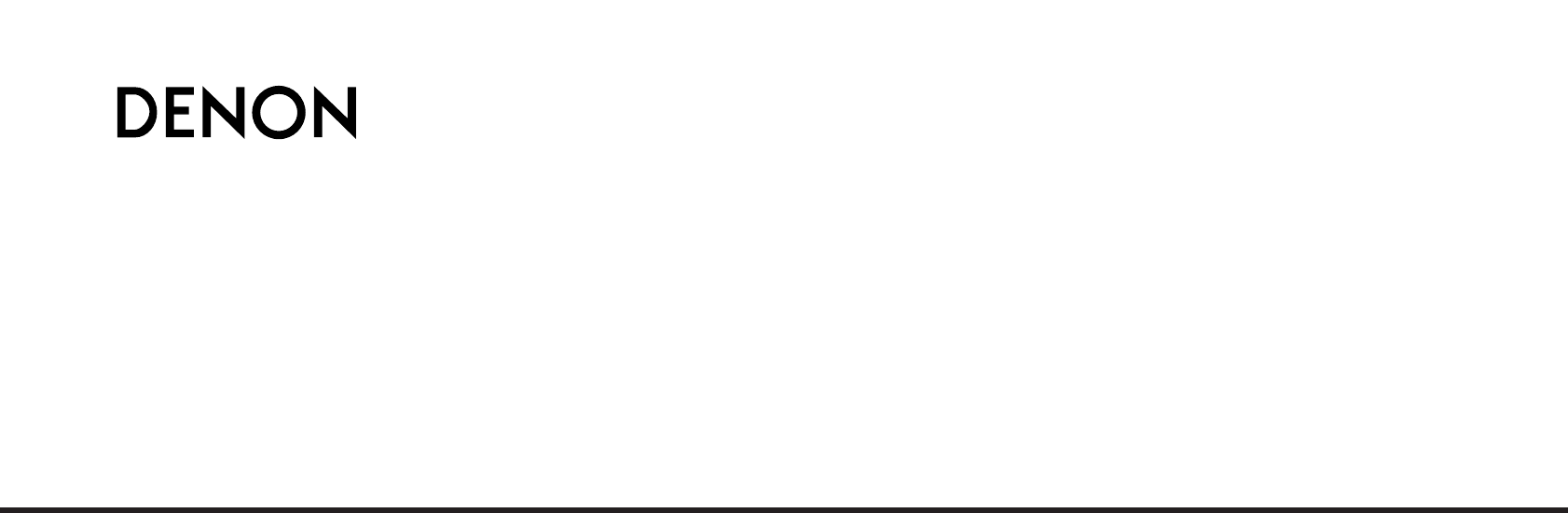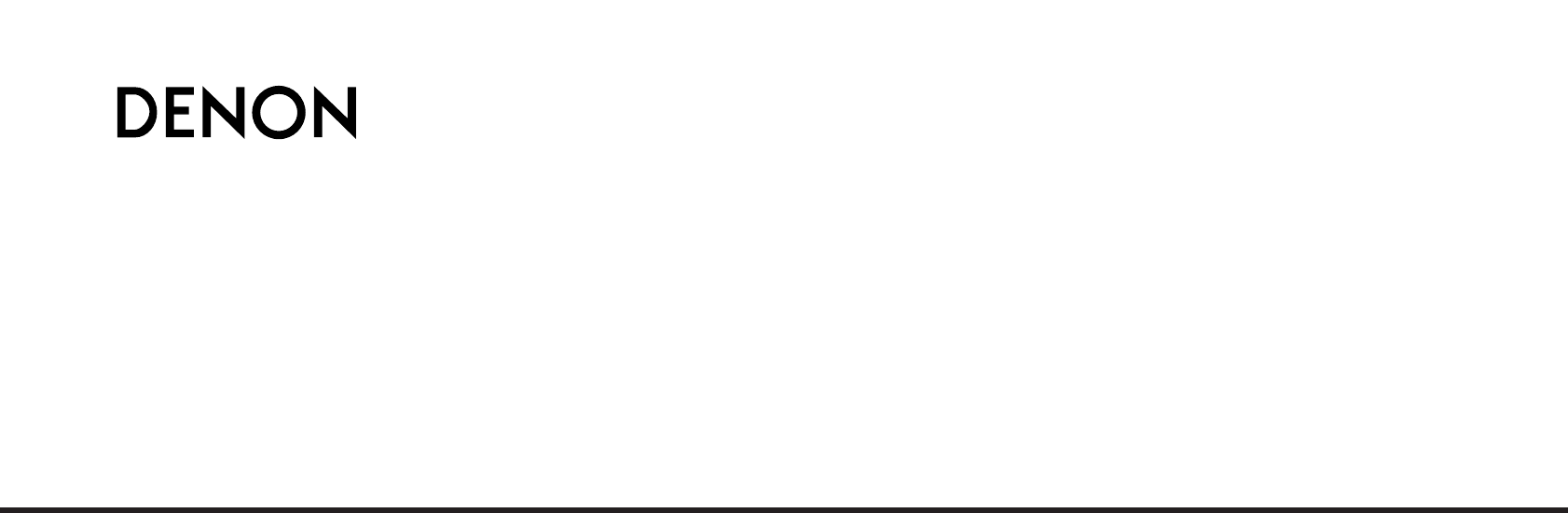Main
I
SAFETY PRECAUTIONS
CAUTION
RISK OF ELECTRIC SHOCK DO NOT OPEN
SAFETY INSTRUCTIONS
II
FCC INFORMATION (For US customers)
1. PRODUCT
2. IMPORTANT NOTICE: DO NOT MODIFY THIS PRODUCT
3. NOTE
Contents
Accessories
q w e r t y u i
Getting Started
Before using
About the remote control unit
Inserting the batteries
Operating range of the remote control unit
Cautions on installation
Display
@8@9 @7 @3@6 @4 @2@5 !9 !7@1
Part names and functions Front panel
u y
!3
@0 !8
!3!4 !2 !1 !0 o i u y
!5
e r t
[ Front ]
[ Rear ]
Speaker layout [Basic layout]
Easy to setup flow
Easy Setup Procedure
Auto setup flow
Connections
Speaker connections
Speaker impedance
Note on speaker impedance
Connecting a DVD player and monitor
Auto Setup
qConnecting a microphone Connect the attached setup microphone to <SETUP
[MODE SELECTOR 1]
MIC>.
Press <ON/STANDBY>or [ON/SOURCE].
Press <POWER>.
Turn on your subwoofer.
Turn on your monitor.
tSwitching the front speaker Press DDHHto select Front Sp, then press FFGGto select the speaker.
yStarting Auto Setup Press DDHHto select Start, then press FF.
SBL SBR
FL FR C SW SL SR
ePerform the Auto Setup procedure Press DDHHto select Auto Setup, then press ENTER.
uChecking and storing the measurement results Press DDHHto select an item, then press ENTER.
After checking, press ENTER, then press DDHHto set.
When Store is selected:
Error messages
Press DDHHto select the items, then press FF.
1
Press DDHHto select the item, then press ENTER.
On screen display signals
The video conversion function
Connecting Other Sources Connecting Other Sources
Connecting a TV/DBS tuner
TV/DBS tuner
Connecting the external inputs (EXT. IN) terminals
DVD Audio-Video / Super Audio CD player / External decoder
Connecting a video camera or video game
Connecting a VCR
Connecting a tape deck
C
Connecting a CD player
Connecting a CD recorder or MD recorder
AM loop antenna assembly
Connecting the antenna terminals
Connecting the XM terminal
Connecting the iPod
Connecting the MULTI ZONE terminals
ZONE2 out connections
ZONE2 speaker out connections
Connecting the power supply cord
Connecting the PRE OUT terminals
Basic Operation
Playing the input source Use FUNCTION to select the input source you want to play.
FUNCTION <ANALOG> DIMMER
Start playback on the selected component.
Press INPUT MODE.
Page
DIRECT mode
Selecting the play mode (DIRECT/STEREO)
Press [DIRECT/STEREO]to select DIRECT.
STEREO mode
Press [DIRECT/STEREO]to select STEREO.
Selecting the Dolby Digital and DTS Surround mode (only with digital input)
Play a program source with the , mark.
Press [STANDARD] to select STANDARD (Dolby/DTS Surround).
Select an input source for which digital (COAXIAL or OPTICAL) is set ( page 47).
Press INPUT MODE to select AUTO.
Selecting the Dolby Pro Logic IIx (Pro Logic II) mode Press [STANDARD] to select DOLBY PLIIx.
Press DDHHto select the item, then press FFGGto set.
SURROUND PARAMETER D H
Press FFGGto select the play mode.
[STANDARD] SURROUND
Selecting the DTS NEO:6 mode
Press FFGGto select the play mode.
Press [STANDARD] to select DTS NEO:6.
Selecting the NEURAL SURROUND mode
Press [STANDARD] to select NEURALSURROUND.
Surround modes and parameters
Differences in surround mode names depending on the input signals
Page
Using the DENON original surround modes
Types of surround modes and their features
Selecting the DSP surround simulation
Press [DSP SIMULATION].
[5CH/7CH STEREO]
Perform steps 2 to 4 under Selecting the DSPsurr ound simulation.
[CH SELECT],
Page
Listening to the radio
Hold <PRESET >and press <POWER>.
Manual tuning
<FUNCTION> TUNING
<ON/STANDBY>
Page
Checking the XM signal strength and Radio ID
Press BAND to select XM.
STATUS
The current category name is displayed.
Press STATUS until SIGNAL is displayed.
Advanced Operation
Connect the AVR-1907 and iPod using the Control Dock for iPod (ASD-1R) ( page 18).
Use FUNCTION to select the function assigned in step 2.
Assign the input terminal at Setting the iPod Assignment ( page 48).
Playing the iPod
Watching the iPods screen, press [DDHH]to select Photos or Video, then press [ENTER] or [GG].
Disconnecting the iPod Press <ON/STANDBY>or [OFF] and set the AVR-1907s power to the standby mode.
Listening to music Press [DDHH]to select the music file, then press [ENTER] or [GG].
Press [ENTER] or [GG].
Multi zone music entertainment system
When using the SURR.BACK/ZONE2 amplifier as the SURROUND BACK
MAIN ZONE 7.1-channel systems ZONE2
When using the SURR.BACK/ZONE2 amplifier as the ZONE2
MAIN ZONE 5.1-channel systems
ZONE2
ZONE2 ZONE2
[CHANNEL]
< POWER >
Advanced Setup Part 1
System setup items and default values
1. Auto Setup
2. Speaker Setup
4. Video Setup
3. Audio Input Setup
5. Advanced Playback
6. Option Setup
Navigating through the System Setup Menu
D HSYSTEM SETUP
Press SYSTEM SETUP.
The System Setup menu appears.
Press DDHHagain to select the item you want to set, then
About the on screen display and front display
Top menu
Main menu
[ On screen display ] Top menu
[ Front display ]
1
hh
GG to set.
Page
Page
Page
Setting the Power Amplifier Assignment
Press DDHHto select Option Setup, then pr ess ENTER.
Option Setup
Press DDHHto select Power Amp Assign, then press
Front Bi-Amp connections
Advanced Setup Part 2
Speaker Setup Setting the Speaker Configuration
Press DDHHto select Speaker Setup, then press
Press DDHHto select Speaker Config., then press
Press DDHHto select the speaker, then press FFGGto set.
Setting the Subwoofer Setup
Press DDHHto select Subwoofer Setup, then press
Setting the Distance
Preparations:
Press DDHHto select Distance, then press ENTER.
1 2
Press DDHHto select Channel Level, then press ENTER.
-1
Press DDHHto select Test Tone Start, then press FFto select Yes.
When Auto mode is selected: Press FFGGto adjust the volume.
Page
Operating the remote control unit
[NUMBER]
Operating a component stored in the preset memory
Operate the component.
Set [MODE SELECTOR 1] to AUDIO or VIDEO.
Set [MODE SELECTOR 2] to the component you want to operate.
DDHHFFGG
Functions of buttons for the different devices
[Front]
DDHHFFGG
Operating the remote control unit Operating the remote control unit
qq qq,wq,eq,eq
[Rear]
q w e
Setting the punch through function Set [MODE SELECTOR 1] to VIDEO.
Press [MEMORY] and [INPUT MODE] at the same time.
[MEMORY] [INPUT MODE]
4
[MODE SELECTOR 2] [MODE SELECTOR 1]
Examples of speaker layouts
[1] Using surround back speaker(s)
Additional Information
About the speakers Surround back speakers
Number of surround back speakers
Placement of the surround left and right channels when using surround back speakers
[2] When not using surround back speakers
Sources recorded in Dolby Surround
Surround
Dolby Surround [1] Dolby Digital
[2] Dolby Pro Logic II
[3] Dolby Pro Logic IIx
Troubleshooting
Troubleshooting Troubleshooting
Specifications
Audio section
Video section
Tuner section [FM] [AM]
General
List of preset codes
TV
CABLE
DBS (SATELLITE)
CD
CDR
MD
TAPE