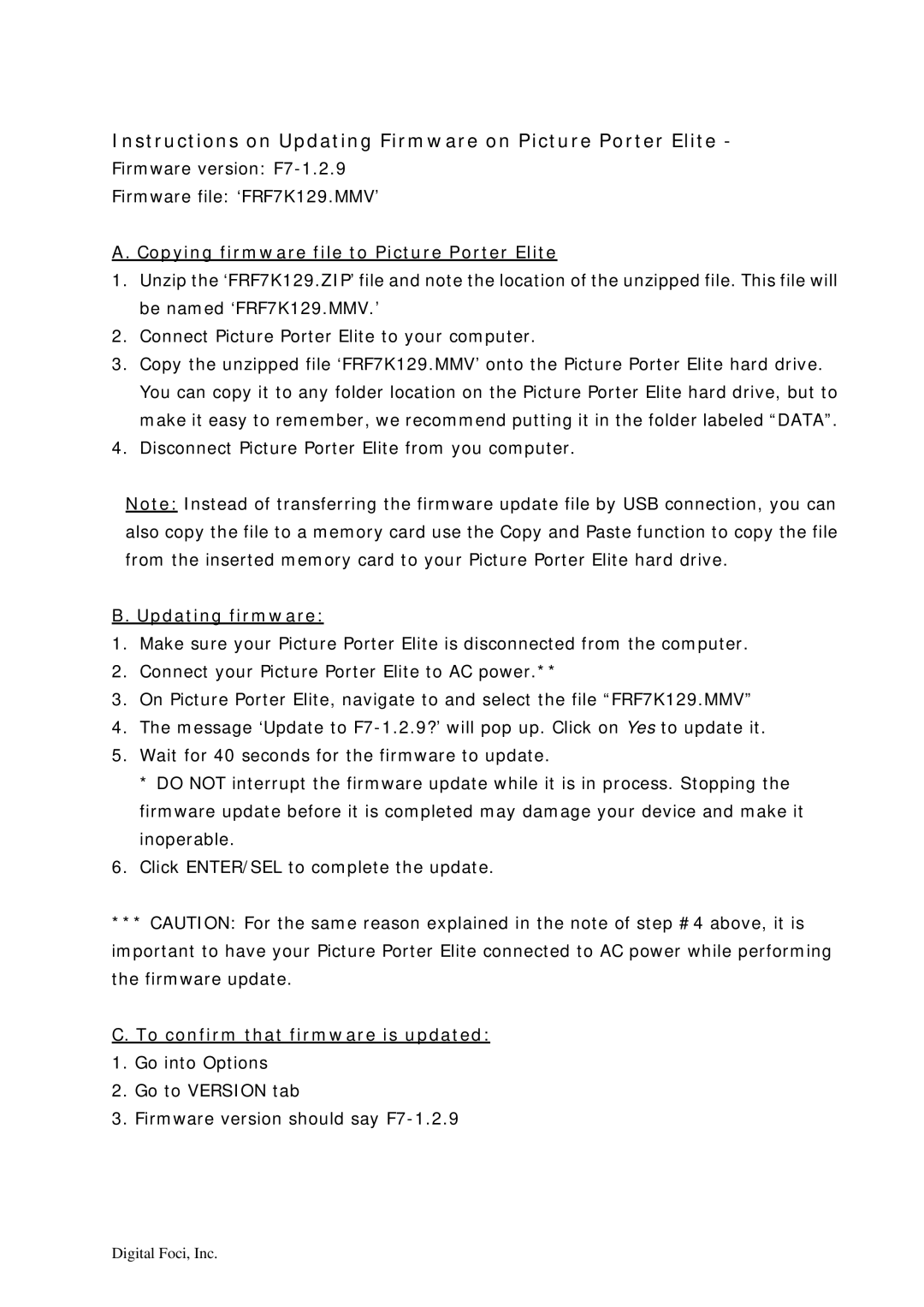Instructions on Updating Firmware on Picture Porter Elite -
Firmware version:
Firmware file: ‘FRF7K129.MMV’
A. Copying firmware file to Picture Porter Elite
1.Unzip the ‘FRF7K129.ZIP’ file and note the location of the unzipped file. This file will be named ‘FRF7K129.MMV.’
2.Connect Picture Porter Elite to your computer.
3.Copy the unzipped file ‘FRF7K129.MMV’ onto the Picture Porter Elite hard drive. You can copy it to any folder location on the Picture Porter Elite hard drive, but to make it easy to remember, we recommend putting it in the folder labeled “DATA”.
4.Disconnect Picture Porter Elite from you computer.
Note: Instead of transferring the firmware update file by USB connection, you can also copy the file to a memory card use the Copy and Paste function to copy the file from the inserted memory card to your Picture Porter Elite hard drive.
B. Updating firmware:
1.Make sure your Picture Porter Elite is disconnected from the computer.
2.Connect your Picture Porter Elite to AC power.**
3.On Picture Porter Elite, navigate to and select the file “FRF7K129.MMV”
4.The message ‘Update to
5.Wait for 40 seconds for the firmware to update.
*DO NOT interrupt the firmware update while it is in process. Stopping the firmware update before it is completed may damage your device and make it inoperable.
6.Click ENTER/SEL to complete the update.
***CAUTION: For the same reason explained in the note of step #4 above, it is important to have your Picture Porter Elite connected to AC power while performing the firmware update.
C. To confirm that firmware is updated:
1.Go into Options
2.Go to VERSION tab
3.Firmware version should say
Digital Foci, Inc.