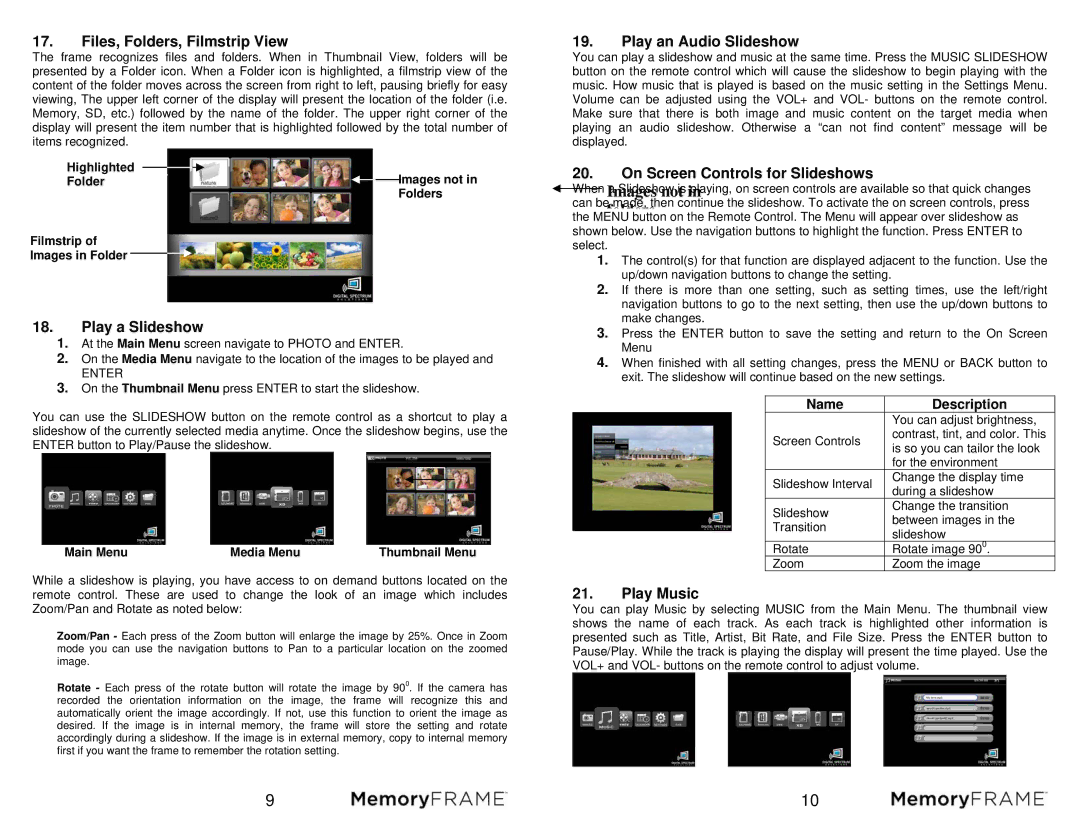MF-801B specifications
The Digital Spectrum MF-801B is a cutting-edge device that has gained significant attention in the realm of digital signal processing and spectrum analysis. Designed for professionals and enthusiasts alike, this model boasts an array of features that enhance both functionality and usability.One of the MF-801B's notable features is its robust spectrum analysis capabilities. It utilizes advanced Fast Fourier Transform (FFT) algorithms, allowing users to visualize and analyze frequency components of signals with remarkable precision. The high-resolution display provides real-time spectral data, making it easier to identify and troubleshoot issues in various applications, including telecommunications, audio engineering, and RF signal analysis.
Another key characteristic of the MF-801B is its wide frequency range capacity. It can capture a broad spectrum of signals, operating from a few kHz all the way up to several GHz. This versatility enables its use in diverse fields, from amateur radio to professional scientific research. The device also offers multiple bandwidth settings, allowing users to fine-tune their analysis and focus on specific signal frequencies.
In addition to its core features, the MF-801B includes a variety of built-in measurement tools, such as signal strength measurement, frequency counting, and modulation analysis. These tools facilitate comprehensive evaluations of signal integrity and quality, providing users with essential data for effective troubleshooting and optimization of their systems.
Connectivity options are another highlight of the MF-801B. It supports USB and Ethernet interfaces, allowing for seamless integration with computers and other devices. This connectivity enables users to control the device remotely, collect data for offline analysis, and even automate testing procedures, enhancing workflow efficiency.
User-friendliness is also a priority in the design of the MF-801B. The intuitive user interface and straightforward navigation ensure that both novices and experienced operators can easily access and utilize the device’s features. Additionally, comprehensive documentation and support resources are available, enabling users to maximize the potential of their spectrum analyzer.
Overall, the Digital Spectrum MF-801B stands out as a reliable, versatile, and technologically advanced tool for spectrum analysis. Its combination of powerful features, broad frequency range, and user-centric design makes it an ideal choice for professionals seeking to enhance their signal analysis capabilities in various applications.