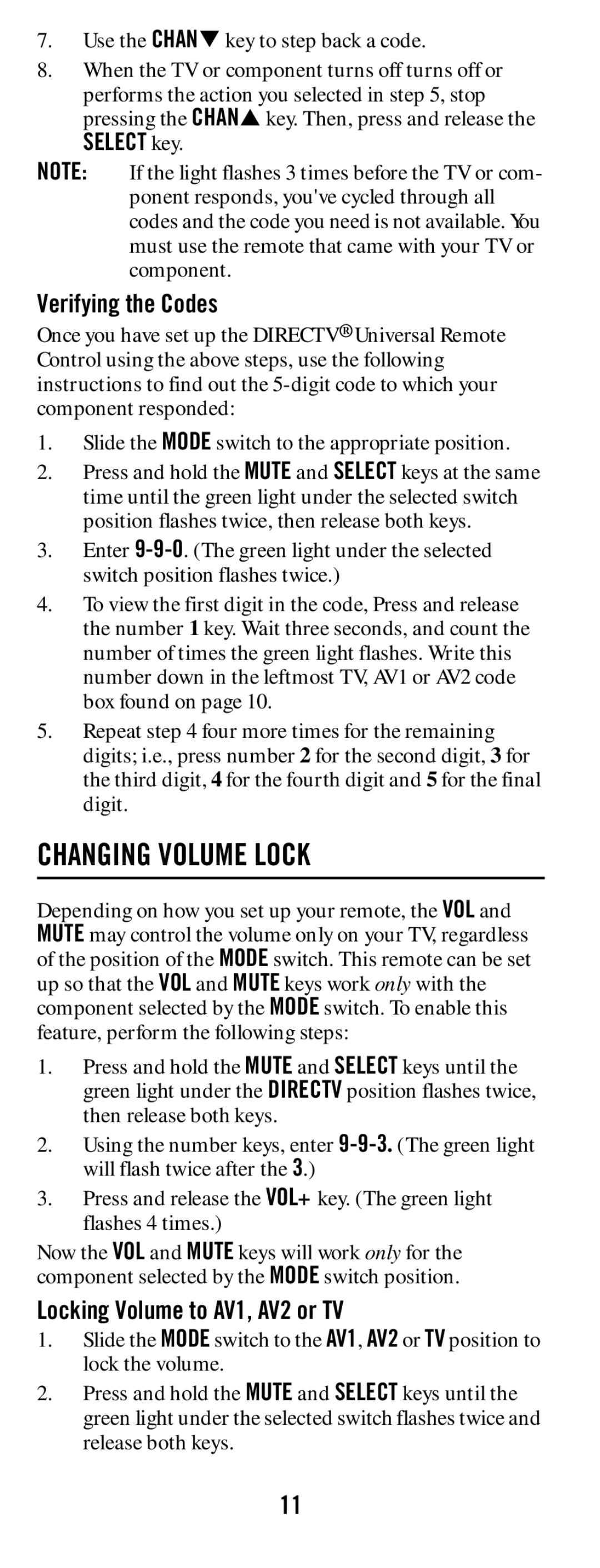7.Use the CHANTkey to step back a code.
8.When the TV or component turns off turns off or
performs the action you selected in step 5, stop pressing the CHANSkey. Then, press and release the
SELECT key.
NOTE:
Verifying the Codes
Once you have set up the DIRECTV® Universal Remote Control using the above steps, use the following instructions to find out the
1.Slide the MODE switch to the appropriate position.
2.Press and hold the MUTE and SELECT keys at the same time until the green light under the selected switch position flashes twice, then release both keys.
3.Enter
4.To view the first digit in the code, Press and release the number 1 key. Wait three seconds, and count the number of times the green light flashes. Write this number down in the leftmost TV, AV1 or AV2 code box found on page 10.
5.Repeat step 4 four more times for the remaining digits; i.e., press number 2 for the second digit, 3 for the third digit, 4 for the fourth digit and 5 for the final digit.
CHANGING VOLUME LOCK
Depending on how you set up your remote, the VOL and MUTE may control the volume only on your TV, regardless of the position of the MODE switch. This remote can be set up so that the VOL and MUTE keys work only with the component selected by the MODE switch. To enable this feature, perform the following steps:
1.Press and hold the MUTE and SELECT keys until the green light under the DIRECTV position flashes twice, then release both keys.
2.Using the number keys, enter
3.Press and release the VOL+ key. (The green light flashes 4 times.)
Now the VOL and MUTE keys will work only for the component selected by the MODE switch position.
Locking Volume to AV1, AV2 or TV
1.Slide the MODE switch to the AV1, AV2 or TV position to lock the volume.
2.Press and hold the MUTE and SELECT keys until the green light under the selected switch flashes twice and release both keys.
11