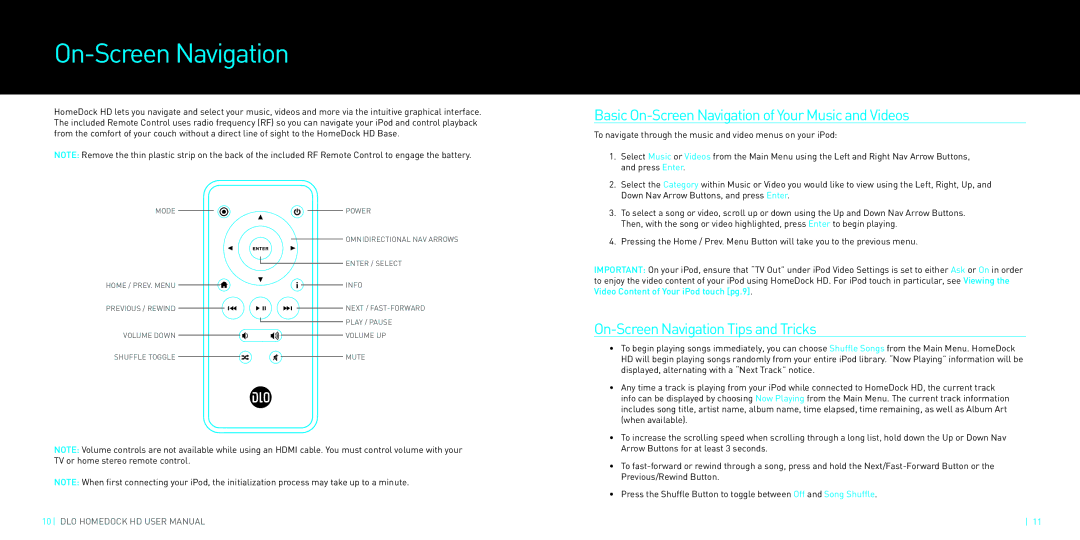HomeDock HD specifications
The DLO HomeDock HD is a cutting-edge device designed to bridge the gap between digital media and home entertainment systems. Tailored for Apple devices, particularly the iPod and iPhone, the HomeDock HD allows users to seamlessly connect their personal media libraries to their home televisions and audio equipment, transforming the way they consume and enjoy digital content.One of the main features of the DLO HomeDock HD is its ability to deliver high-definition video output. It supports 720p and 1080p resolutions, ensuring that the visual quality matches modern standards. This capability allows users to enjoy movies, TV shows, and personal videos from their devices directly on a larger screen. With its component video cables, the device can connect to HD televisions, making it ideal for movie nights or binge-watching sessions.
Another significant characteristic of the HomeDock HD is its user-friendly interface. Navigation is simplified through an intuitive on-screen menu system that can be easily accessed using the included remote control. Users can browse through their libraries of music, videos, and photos with ease, selecting what they want to view or listen to without needing to fiddle with their devices.
The technology behind the DLO HomeDock HD includes support for both video and audio outputs, encompassing a broad spectrum of file formats. It is compatible with audio formats such as MP3, AAC, and WAV, while video formats include MPEG-4 and H.264. The device also features a unique charging dock, allowing users to keep their devices powered while enjoying media playback.
Furthermore, the HomeDock HD integrates seamlessly with popular apps and services, enhancing its functionality. Users can stream content from different applications and media libraries directly to their TVs, making it a versatile tool that enhances the overall home entertainment experience.
In summary, the DLO HomeDock HD stands out as an essential accessory for Apple device users looking to take advantage of their digital media collections. With high-definition video output, an intuitive interface, compatibility with various media formats, and seamless integration with popular apps, the HomeDock HD offers a comprehensive solution for transforming personal media into an engaging home theatre experience. This device not only simplifies the connection between digital devices and television but also elevates the consumption of media to a whole new level.