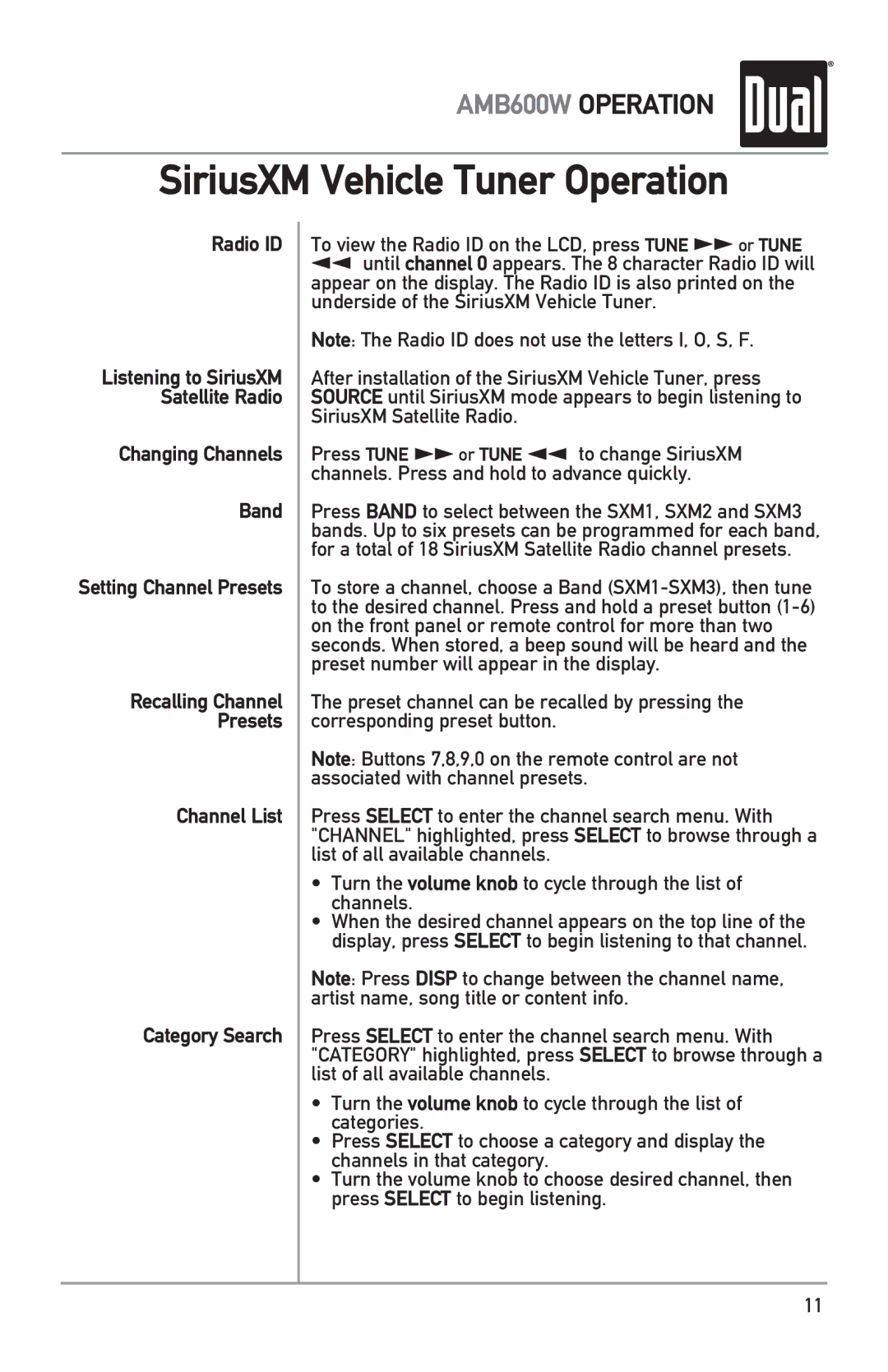AMB600W OPERATION
SiriusXM Vehicle Tuner Operation
Radio ID
Listening to SiriusXM Satellite Radio
Changing Channels
Band
Setting Channel Presets
Recalling Channel
Presets
Channel List
Category Search
To view the Radio ID on the LCD, press TUNE llor TUNE nn until channel 0 appears. The 8 character Radio ID will appear on the display. The Radio ID is also printed on the underside of the SiriusXM Vehicle Tuner.
Note: The Radio ID does not use the letters I, O, S, F.
After installation of the SiriusXM Vehicle Tuner, press SOURCE until SiriusXM mode appears to begin listening to SiriusXM Satellite Radio.
Press TUNE llor TUNE nn to change SiriusXM channels. Press and hold to advance quickly.
Press BAND to select between the SXM1, SXM2 and SXM3 bands. Up to six presets can be programmed for each band, for a total of 18 SiriusXM Satellite Radio channel presets.
To store a channel, choose a Band
The preset channel can be recalled by pressing the corresponding preset button.
Note: Buttons 7,8,9,0 on the remote control are not associated with channel presets.
Press SELECT to enter the channel search menu. With "CHANNEL" highlighted, press SELECT to browse through a list of all available channels.
•Turn the volume knob to cycle through the list of channels.
•When the desired channel appears on the top line of the display, press SELECT to begin listening to that channel.
Note: Press DISP to change between the channel name, artist name, song title or content info.
Press SELECT to enter the channel search menu. With "CATEGORY" highlighted, press SELECT to browse through a list of all available channels.
•Turn the volume knob to cycle through the list of categories.
•Press SELECT to choose a category and display the channels in that category.
•Turn the volume knob to choose desired channel, then press SELECT to begin listening.
11