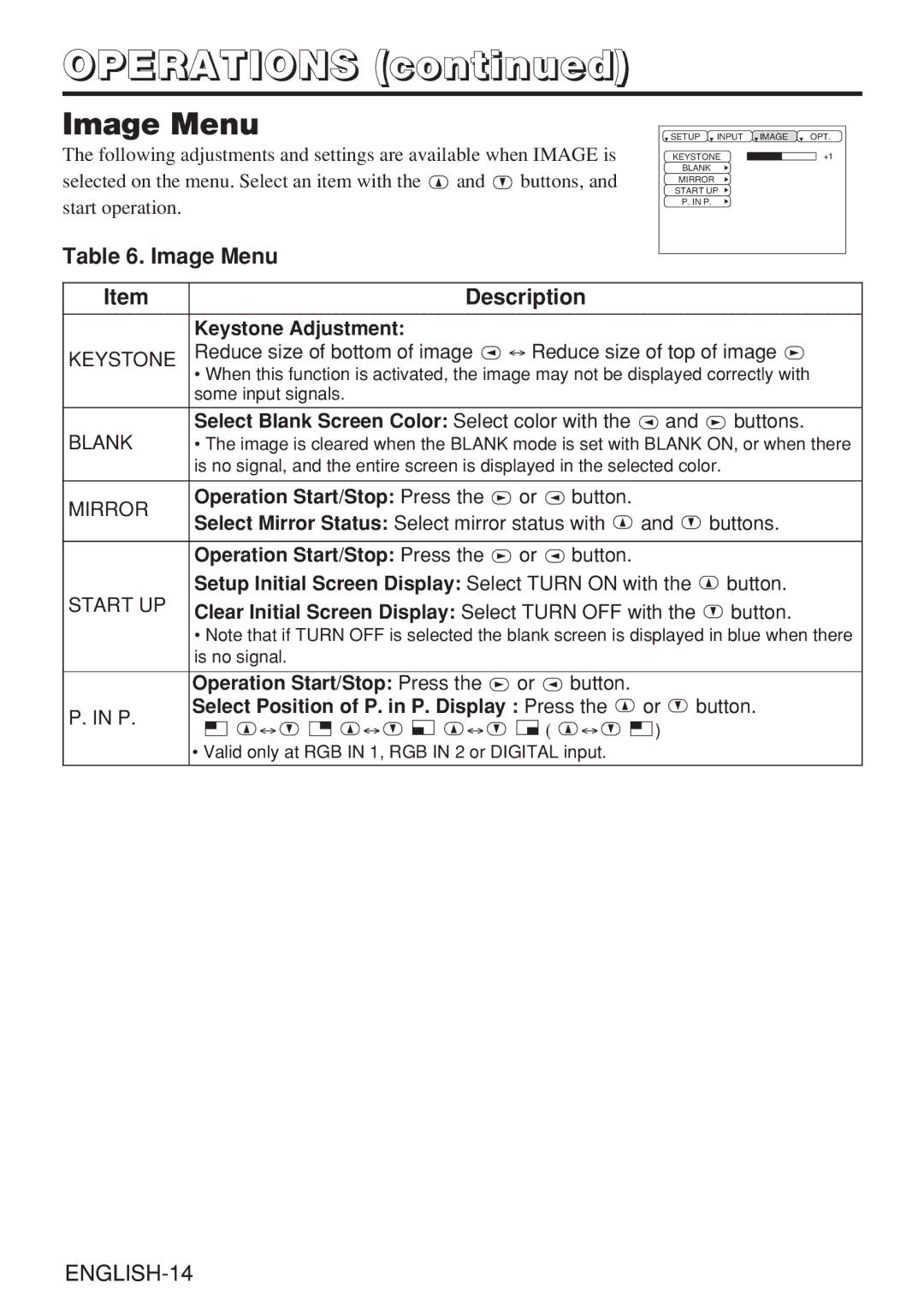OPERATIONS (continued)
Image Menu
The following adjustments and settings are available when IMAGE is
selected on the menu. Select an item with the ![]() and
and ![]() buttons, and start operation.
buttons, and start operation.
Table 6. Image Menu
SETUP | INPUT | IMAGE | OPT. |
KEYSTONE |
| +1 | |
BLANK |
|
|
|
MIRROR |
|
|
|
START UP |
|
| |
P. IN P. |
|
|
|
Item | Description |
| Keystone Adjustment: |
KEYSTONE | Reduce size of bottom of image ↔ Reduce size of top of image |
|
•When this function is activated, the image may not be displayed correctly with some input signals.
Select Blank Screen Color: Select color with the ![]() and
and ![]() buttons.
buttons.
BLANK | • The image is cleared when the BLANK mode is set with BLANK ON, or when there | |||||
| is no signal, and the entire screen is displayed in the selected color. | |||||
|
|
|
|
|
| |
MIRROR | Operation Start/Stop: Press the | or | button. |
|
| |
Select Mirror Status: Select mirror status with | and | buttons. | ||||
| ||||||
|
|
|
|
|
| |
| Operation Start/Stop: Press the | or | button. |
|
| |
START UP | Setup Initial Screen Display: Select TURN ON with the | button. | ||||
Clear Initial Screen Display: Select TURN OFF with the | button. | |||||
| ||||||
•Note that if TURN OFF is selected the blank screen is displayed in blue when there is no signal.
| Operation Start/Stop: Press the | or | button. |
|
| ||
P. IN P. | Select Position of P. in P. Display : Press the | or | button. | ||||
↔ | ↔ | ↔ | ( | ↔ | ) |
| |
|
| ||||||
•Valid only at RGB IN 1, RGB IN 2 or DIGITAL input.