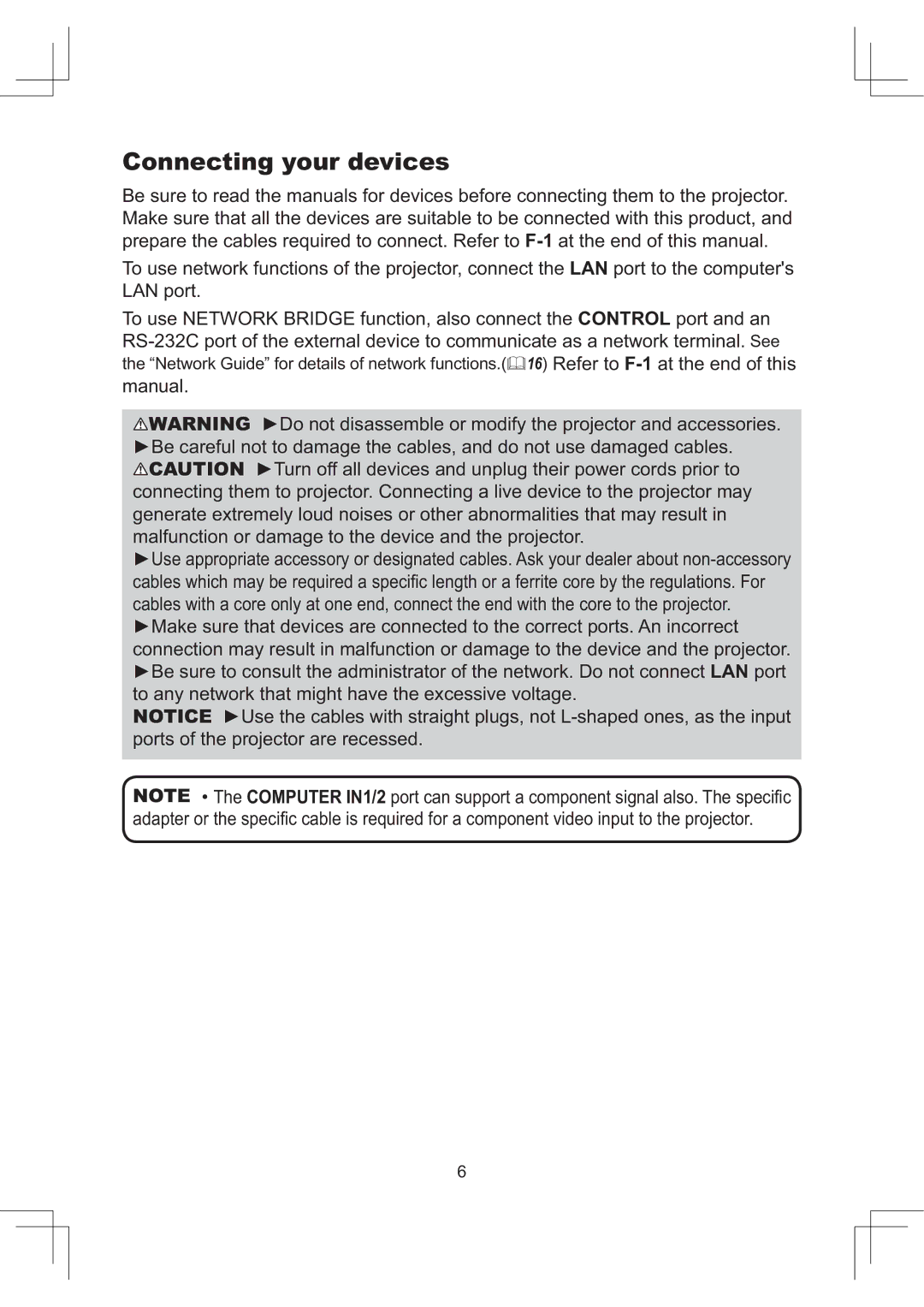Connecting your devices
Be sure to read the manuals for devices before connecting them to the projector. Make sure that all the devices are suitable to be connected with this product, and prepare the cables required to connect. Refer to
To use network functions of the projector, connect the LAN port to the computer's LAN port.
To use NETWORK BRIDGE function, also connect the CONTROL port and an
![]() WARNING ►Do not disassemble or modify the projector and accessories. ►Be careful not to damage the cables, and do not use damaged cables.
WARNING ►Do not disassemble or modify the projector and accessories. ►Be careful not to damage the cables, and do not use damaged cables.
![]() CAUTION ►Turn off all devices and unplug their power cords prior to connecting them to projector. Connecting a live device to the projector may generate extremely loud noises or other abnormalities that may result in malfunction or damage to the device and the projector.
CAUTION ►Turn off all devices and unplug their power cords prior to connecting them to projector. Connecting a live device to the projector may generate extremely loud noises or other abnormalities that may result in malfunction or damage to the device and the projector.
►Use appropriate accessory or designated cables. Ask your dealer about
NOTICE ►Use the cables with straight plugs, not
NOTE • The COMPUTER IN1/2 port can support a component signal also. The specific adapter or the specific cable is required for a component video input to the projector.
6