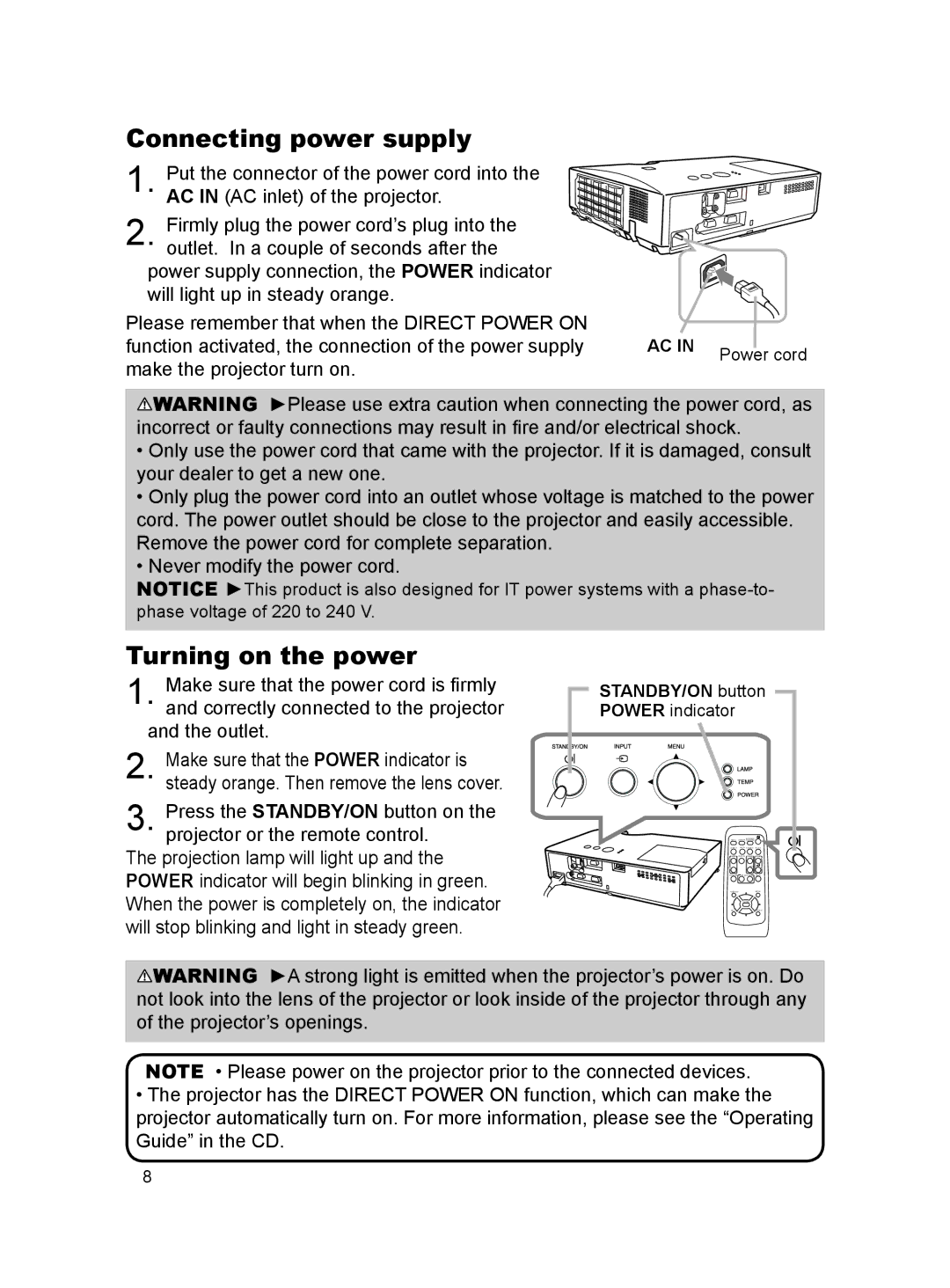Connecting power supply
Put the connector of the power cord into the
AC IN (AC inlet) of the projector.
Firmly plug the power cord’s plug into the outlet. In a couple of seconds after the
power supply connection, the POWER indicator will light up in steady orange.
Please remember that when the DIRECT POWER ON |
|
|
function activated, the connection of the power supply | AC IN | Power cord |
make the projector turn on. |
| |
|
|
![]() WARNING ►Please use extra caution when connecting the power cord, as incorrect or faulty connections may result in fire and/or electrical shock.
WARNING ►Please use extra caution when connecting the power cord, as incorrect or faulty connections may result in fire and/or electrical shock.
•Only use the power cord that came with the projector. If it is damaged, consult your dealer to get a new one.
•Only plug the power cord into an outlet whose voltage is matched to the power cord. The power outlet should be close to the projector and easily accessible. Remove the power cord for complete separation.
•Never modify the power cord.
NOTICE ►This product is also designed for IT power systems with a
Turning on the power
1. Make sure that the power cord is firmly and correctly connected to the projector
and the outlet.
Make sure that the POWER indicator is steady orange. Then remove the lens cover.
Press the STANDBY/ON button on the projector or the remote control.
The projection lamp will light up and the POWER indicator will begin blinking in green. When the power is completely on, the indicator will stop blinking and light in steady green.
STANDBY/ON button POWER indicator
![]() WARNING ►A strong light is emitted when the projector’s power is on. Do not look into the lens of the projector or look inside of the projector through any of the projector’s openings.
WARNING ►A strong light is emitted when the projector’s power is on. Do not look into the lens of the projector or look inside of the projector through any of the projector’s openings.
NOTE • Please power on the projector prior to the connected devices.
•The projector has the DIRECT POWER ON function, which can make the projector automatically turn on. For more information, please see the “Operating
Guide” in the CD.
8