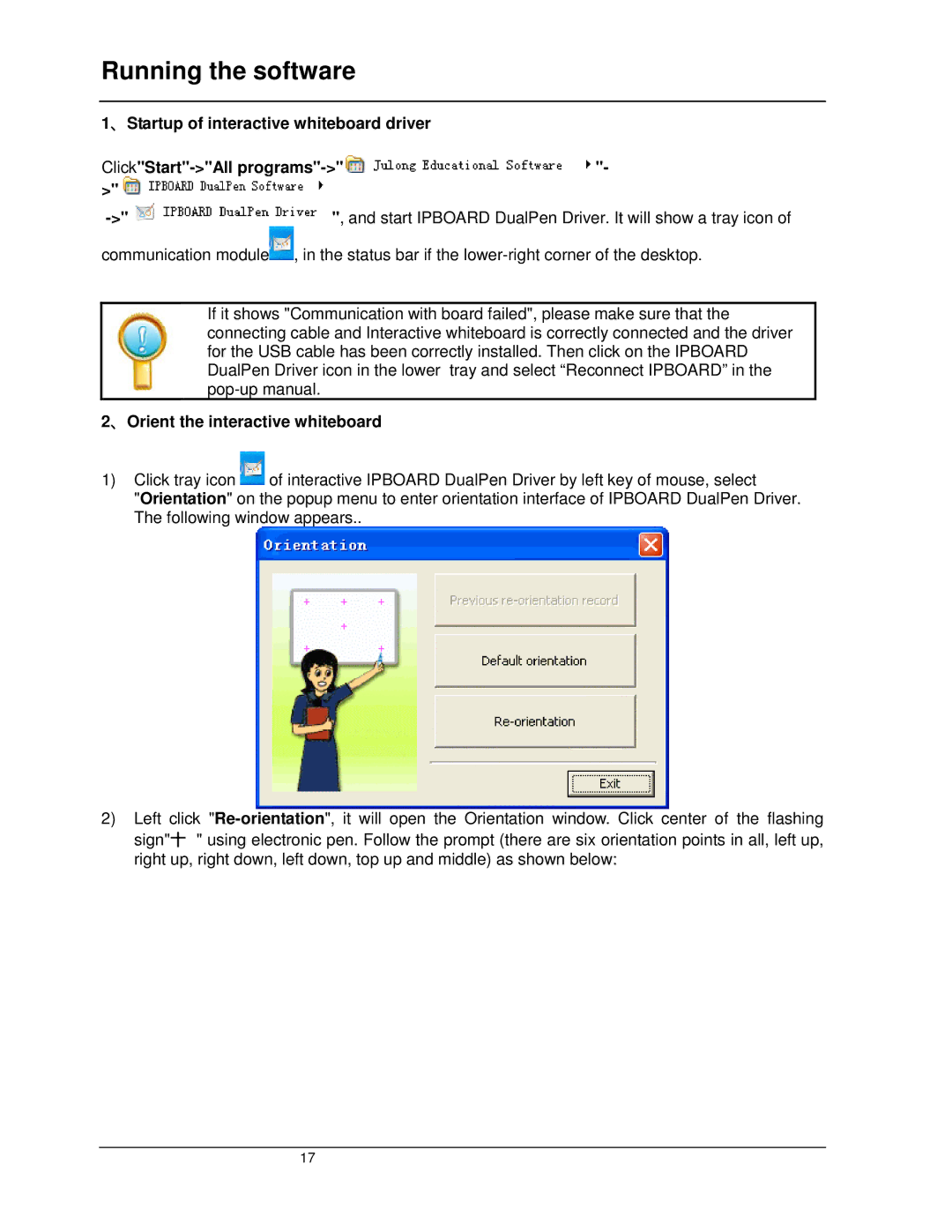LB77HA specifications
The Dukane LB77HA is an advanced ultrasonic welding machine that embodies the latest innovations in joining technologies. This model is designed for precision, efficiency, and versatility in various industrial applications. It is particularly popular in industries such as automotive, electronics, medical device manufacturing, and packaging due to its robust capabilities and reliability.One of the main features of the LB77HA is its high-frequency ultrasonic vibration that allows for quick and effective bonding of materials. By utilizing ultrasonic energy, the machine generates localized heat at the interface of the materials being joined, resulting in a solid-state weld without the need for additional adhesives or fasteners. This process not only ensures a strong bond but also maintains the integrity of the materials involved.
Equipped with advanced digital controls, the LB77HA offers enhanced user interface options that facilitate easy programming and operation. Operators can easily adjust parameters such as amplitude, weld time, and pressure to optimize the welding process according to the specific requirements of the materials being used. The machine's built-in monitoring systems provide real-time feedback on process conditions, ensuring consistent quality and reducing the risk of defects.
The Dukane LB77HA is designed with a compact frame, making it suitable for both standalone and integrated production environments. Its ergonomic design allows for easy accessibility, reducing operator fatigue during long production runs. Furthermore, the machine's durable construction ensures longevity and reliability, even in demanding industrial settings.
Another notable characteristic of the LB77HA is its compatibility with a wide range of thermoplastic materials. It effectively processes materials such as polypropylene, polyethylene, and various types of nylon, making it a versatile investment for manufacturers looking to expand their capabilities.
Additionally, the LB77HA supports various ultrasonic tooling options, allowing users to tailor the machine to specific applications. This modularity enhances its adaptability across different production lines and product types.
In conclusion, the Dukane LB77HA ultrasonic welding machine stands out for its combination of innovative technology, user-friendly operation, and robust performance. Whether used for intricate electronic components or durable automotive parts, the LB77HA is designed to meet the evolving needs of modern manufacturing environments.