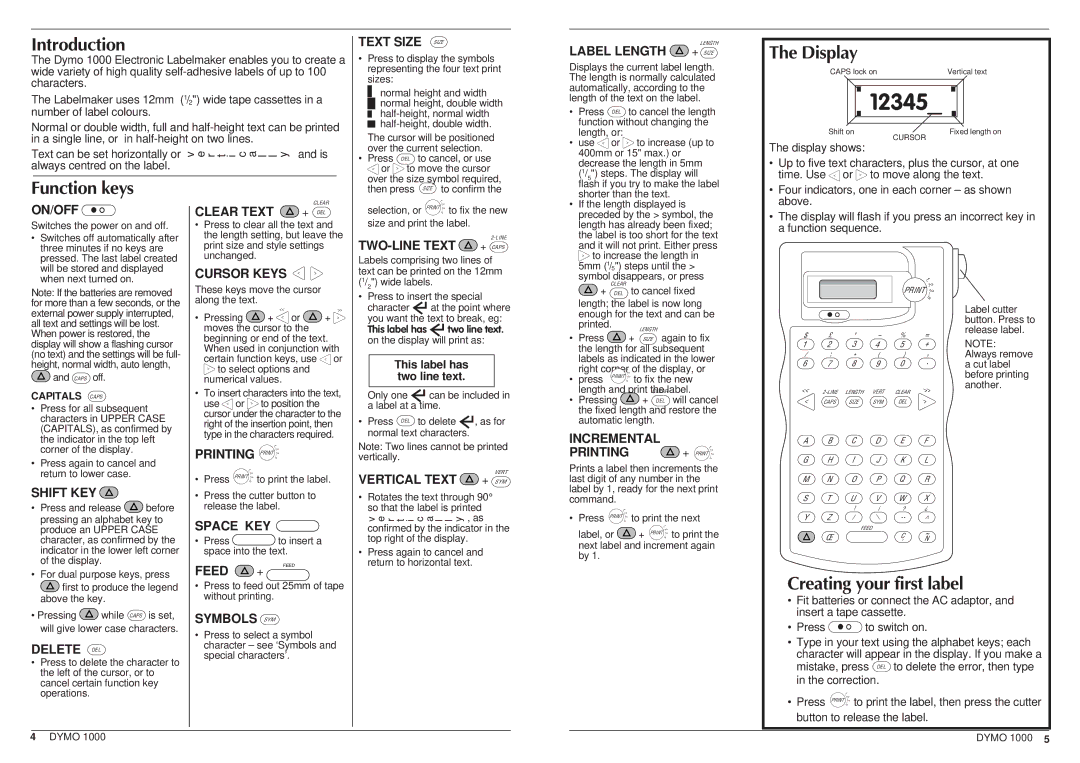Introduction
The Dymo 1000 Electronic Labelmaker enables you to create a wide variety of high quality
The Labelmaker uses 12mm (1/2") wide tape cassettes in a number of label colours.
Normal or double width, full and
Text can be set horizontally or | v e r t i c a l l y | and is |
always centred on the label. |
|
|
TEXT SIZE SIZE
•Press to display the symbols representing the four text print sizes:
normal height and width
![]()
![]() normal height, double width
normal height, double width
![]()
![]()
The cursor will be positioned over the current selection.
• Press DEL to cancel, or use
< or | < | to move the cursor |
over the size symbol required, | ||
LENGTH
LABEL LENGTH  + SIZE
+ SIZE
Displays the current label length. The length is normally calculated automatically, according to the length of the text on the label.
• | Press DEL |
| to cancel the length |
| function without changing the | ||
| length, or: |
|
|
• | use < or | < | to increase (up to |
| |||
| 400mm or 15" max.) or | ||
| decrease the length in 5mm | ||
| (1/ ") steps. The display will | ||
| 5 |
|
|
The Display
CAPS lock onVertical text
|
|
|
|
|
|
|
|
|
|
|
|
|
|
|
|
| 12345— |
|
|
|
|
|
|
|
|
| |
|
|
|
|
|
|
|
Shift on |
| Fixed length on | ||||
|
|
| CURSOR | |||
The display shows:
• Up to five text characters, plus the cursor, at one
time. Use < or | < | to move along the text. |
Function keys
ON/OFF 
Switches the power on and off.
•Switches off automatically after three minutes if no keys are pressed. The last label created will be stored and displayed when next turned on.
Note: If the batteries are removed for more than a few seconds, or the external power supply interrupted, all text and settings will be lost. When power is restored, the display will show a flashing cursor (no text) and the settings will be full- height, normal width, auto length,
![]() and CAPS off.
and CAPS off.
CAPITALS CAPS
•Press for all subsequent characters in UPPER CASE (CAPITALS), as confirmed by the indicator in the top left corner of the display.
•Press again to cancel and return to lower case.
SHIFT KEY 
• Press and release | before |
pressing an alphabet key to | |
produce an UPPER CASE | |
character, as confirmed by the | |
indicator in the lower left corner | |
of the display. |
|
CLEAR
CLEAR TEXT  + DEL
+ DEL
•Press to clear all the text and the length setting, but leave the print size and style settings unchanged.
CURSOR KEYS < | < |
These keys move the cursor along the text.
• Pressing | << |
| << |
+ < or | + | < |
moves the cursor to the beginning or end of the text. When used in conjunction with certain function keys, use < or
< | to select options and |
|
numerical values.
• To insert characters into the text,
use < or | < | to position the |
cursor under the character to the right of the insertion point, then type in the characters required.
|
| 1 |
PRINTING | , | |
2 | ||
n | ||
|
| , |
|
| PRINT . |
|
| 3 |
|
| .. |
| 1 |
|
| , |
|
• Press | 2 | to print the label. |
, | ||
PRINT . | ||
n | ||
| 3 |
|
| .. |
|
•Press the cutter button to release the label.
SPACE KEY 
• Press ![]() to insert a space into the text.
to insert a space into the text.
then press SIZE to confirm the |
| 1 |
|
| , |
|
selection, or | 2 | to fix the new |
, | ||
PRINT . | ||
n | ||
| 3 |
|
| .. |
|
size and print the label.
TWO-LINE TEXT  + CAPS
+ CAPS
Labels comprising two lines of text can be printed on the 12mm (1/2") wide labels.
•Press to insert the special
character at the point where you want the text to break, eg:
This label has two line text.
on the display will print as:
This label has two line text.
Only one can be included in a label at a time.
• Press DEL to delete | , as for |
normal text characters. |
|
Note: Two lines cannot be printed vertically.
VERT
VERTICAL TEXT  + SYM
+ SYM
•Rotates the text through 90° so that the label is printed v e r t i c a l l y , as confirmed by the indicator in the top right of the display.
•Press again to cancel and
return to horizontal text.
flash if you try to make the label | |
shorter than the text. | |
• If the length displayed is | |
preceded by the > symbol, the | |
length has already been fixed; | |
the label is too short for the text | |
and it will not print. Either press | |
< | to increase the length in |
| |
5mm (1/5") steps until the > | |
symbol disappears, or press
CLEAR
+DEL to cancel fixed
| length; the label is now long | |||
| enough for the text and can be | |||
| printed. |
| LENGTH | |
• | Press |
|
| |
| + SIZE again to fix | |||
| the length for all subsequent | |||
| labels as indicated in the lower | |||
|
|
| 1 |
|
|
|
| , |
|
|
|
| 2 |
|
| right corner, of the display, or | |||
• | press |
| 3 | to fix the new |
| . | |||
PRINT . | ||||
| n. | |||
|
| |||
length and print theCLEARlabel.
•Pressing ![]() + DEL will cancel the fixed length and restore the automatic length.
+ DEL will cancel the fixed length and restore the automatic length.
INCREMENTAL
PRINTING | 1 |
, | |
+ .. | |
| 2 |
| , |
| PRINT . |
| 3 |
Prints a label then increments the last digit of any number in the label by 1, ready for the next print command.
| 1 |
|
|
|
• Press | , | to print the next | ||
2 | ||||
n | ||||
| , |
|
|
|
| PRINT . |
|
|
|
| 3 |
|
|
|
| .. |
|
|
|
|
|
| 1 |
|
label, or | + | , | to print the | |
2 | ||||
n | ||||
|
|
| , |
|
|
|
| PRINT . |
|
|
|
| 3 |
|
|
|
| .. |
|
next label and increment again by 1.
•Four indicators, one in each corner – as shown above.
•The display will flash if you press an incorrect key in a function sequence.
1 |
|
, | |
2 | |
, | |
PRINT . | |
| 3 |
| . |
n | . |
|
|
|
|
|
| Label cutter | |
|
|
|
|
|
| button. Press to | |
$ | £ | ’ | - | % | = | release label. | |
NOTE: | |||||||
1 | 2 | 3 | 4 | 5 | + | ||
/ | : | * | ( | ) | ’. | Always remove | |
6 | 7 | 8 | 9 | 0 | a cut label | ||
|
|
|
|
|
| before printing | |
<< | CLEAR | << | another. | ||||
| |||||||
|
| ||||||
< | CAPS | SIZE | SYM | DEL | < |
| |
A | B | C | D | E | F |
| |
G | H | I | J | K | L |
| |
M | N | O | P | Q | R |
| |
S | T | U | V | W | X |
| |
|
| ! | i | ? | ? |
| |
Y | Z | / | / | .. | ^ |
| |
|
|
| |||||
|
|
| FEED |
| ~ |
| |
| Π|
|
| C |
| ||
|
|
| , | N |
| ||
• For dual purpose keys, press |
FEED  +
+
FEED
first to produce the legend | |
above the key. | |
• Pressing | while CAPS is set, |
will give lower case characters. | |
DELETE DEL
•Press to delete the character to the left of the cursor, or to cancel certain function key operations.
•Press to feed out 25mm of tape without printing.
SYMBOLS SYM
•Press to select a symbol character – see ‘Symbols and special characters’.
Creating your first label
•Fit batteries or connect the AC adaptor, and insert a tape cassette.
• Press  to switch on.
to switch on.
•Type in your text using the alphabet keys; each character will appear in the display. If you make a mistake, press DEL to delete the error, then type in the correction.
| 1 |
|
• Press | , | to print the label, then press the cutter |
2 | ||
n | ||
| , |
|
| PRINT . |
|
| 3 |
|
| .. |
|
button to release the label.
4 DYMO 1000 | DYMO 1000 5 |