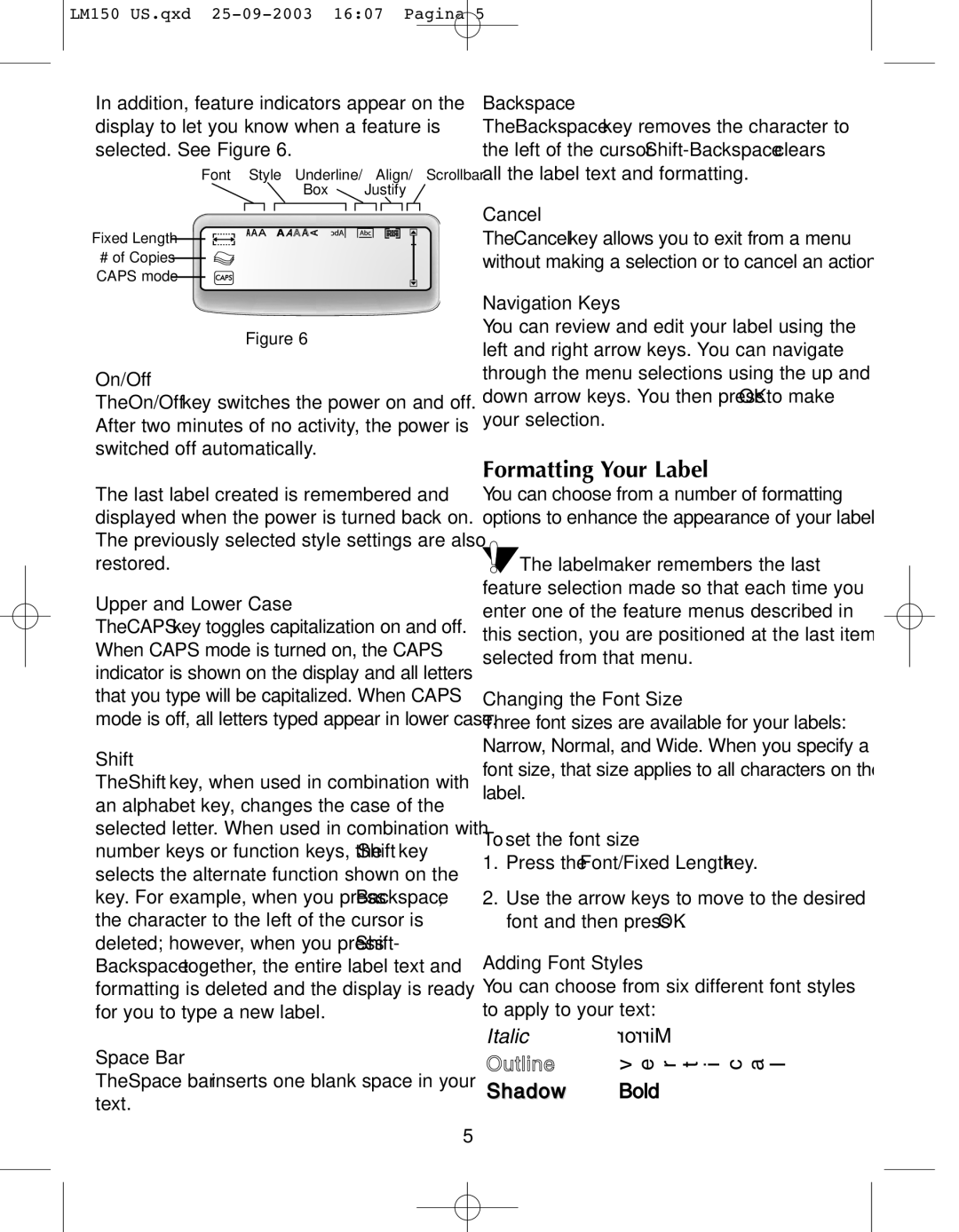150 specifications
The Dymo 150 is a versatile label maker designed to streamline the labeling process for both personal and professional use. Renowned for its compact size and user-friendly interface, this device has become a popular choice for those in need of an efficient labeling solution.One of the primary features of the Dymo 150 is its ability to print labels in a variety of sizes. Users can create labels ranging from a sleek half-inch to a full inch in width, accommodating diverse labeling needs such as file organization, product labeling, or even home organization. The adjustable print size adds to its flexibility, making it suitable for various applications.
In terms of technology, the Dymo 150 employs thermal printing. This process eliminates the need for ink or toner, resulting in lower long-term costs and reducing messy ink spills. The thermal print technology ensures that labels are clear and durable, even in challenging environments. Moreover, the device allows for the creation of labels using various fonts and styles, enabling users to customize their labels to suit their preferences or branding needs.
The Dymo 150 boasts a straightforward and intuitive interface, making it accessible to users of all ages. With simple controls and a clear display, labeling becomes a hassle-free experience. The easy-to-navigate menu allows users to quickly select label formats, font styles, and sizes. Additionally, the device supports the use of pre-designed templates, further simplifying the label creation process.
Another notable characteristic of the Dymo 150 is its portability. With a lightweight and compact design, it is easy to carry around, making it a great option for those who require labeling tools on-the-go. Whether in the office, at a warehouse, or in a home environment, the Dymo 150 can be quickly accessed and utilized.
Furthermore, the Dymo 150 is compatible with a variety of label materials, allowing for greater versatility. Whether you need waterproof labels for outdoor use or standard labels for indoor organization, the Dymo 150 can accommodate your requirements.
In conclusion, the Dymo 150 is a powerful label maker that combines functionality with convenience. Its thermal printing technology, flexible label sizes, and user-friendly interface make it an invaluable tool for anyone in need of an efficient labeling solution. Whether for personal projects or professional tasks, the Dymo 150 delivers reliability and quality in every label printed.