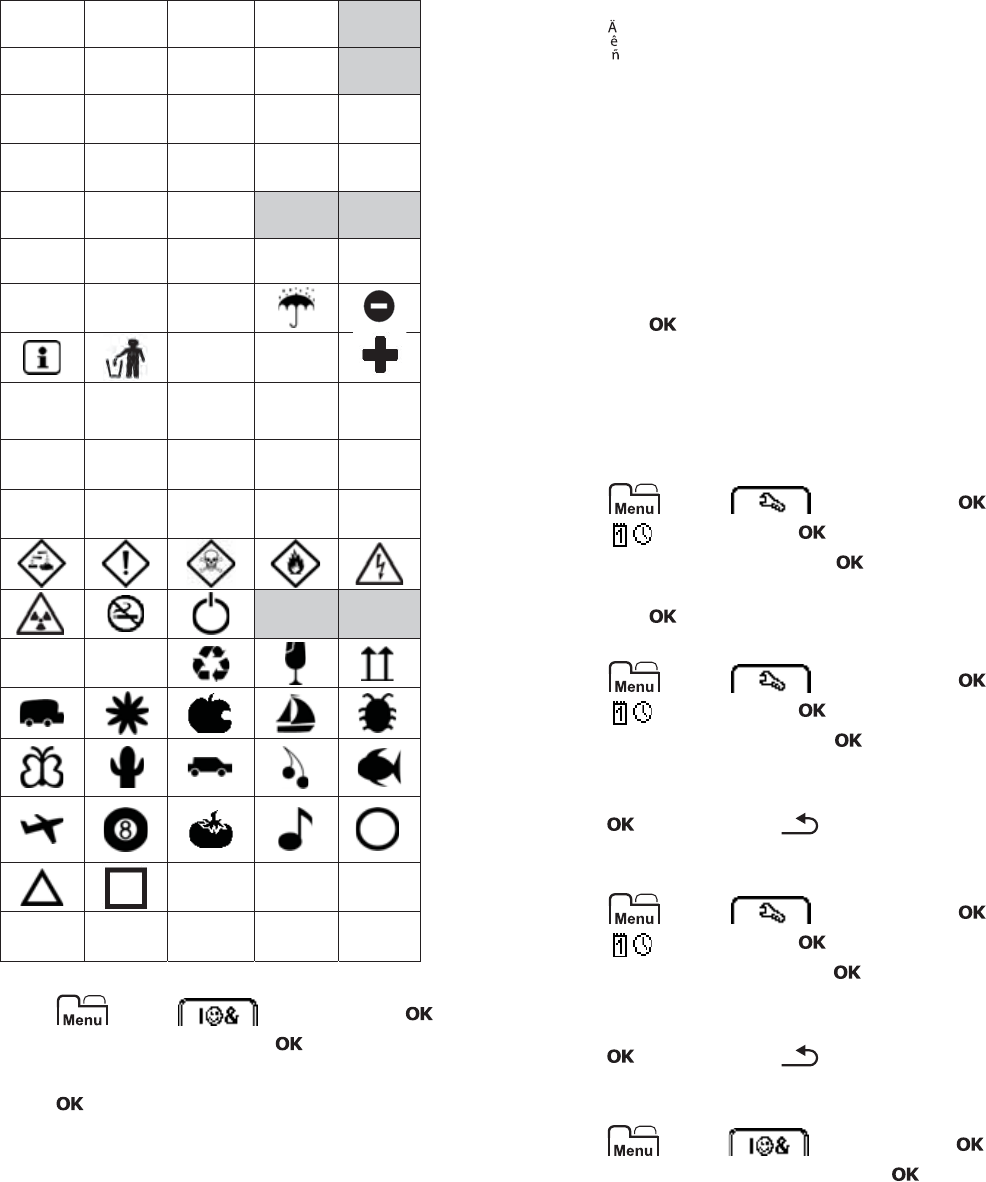
10
Adding Clip Art
The label maker includes the clip art shown below.
To insert clip art
1Press , select , and then press .
2Select Clip Art, and then press .
3Press the navigation keys to select an image.
4Press to add the image to your label.
Adding Accented Characters
The label maker supports the extended Latin character
set. You can add accented characters in two ways:
Press and then the alpha character.
Press and hold the alpha character.
After pressing the alpha character, all of the available
variations of that letter are displayed.
For example, if you press and hold the letter a, you will
see a à â æ and so on through all the variations available.
To add accented characters
1Press and hold an alpha character.
The accent variations for that character are displayed.
2Press or to select the character you want, and
then press .
Inserting the Date and Time
You can insert the current date and time on your label.
The date and time format depends on the format you
have selected in the label maker settings.
To set the date and time format
1Press , select , and then press .
2Select , and then press .
3Select Notation, and then press .
4Select the date or date and time format to use, and
then press .
To set the date
1Press , select , and then press .
2Select , and then press .
3Select Set date, and then press .
4Use the navigation keys to select the current day,
month, and year.
5Press , and then press twice to return to the
edit area.
To set the time
1Press , select , and then press .
2Select , and then press .
3Select Set time, and then press .
4Use the navigation keys to select the current hour
and minutes.
5Press , and then press twice to return to the
edit area.
To insert the date and time
1Press , select , and then press .
2Select Date and Time, and then press .
The date and time are inserted on the label.
↔ ☺
! "
>
>