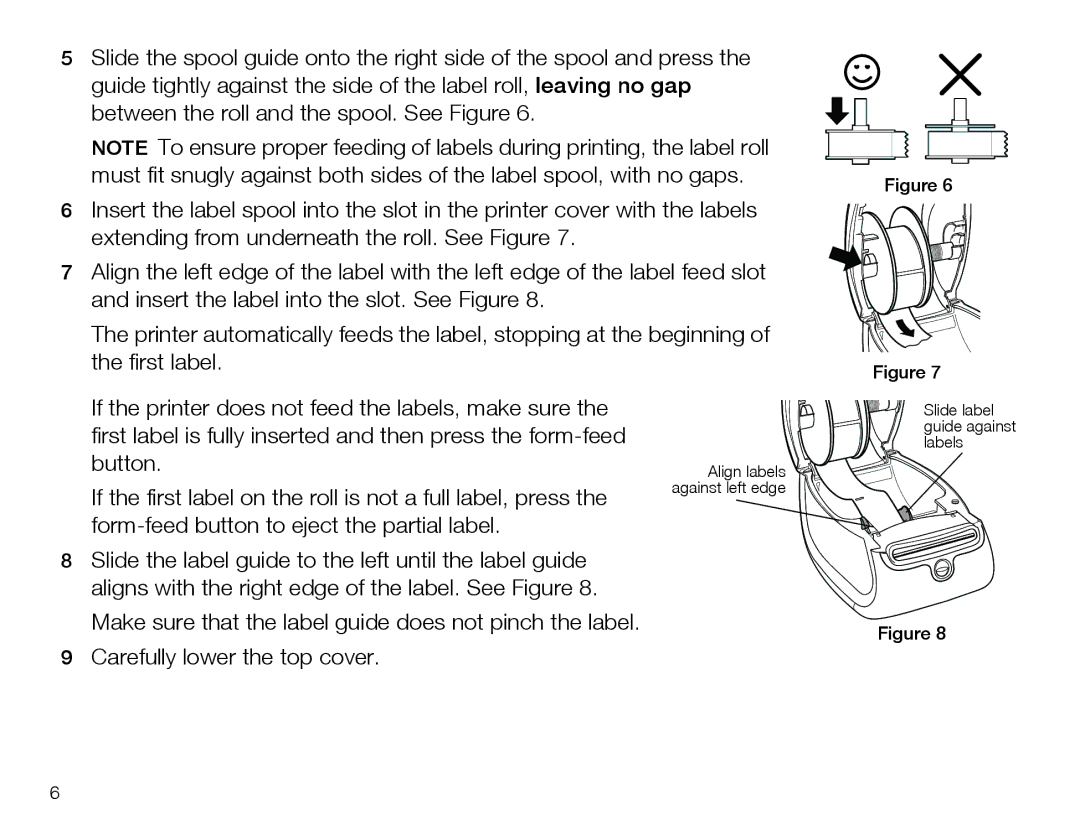450&450 turbo specifications
The Dymo LabelWriter 450 and 450 Turbo are two exceptional label printers designed for efficient and high-quality labeling solutions. These models are part of Dymo's extensive range of label printers and are particularly designed for small businesses, home offices, and personal use, providing clear and professional-looking labels in various sizes.One of the key features of the Dymo 450 and 450 Turbo is their thermal printing technology. Unlike traditional inkjet or laser printers, thermal printers do not require ink or toner, which means lower operational costs and minimal maintenance. This technology uses heat to transfer ink from a ribbon directly onto the label, resulting in smudge-proof, water-resistant labels that maintain clarity and readability over time. This attribute makes the Dymo label printers ideal for creating labels that withstand the test of time.
The Dymo LabelWriter 450 allows users to print up to 51 labels per minute, while the Turbo version speeds up the process further, reaching speeds of up to 71 labels per minute. This rapid printing capability makes them excellent for high-volume labeling tasks, significantly improving productivity in busy environments.
Both models feature a built-in cutter, which allows users to print labels of various sizes without the need for manual cutting. This feature is particularly beneficial for businesses that require different label sizes for various applications such as shipping, labeling products, or organizing files. The easy-to-use interface and one-touch label printing functionality make these models accessible even for users with minimal technical expertise.
Additionally, the Dymo LabelWriter 450 and 450 Turbo are compatible with various label formats, including shipping labels, file folder labels, address labels, and more. With their included software, users can design custom labels with various fonts, styles, and barcodes, enhancing the versatility of the printers.
Connectivity is another advantage, as these label printers can easily connect to a PC or Mac via USB, ensuring seamless integration into existing office setups. Furthermore, the software supports popular applications such as Microsoft Word, Excel, and Outlook allowing users to create and print labels directly from these programs.
In summary, the Dymo LabelWriter 450 and 450 Turbo stand out due to their advanced thermal printing technology, high-speed efficiency, user-friendly design, and compatibility with various label formats. They are reliable tools that cater to diverse labeling needs, from office organization to shipping logistics, making them a worthy investment for anyone seeking a dependable labeling solution.