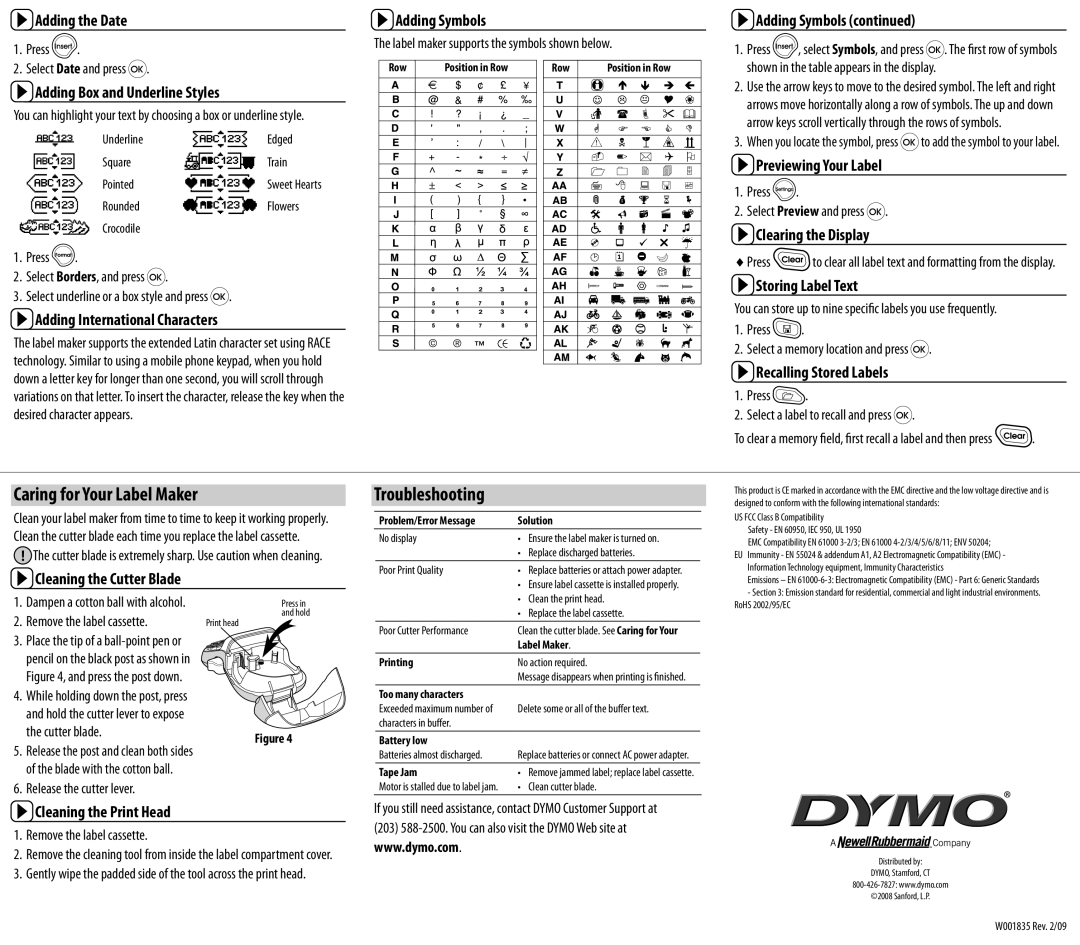LT-100H specifications
The Dymo LT-100H is a handheld label maker that has become a popular choice for home and office use due to its user-friendly design and versatile functionality. This portable label printer offers a simple yet effective way to create organization and structure in various environments, making it ideal for anyone in need of labeling solutions.One of the standout features of the Dymo LT-100H is its compact size and lightweight design, which makes it easy to carry and use wherever you need it. The device is equipped with a full QWERTY keyboard that allows for quick and efficient typing of labels, making the labeling process smooth and hassle-free. The backlit LCD display gives users a clear view of the text being entered, ensuring that labels can be created accurately and efficiently.
Dymo employs thermal printing technology in the LT-100H, which means that there are no ink cartridges or ribbons required. Instead, the device uses heat to create the text on the label, which contributes to cost savings and convenience. The LT-100H uses Dymo's DYMO LetraTag label maker tapes, which are available in a range of colors and sizes. This flexibility allows users to choose the best options for their specific labeling needs, whether for organizing files, labeling storage bins, or creating name tags for events.
The Dymo LT-100H supports various font styles, sizes, and formatting options, including bold, italics, and underline. Users can also create custom labels with the option to include borders or symbols, which adds a personal touch to the labels. The device boasts a memory capacity that can save up to 9 labels and allows for easy recall, streamlining the labeling process.
Powering the LT-100H is straightforward, with the option of using batteries or an AC power adapter. The energy-efficient design means that users can rely on the device without worrying about power consumption, making it a practical choice for both occasional and frequent labeling tasks.
In conclusion, the Dymo LT-100H is an efficient and effective labeling solution that combines portability, simplicity, and a range of features to meet various needs. With its thermal printing technology, customizable options, and user-friendly design, it has earned its place as a favorite among label makers for home and office organization. Whether you're looking to declutter your workspace or create engaging labels for projects, the LT-100H proves to be a valuable tool.