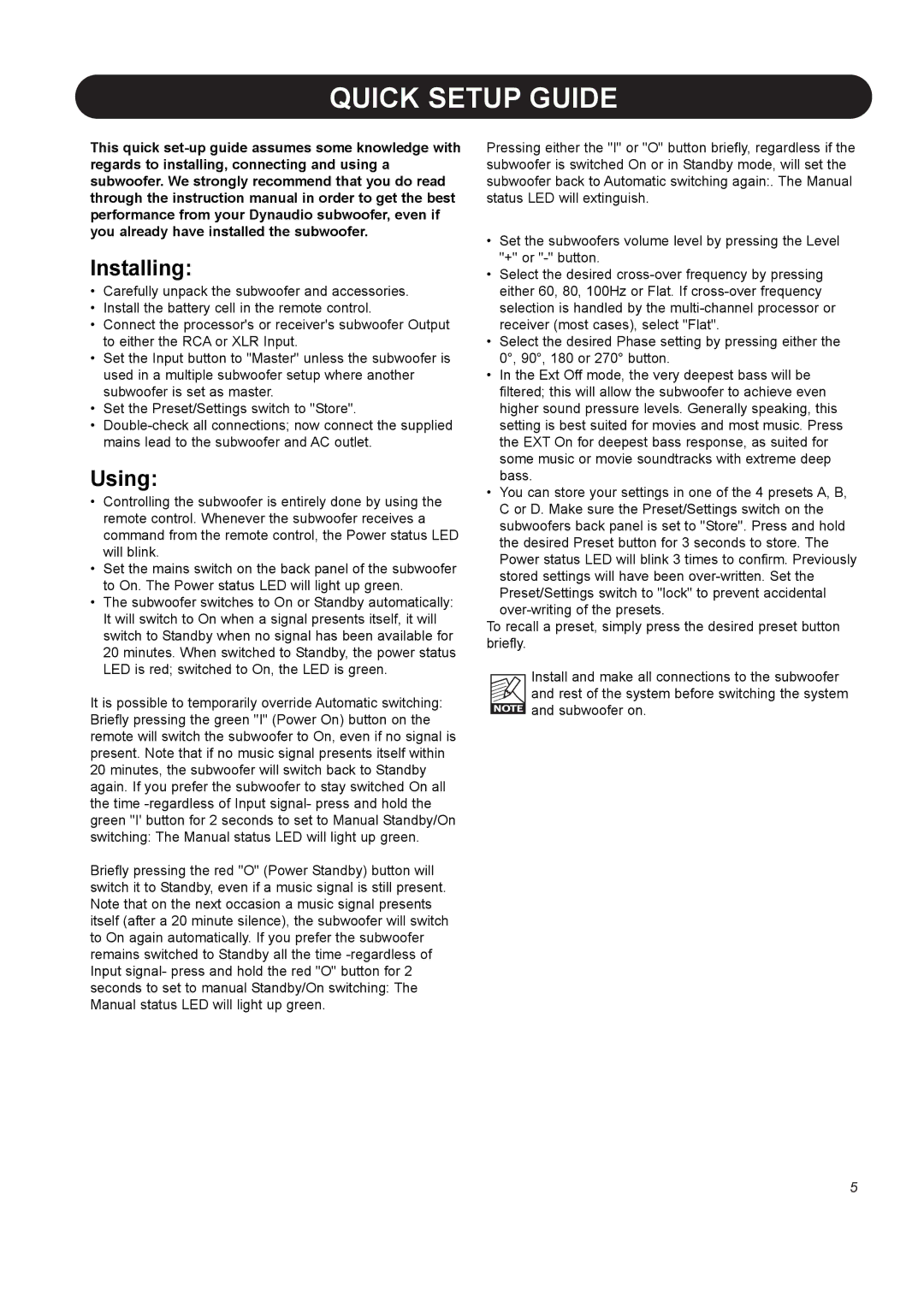BM 10S, BM12S specifications
Dynaudio is a well-respected name in the world of audio monitoring, known for producing high-quality studio speakers that deliver exceptional performance. Two notable products in their lineup are the BM 10S and BM 12S subwoofers, designed to complement their BM series studio monitors. These subwoofers provide an impactful low-frequency foundation for music producers, sound engineers, and audiophiles alike.The Dynaudio BM 10S features a 10-inch woofer, while the BM 12S boasts a larger 12-inch driver. Both models utilize Dynaudio's proprietary driver technologies, ensuring that low-end reproduction is both precise and articulate. The robust construction of these subwoofers is complemented by high-grade materials that enhance durability and performance, ensuring reliability even in demanding studio environments.
One of the standout features of the BM 10S and BM 12S is their integrated amplification. The BM 10S is powered by a 150-watt amplifier, while the BM 12S ramps up the power to 200 watts. This built-in amplification allows for efficient power management and provides ample headroom for dynamic audio playback. Both models exhibit a frequency response that extends down to 29 Hz, enabling users to hear vital low-end details in their mixes, which is crucial for genres like electronic music, hip-hop, and film soundtracks.
The BM series subwoofers also come with low-frequency shelf filters, allowing users to tailor the bass response to fit the acoustics of their studio room. This is a critical feature for achieving an accurate monitoring environment and minimizing acoustic issues such as standing waves or room modes. Moreover, the subwoofers offer flexible connectivity options, making it easy to integrate them into existing setups, whether for professional studio work or home audio applications.
In summary, the Dynaudio BM 10S and BM 12S subwoofers represent a perfect blend of advanced technology, robust construction, and user-centric features. With their powerful amplification, precise bass response, and adjustable settings, these subwoofers effectively enhance the monitoring experience, enabling sound professionals to produce music with confidence and clarity. Whether one is mixing tracks or enjoying high-fidelity sound, the BM 10S and BM 12S deliver exceptional performance that meets the high standards of discerning audio professionals.