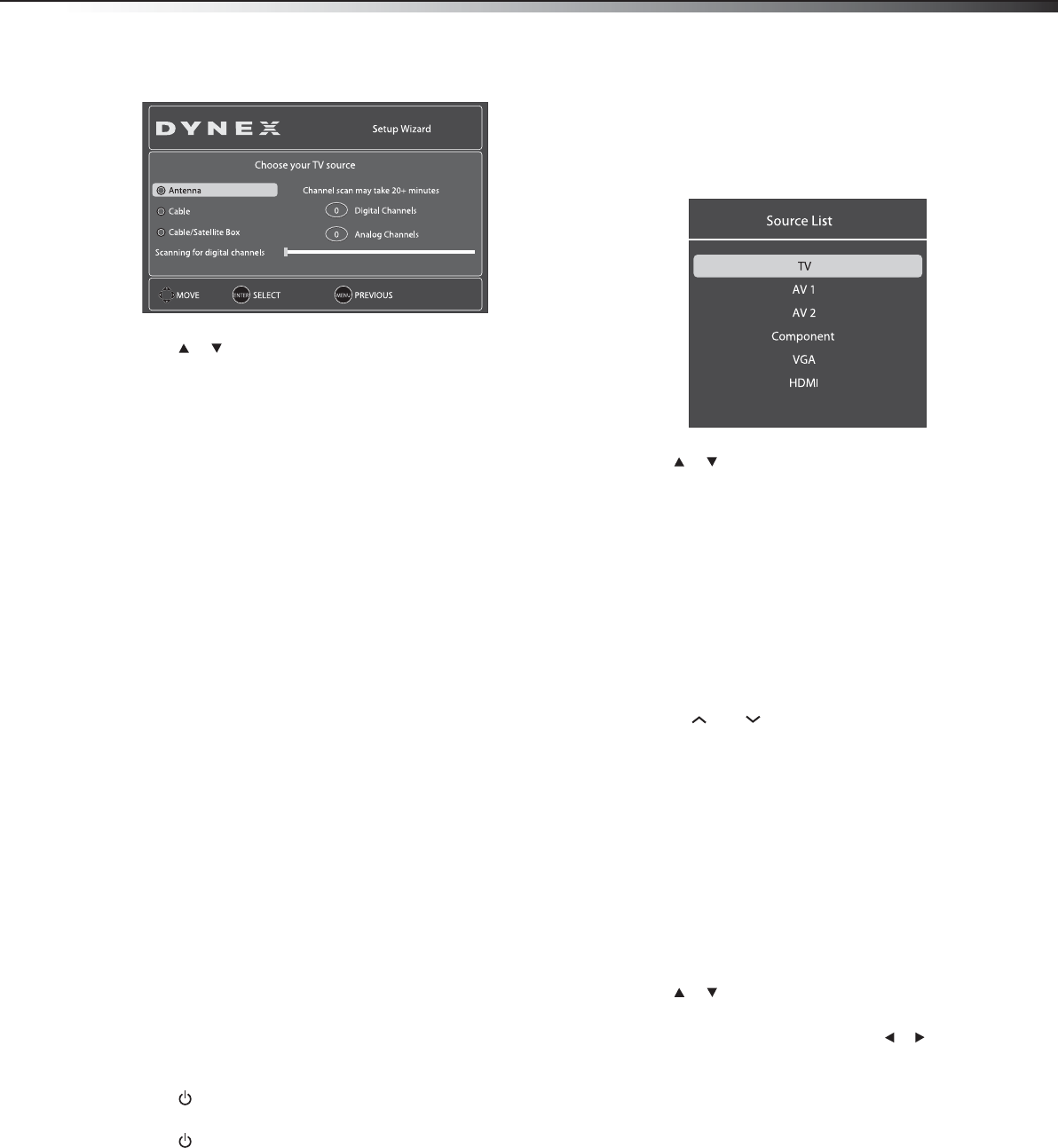
Understanding the basics 13
DX-15L150A11/DX19L150A11/DX-22L150A11
6Press or to select Antenna, Cable, or Cable/Satellite
Box, depending on the type of connection you have.
• If you are using an antenna for a standard or HD TV signal,
select Antenna.
• If your cable is connected directly to the TV (without a tuner
box), select Cable.
• If your cable is connected to your TV through a tuner box,
select Cable/Satellite Box.
If you selected Antenna or Cable, your TV automatically scans
for available channels in your area and stores the channel
information in the channel list. This may take several minutes.
While scanning, the TV displays a progress report.
– OR –
If you selected Cable/Satellite Box, the auto scan is not
necessary and will not appear.
Note: During auto scan, digital programs will be scanned first, then
analog programs. When all available digital programs have been
searched, the screen will ask you to “Press EXIT if you don’t need
analog channel scan.” At this point you can press EXIT to exit the
analog channel scan, or just ignore it and the TV will go on scanning.
You can pr ess EXIT at any time to stop the auto scan, but you will need to
run the auto scan again to create a channel list.
7Select the corresponding video input source through the INPUT
SOURCE menu.
Note: You can change the menu language or scan for channels at a later
date. For more information, see “Selecting the menu language and
transparency” on page 26 or “Automatically scanning for channels”
on page 18.
Understanding the basicsTurning your TV on or off
To turn your TV on or off:
1Plug the power cord into an AC power outlet.
2Press (power). Your TV turns on and the power indicator LED
turns blue.
3Press again to turn off your TV. When you turn off your TV, it
goes into standby mode and the power indicator LED turns red.
Warning: When your TV is in standby mode, it is still receiving power. To
completely disconnect power, unplug the power cord.
Note: If your TV does not receive an input signal for 15 minutes, it
automatically goes into standby mode.
Selecting the video input source
To select the video input source:
1Turn on your TV, then press the INPUT key on the remote, or the
INPUT button on the TV. The INPUT SOURCE list opens.
2Press or to highlight the video source, then press ENTER.
You can also select the input source using the following remote
control buttons:
•TV—Press to switch to TV mode.
•VIDEO—Press to toggle between AV 1 (or S-Video) and AV2
inputs.
•COMP—Press to select the Component input.
•HDMI–Press to select the HDMI input.
•VGA—Press to view a computer connected to the TV.
Selecting a channel
To select a channel:
• Press CH or CH to go to the next or previous channel.
• Press the number buttons to enter the channel number you want,
then wait for the channel to change, or press ENTER to change
the channel immediately.
• To select a digital channel, press the number buttons to
select the main digital channel, then press the hyphen (-)
button, then the number buttons again to select the
sub-channel. Wait for the channel to change or press ENTER
to change the channel immediately. For example, enter 13,
then - (hyphen), then 1 to go to channel 13.1.
Note: Button presses must be within three seconds of each other.
• Press RECALL to go to the last channel viewed.
• Press FAVORITE to display a list of your saved favorite channels,
press or to select the channel you want from the list, then
press ENTER to go to that channel.
Note: If the list has more than one page, press or to scroll through
the pages.
Adjusting the vo lume
To adjus t th e vol ume :
• Press VOL+ or VOL– to increase or decrease the volume.
• Press MUTE to temporarily turn off speaker sound. Press MUTE
again to restore the sound.
DX-15L-150A11_09-1036.book Page 13 Tuesday, December 1, 2009 9:52 AM