Setting up your wireless card | 11 |
13Click Finish. The Dynex Wireless Networking Utility opens.
14Select your network from the Available Networks list, then click Connect.
Note: If the Dynex Wireless Networking Utility did not open automatically,
Connecting to your network
To use the wireless networking utility:
1After restarting your computer,
2Select a network to connect to from the Available Networks list, then click Connect.
Note: In order to see your available networks, you must be near a working wireless router.
3The WNU icon can also be found on the system tray.
Note: