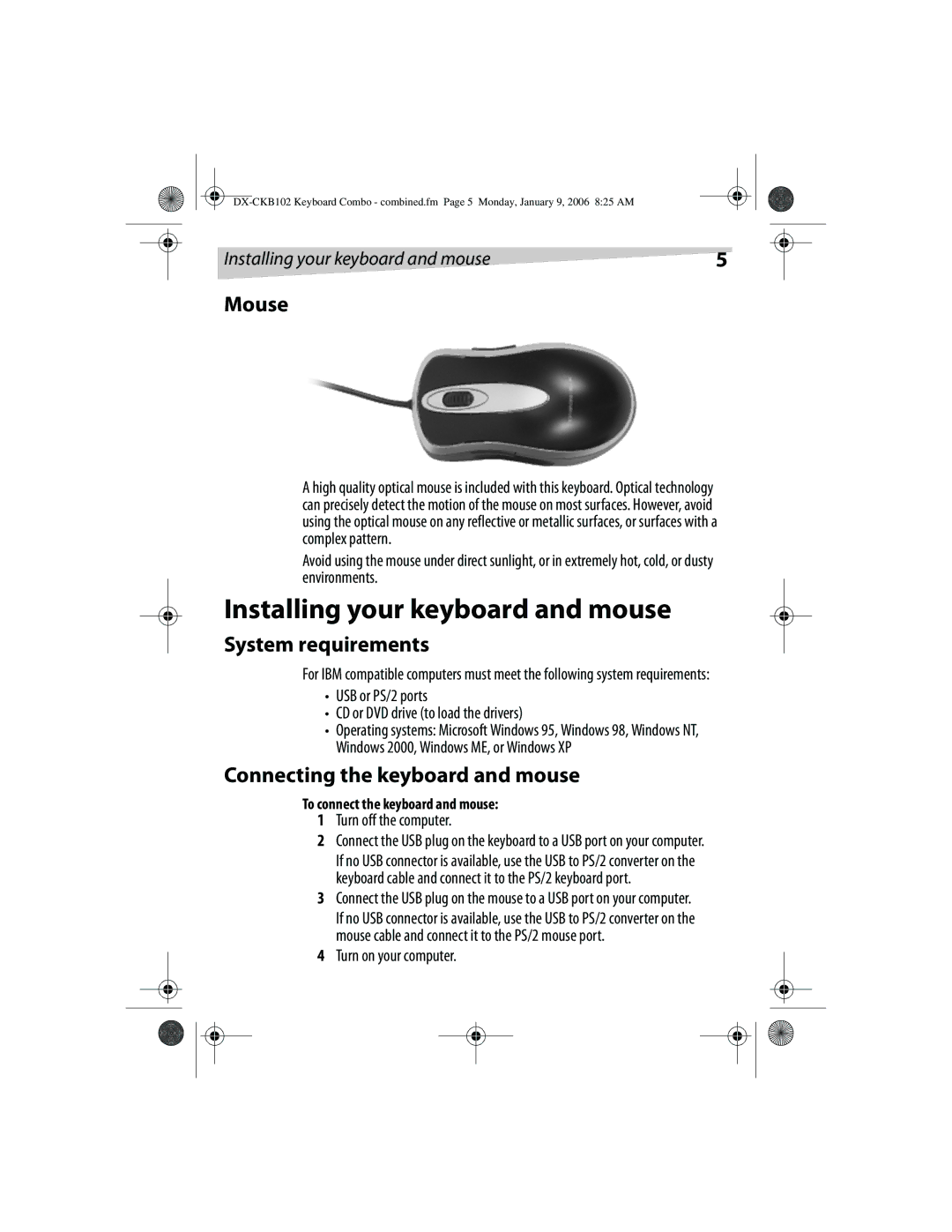DX-CKB102 specifications
The Dynex DX-CKB102 is a stylish and functional keyboard designed for both everyday and advanced users. This keyboard combines aesthetics with performance, making it an ideal choice for a variety of tasks ranging from basic typing to gaming and multimedia control.One of the standout features of the DX-CKB102 is its sleek and modern design. With a compact and lightweight build, it fits seamlessly into any workspace, whether at home or in an office. The keyboard's low-profile keys not only enhance its appearance but also provide a comfortable typing experience. The responsiveness of the keys allows for quick and accurate typing, making it suitable for long hours of use without causing fatigue.
The DX-CKB102 incorporates advanced technologies that elevate its performance. One such technology is its plug-and-play capability, which allows users to connect the keyboard to their devices easily without the need for additional software or drivers. This convenience is particularly beneficial for users who frequently switch between different setups.
Additionally, the keyboard features multimedia shortcuts that enhance its functionality. With dedicated keys for volume control, playback, and other media functions, users can manage their audio and video experiences without interrupting their workflow. This makes the DX-CKB102 highly versatile, accommodating both work-related and entertainment activities.
The Dynex DX-CKB102 also prioritizes durability, as it is built to withstand the rigors of daily use. The high-quality materials used in its construction ensure a long lifespan, while the design protects against dust and spills. This reliability means that users can trust the keyboard to perform well in various conditions.
Moreover, the keyboard includes an ergonomic layout that supports natural hand positioning. This feature is particularly important for those who spend extended periods typing or gaming, as it helps reduce strain on the wrists and fingers.
In summary, the Dynex DX-CKB102 is a well-rounded keyboard that offers a blend of style, functionality, and durability. With its compact design, plug-and-play technology, multimedia capabilities, and ergonomic features, it stands out as a reliable choice for anyone seeking a versatile and efficient keyboard solution. Whether for professional use or leisure, the DX-CKB102 delivers an exceptional typing experience that meets the demands of modern users.