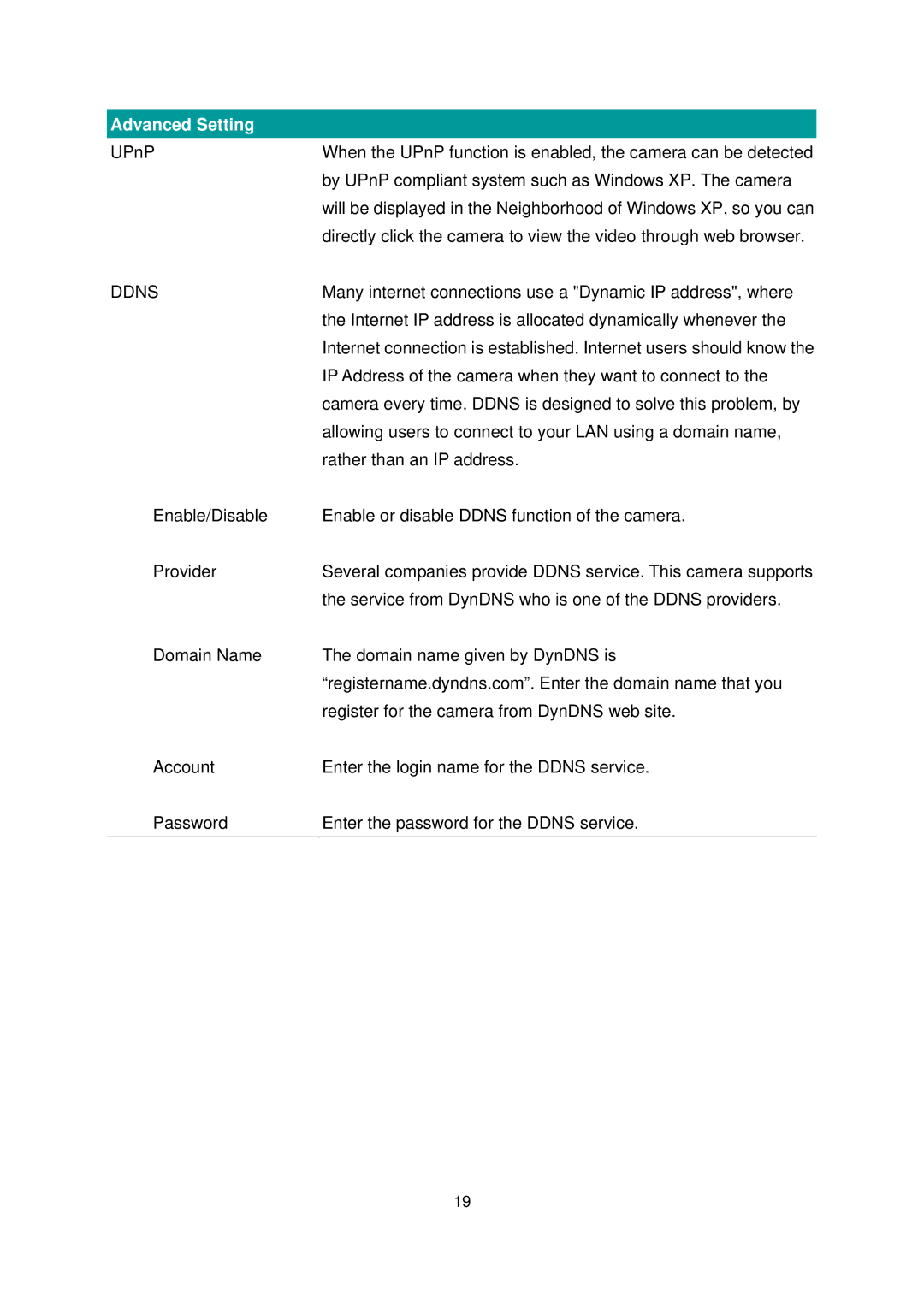Advanced Setting
UPnP | When the UPnP function is enabled, the camera can be detected |
| by UPnP compliant system such as Windows XP. The camera |
| will be displayed in the Neighborhood of Windows XP, so you can |
| directly click the camera to view the video through web browser. |
DDNS | Many internet connections use a "Dynamic IP address", where |
| the Internet IP address is allocated dynamically whenever the |
| Internet connection is established. Internet users should know the |
| IP Address of the camera when they want to connect to the |
| camera every time. DDNS is designed to solve this problem, by |
| allowing users to connect to your LAN using a domain name, |
| rather than an IP address. |
Enable/Disable | Enable or disable DDNS function of the camera. |
Provider | Several companies provide DDNS service. This camera supports |
| the service from DynDNS who is one of the DDNS providers. |
Domain Name | The domain name given by DynDNS is |
| “registername.dyndns.com”. Enter the domain name that you |
| register for the camera from DynDNS web site. |
Account | Enter the login name for the DDNS service. |
Password | Enter the password for the DDNS service. |
|
|
19