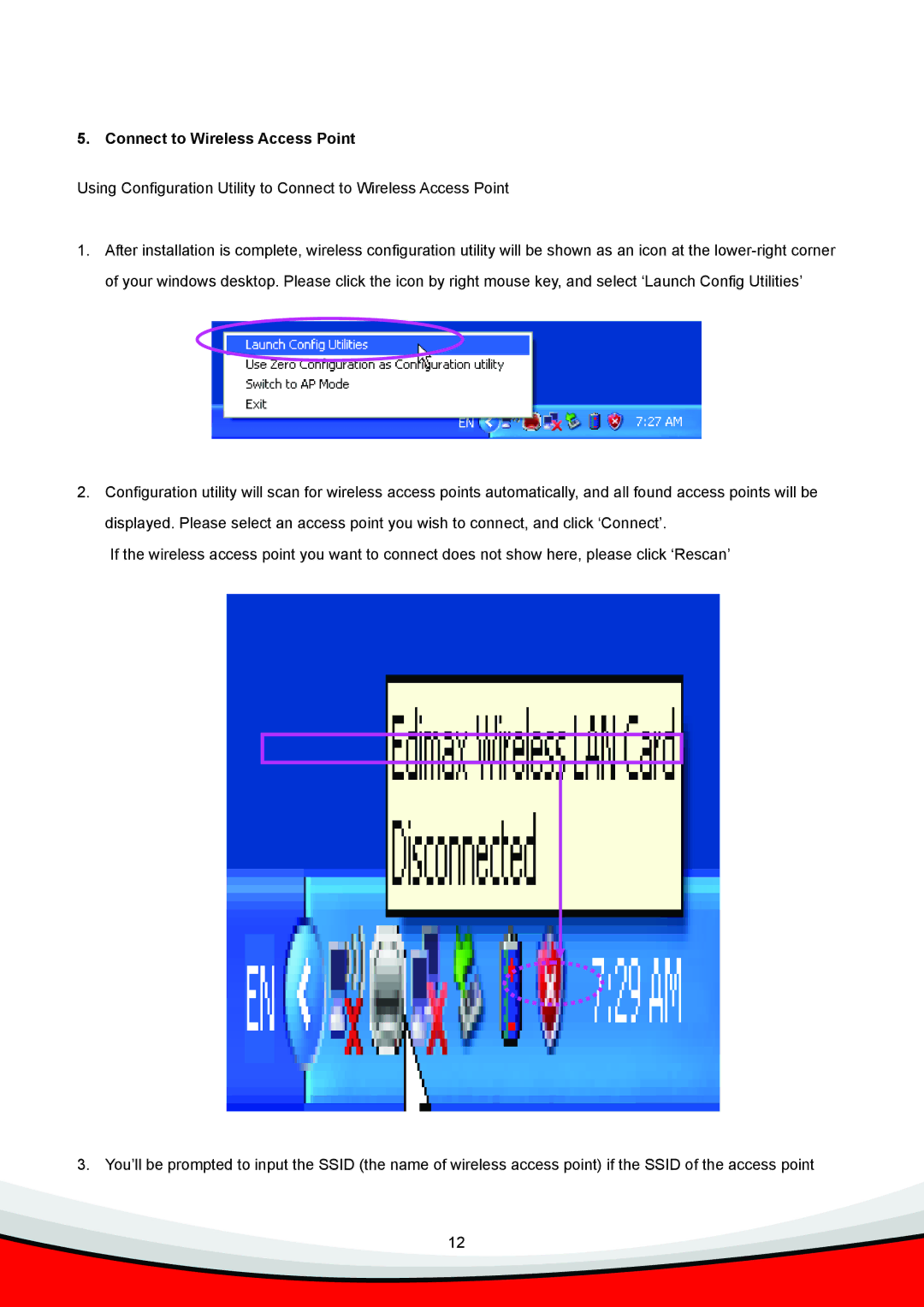Wireless LAN USB Adapter specifications
Edimax Technology has established itself as a notable player in networking solutions, and their Wireless LAN USB Adapter is a testament to their commitment to innovation and user satisfaction. This device is designed to provide high-speed wireless connectivity, making it an ideal solution for users who need reliable internet access on laptops, desktops, and other USB-enabled devices.One of the prominent features of the Edimax Wireless LAN USB Adapter is its ability to support various wireless standards, including IEEE 802.11n, which allows for data rates of up to 300 Mbps. This makes it suitable for a range of applications, from streaming high-definition videos to playing online games and handling large file downloads. The adapter’s backward compatibility with previous wireless standards like 802.11g and 802.11b ensures that users can connect to older networks without any hassles, providing flexibility for various environments.
The Edimax wireless adapter employs advanced MIMO (Multiple Input Multiple Output) technology, which enhances the quality and range of the wireless signal. With multiple antennas transmitting and receiving data, MIMO significantly improves data throughput and maintains a stable connection even in areas with high interference or multiple barriers. This technology is particularly beneficial in homes or offices where multiple devices are connected simultaneously.
Additionally, the compact and lightweight design of the adapter makes it extremely portable, allowing users to easily carry it around. Plug-and-play functionality simplifies installation, enabling users to connect the adapter with minimal setup. It is compatible with a range of operating systems, including Windows, Mac OS, and Linux, ensuring a broad spectrum of usability.
Another significant characteristic of the Edimax Wireless LAN USB Adapter is its robust security features. It supports WEP, WPA, and WPA2 encryption standards, ensuring that users can enjoy secure transmissions and keep their data safe from potential threats. This added layer of security is crucial in today’s digital landscape where cyber threats are ever-present.
In conclusion, the Edimax Technology Wireless LAN USB Adapter is an excellent choice for anyone seeking a high-performance wireless solution. With its impressive speed, advanced technologies like MIMO, user-friendly setup, and robust security features, it caters to the needs of both casual users and professionals alike. Whether at home, in the office, or on the go, this adapter provides a seamless wireless experience.