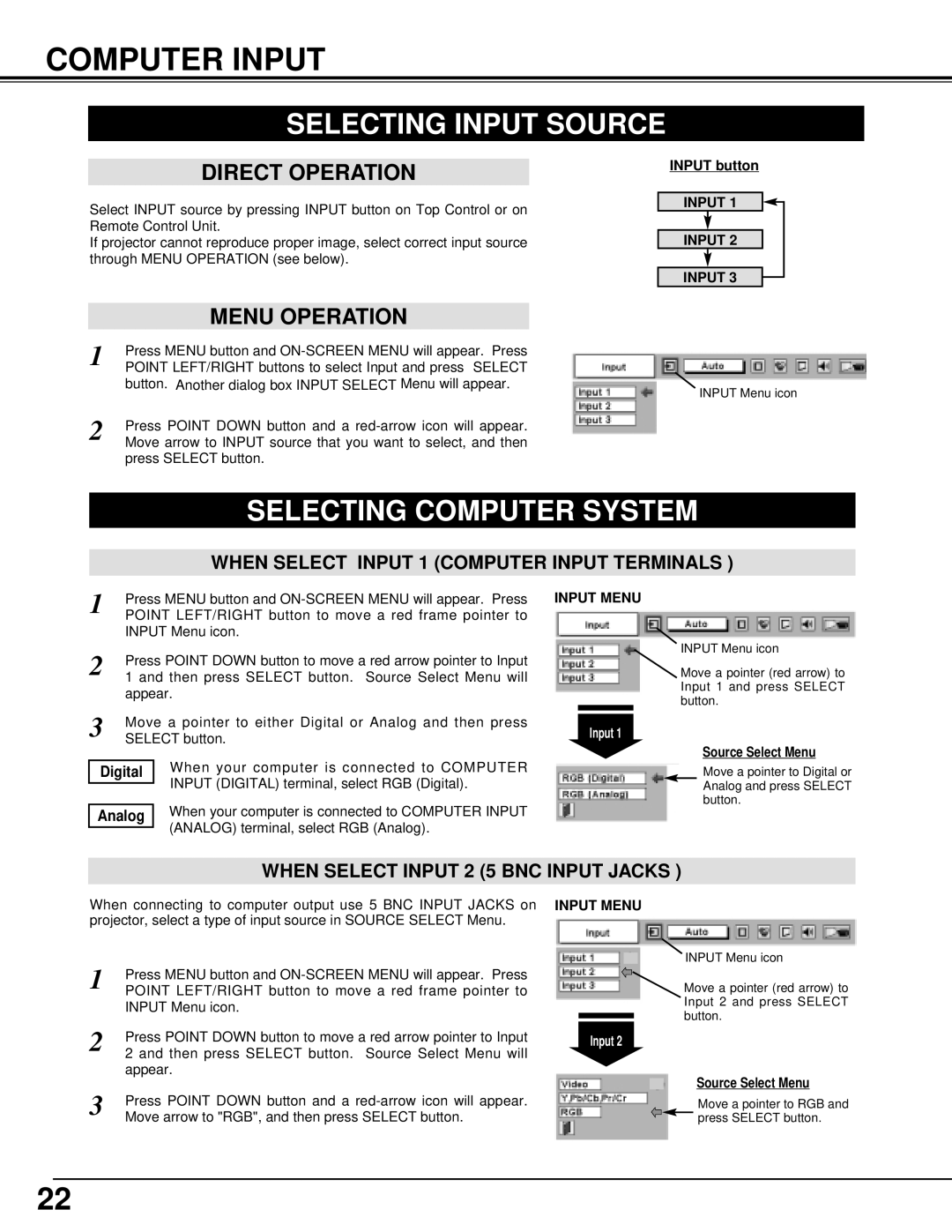COMPUTER INPUT
SELECTING INPUT SOURCE
DIRECT OPERATION
Select INPUT source by pressing INPUT button on Top Control or on Remote Control Unit.
If projector cannot reproduce proper image, select correct input source through MENU OPERATION (see below).
INPUT button
INPUT 1
INPUT 2
INPUT 3
| MENU OPERATION |
|
1 | Press MENU button and | |
POINT LEFT/RIGHT buttons to select Input and press SELECT | ||
| button. Another dialog box INPUT SELECT Menu will appear. | |
|
| INPUT Menu icon |
2 | Press POINT DOWN button and a | |
Move arrow to INPUT source that you want to select, and then | ||
| press SELECT button. | |
SELECTING COMPUTER SYSTEM
WHEN SELECT INPUT 1 (COMPUTER INPUT TERMINALS )
1 | Press MENU button and | |
POINT LEFT/RIGHT button to move a red frame pointer to | ||
| INPUT Menu icon. | |
2 | Press POINT DOWN button to move a red arrow pointer to Input | |
1 and then press SELECT button. Source Select Menu will | ||
| appear. | |
3 | Move a pointer to either Digital or Analog and then press | |
SELECT button. | ||
| When your computer is connected to COMPUTER | |
Digital | ||
|
| INPUT (DIGITAL) terminal, select RGB (Digital). |
|
| |
| When your computer is connected to COMPUTER INPUT | |
Analog | ||
|
| (ANALOG) terminal, select RGB (Analog). |
|
| |
INPUT MENU
INPUT Menu icon
Move a pointer (red arrow) to Input 1 and press SELECT button.
Input 1
Source Select Menu
Move a pointer to Digital or Analog and press SELECT button.
WHEN SELECT INPUT 2 (5 BNC INPUT JACKS )
When connecting to computer output use 5 BNC INPUT JACKS on INPUT MENU projector, select a type of input source in SOURCE SELECT Menu.
1 | Press MENU button and |
POINT LEFT/RIGHT button to move a red frame pointer to | |
| INPUT Menu icon. |
2 | Press POINT DOWN button to move a red arrow pointer to Input |
2 and then press SELECT button. Source Select Menu will | |
| appear. |
3 | Press POINT DOWN button and a |
Move arrow to "RGB", and then press SELECT button. |
Input 2
INPUT Menu icon
Move a pointer (red arrow) to Input 2 and press SELECT button.
Source Select Menu
Move a pointer to RGB and press SELECT button.
22